Creating Locations
A location is a digital representation of a physical location that exists in a site. You can create new locations for your enterprise as necessary.
Complete the following steps to create a location:
L og in to the ONE system.
Click Menus/Favs > Administration > Site > Search Location.
The Search Location screen opens.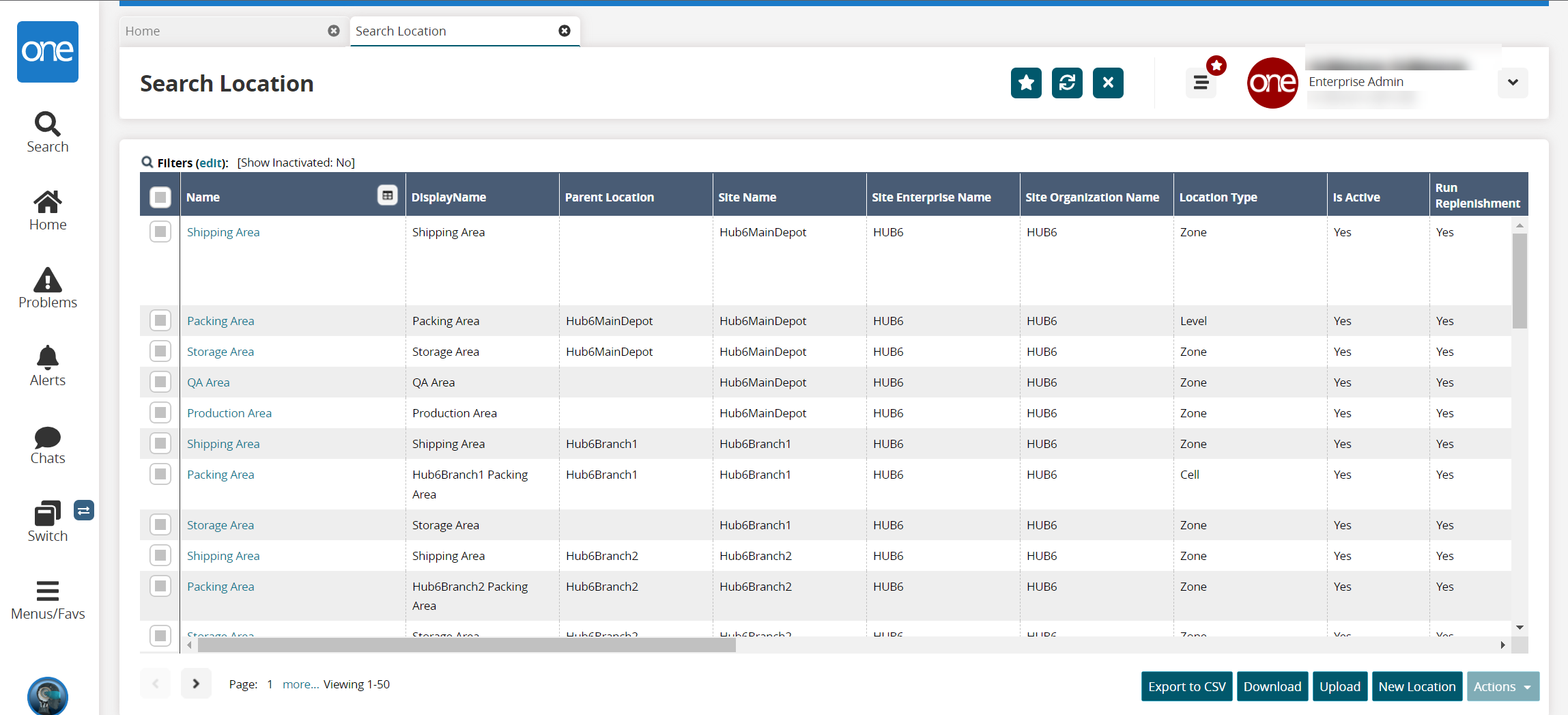
Click New Location.
The New Location screen opens.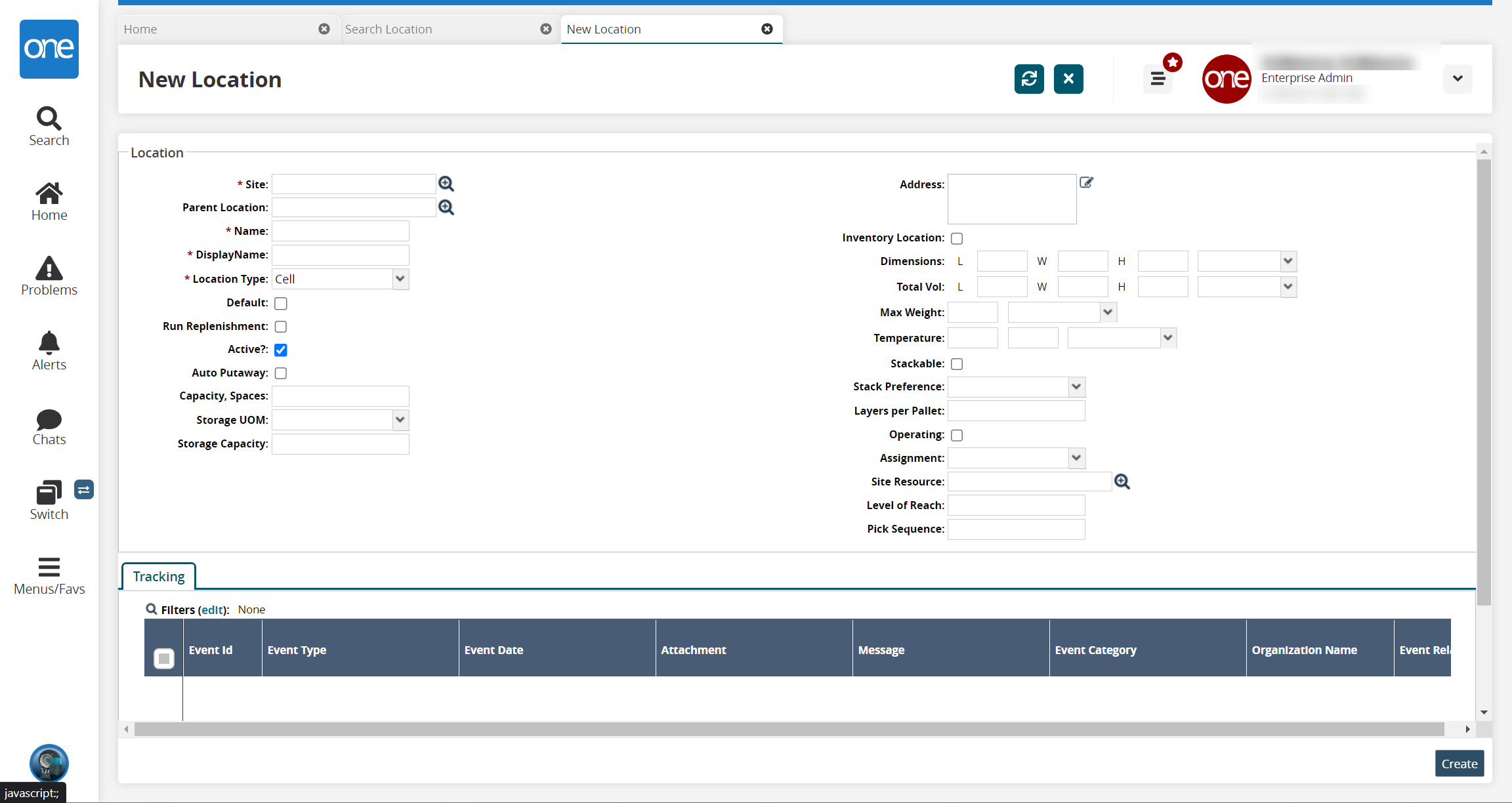
Fill out the following fields. Fields with an asterisk ( * ) are required.
Field
Description
* Site
Use the picker tool to select a site.
Parent Location
Use the picker tool to select a parent location.
* Name
Enter a name for the location.
* Display Name
Enter a display name.
* Location Type
Select a location type from the dropdown list.
Default
Click the checkbox to make this the default location.
Run Replenishment
Click the checkbox to run replenishment for this location.
Active
Click the checkbox to mark this location as active.
Auto Putaway
Click the checkbox to enable auto-putaway at this location.
Capacity, Spaces
Enter the capacity.
Storage UOM
Enter the storage unit of measure (UOM).
Storage Capacity
Enter the storage capacity.
Address
Click the icon to enter an address for the location.
Inventory Location
Click the checkbox to mark this as an inventory location.
Dimensions
Enter the length (L), width (W), and height (H) dimensions and select the unit of measure from the dropdown list.
Total Vol
Enter the length (L), width (W), and height (H) volume and select the unit of measure from the dropdown list.
Max Weight
Enter the maximum weight and select the unit of measure from the dropdown list.
Temperature
Enter the temperature and select the unit of measure from the dropdown list.
Stackable
Click the checkbox to mark this location as stackable.
Stack Preference
Select the stack preference from the dropdown list. The options are Generic Item, Pallet Size, or Specific Item.
Layers per Pallet
Enter the number of layers per pallet.
Operating
Click the checkbox to mark the location as operating.
Assignment
Select the assignment for the location from the dropdown list.
Site Resource
Use the picker tool to select the site resource
Level of Reach
Enter the level of reach.
Pick Sequence
Enter the pick sequence.
Click Create to create the site.
A success message appears.