Searching Locations
Complete the following steps to search locations:
L og in to the ONE system.
Click Menus/Favs > Administration > Site > Search Location.
The Search Location screen displays.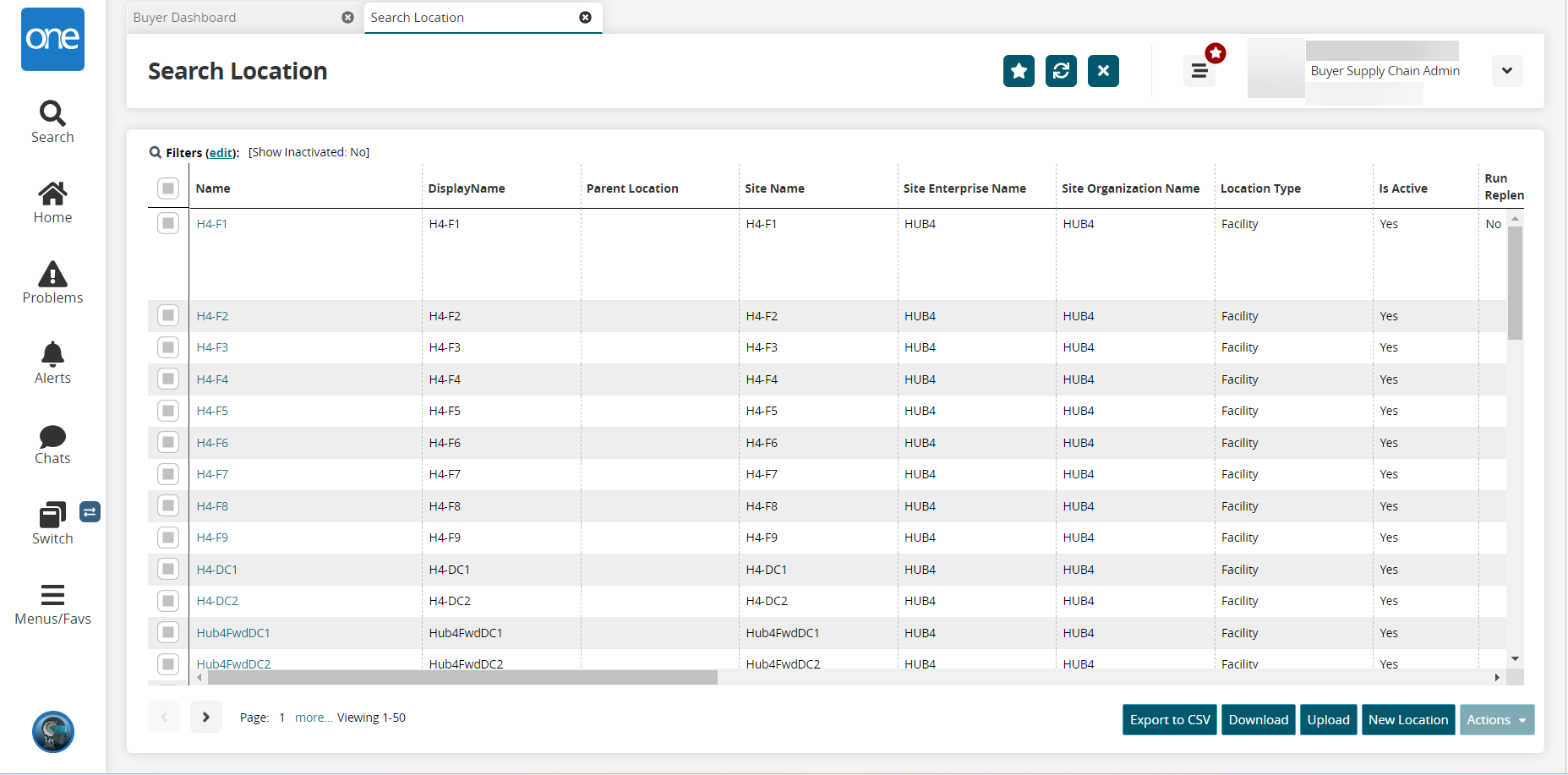
Click the Filters (edit) link.
The Filters menu displays.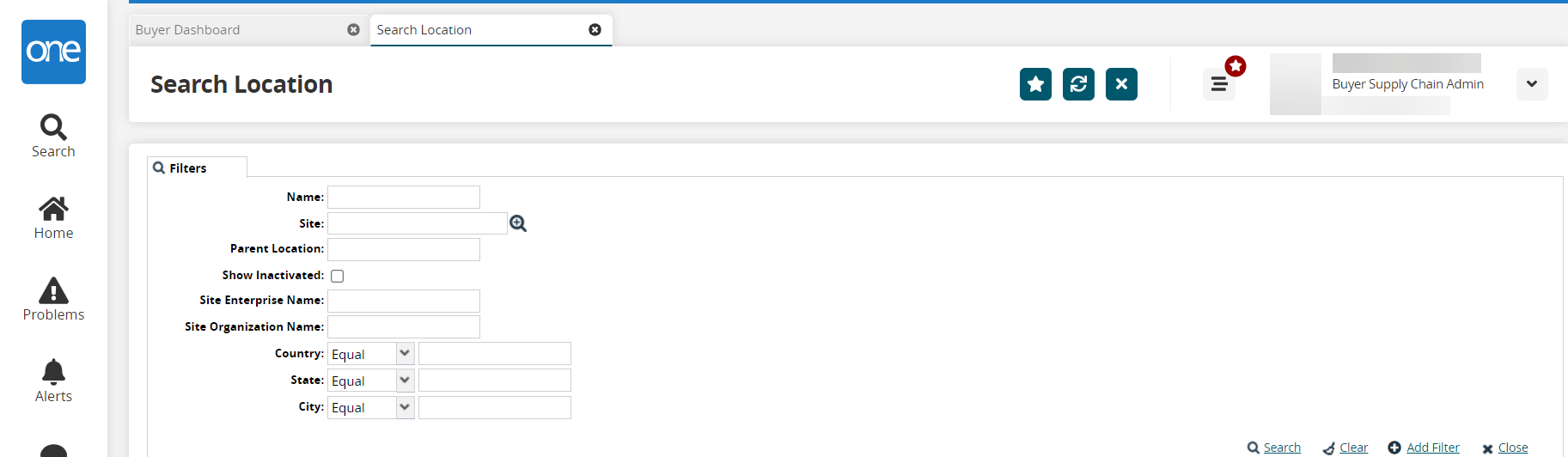
Enter the search criteria in the filter fields as desired.
Fill out the following fields. Fields marked with an asterisk ( * ) are required.
Field
Description
Name
Enter a location name
Site
Use the picker tool to select a site
Parent Location
Enter a parent location
Show Inactivated
Click the checkbox to include the inactivated locations
Site Enterprise Name
Enter a site enterprise name
Site Organization Name
Enter a site organization name
Country
Enter a country name and select Equal or Not Equal from the drop-down menu
State
Enter a state name and select Equal or Not Equal from the drop-down menu
City
Enter a city name and select Equal or Not Equal from the drop-down menu
Click the Search link.
The report updates according to the selected criteria.Click the Export to CSV button to export the report to a CSV file.
Click the Download button to download a file to your computer.
Click the Upload button to upload a file to the ONE system for batch uploads. Please see the "Uploading Files" section in the Online Help for more information.
Click the New Location button to create a new location. See the "Creating Locations" section in the Online Help for further information.
Click the checkbox to the left of a location to select one or more locations.
Click the Actions button to view the available actions for that site.
Turn Off Auto Putaway
Turn Off Auto Putaway For Children
Update
The location opens in a new tab. See the "Updating Locations" section in the Online Help for more information.