Creating Lots
Complete the following steps to create lots:
Log in to the ONE system.
Select Menu/Favs > Administration > Items > Lots.
The Lots screen appears.
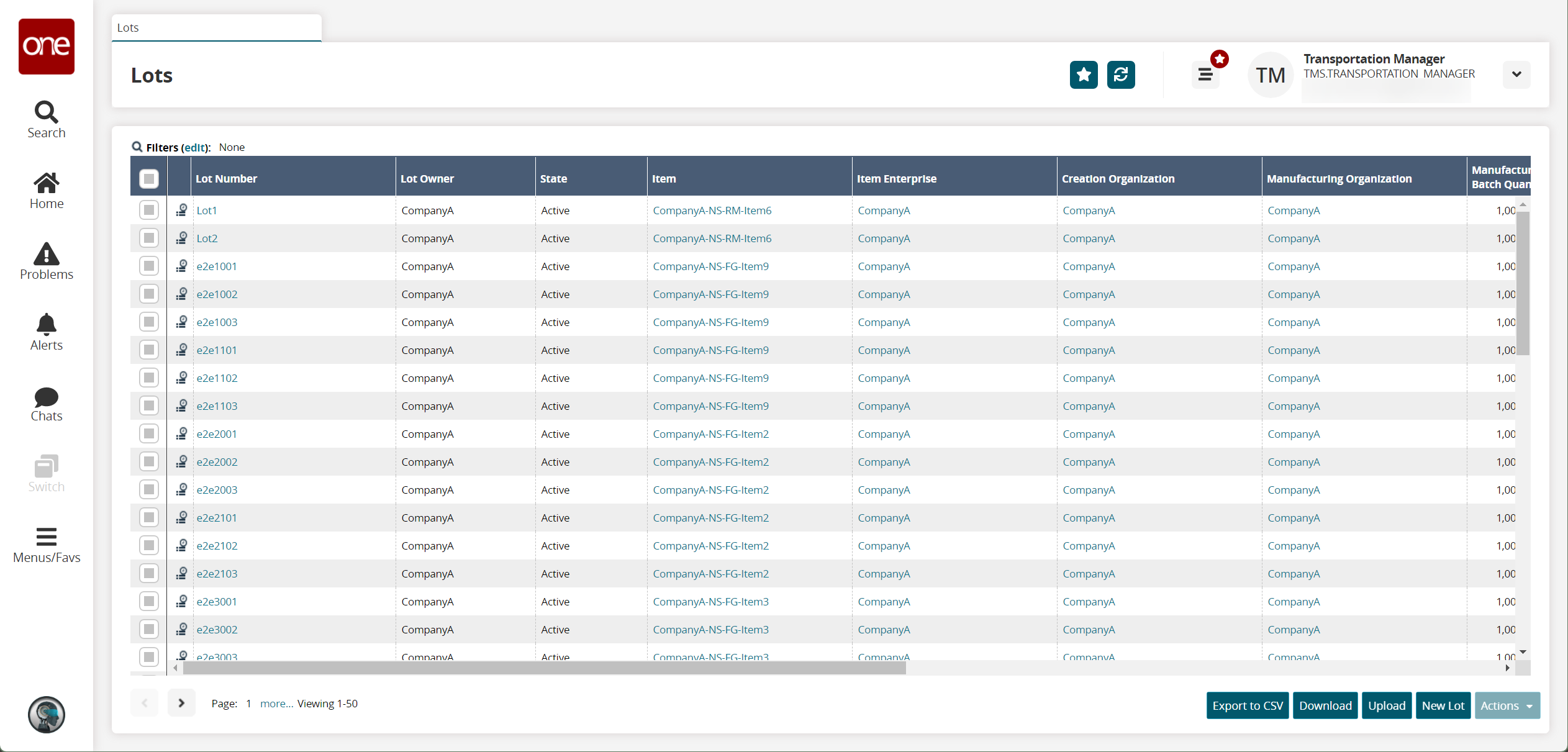
Click the New Lot button.
The New Lot screen appears.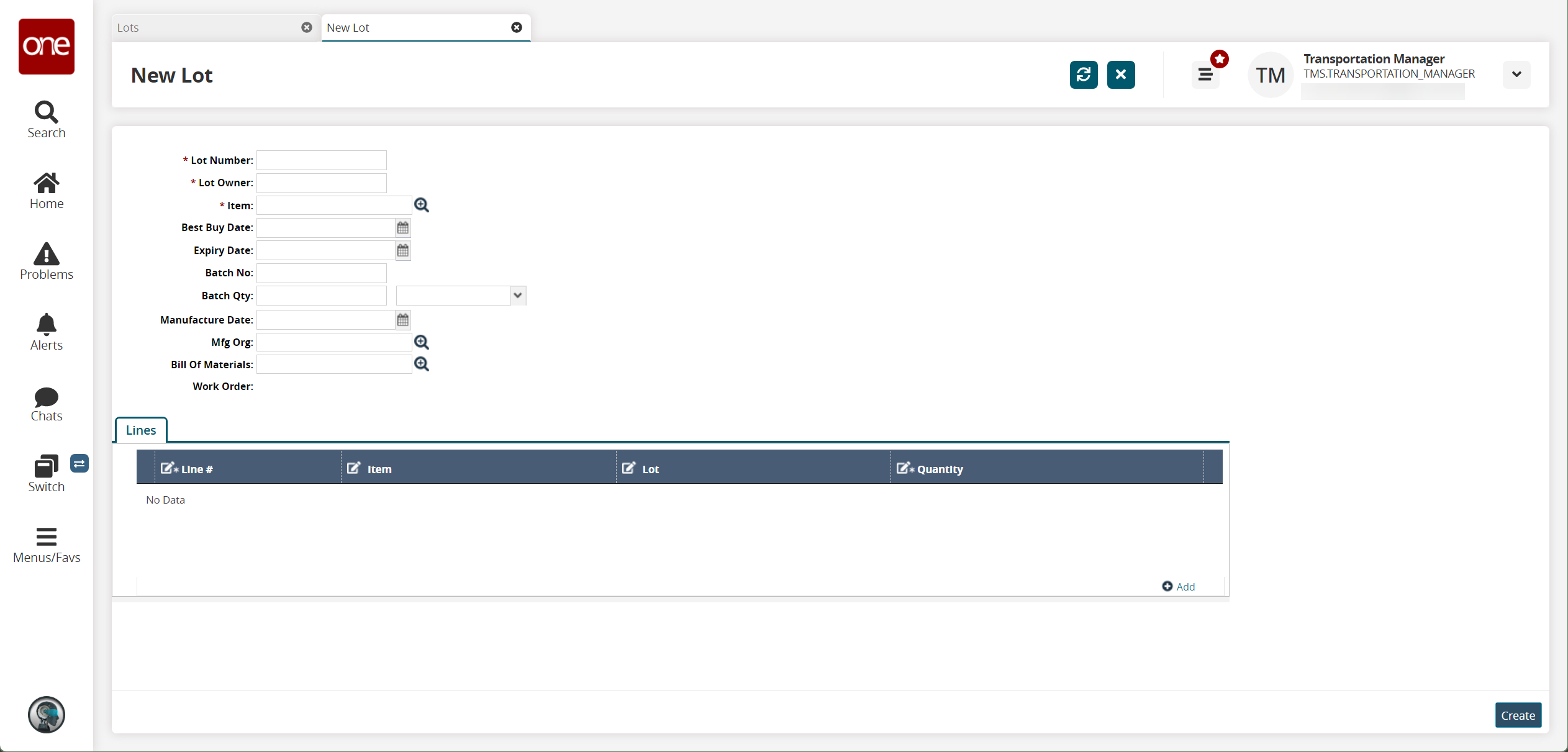
Fill out the following fields. Fields with an asterisk ( * ) are required.
Field
Description
* Lot Number
Enter a lot number.
* Lot Owner
Enter a lot owner.
* Item
Select an item using the picker tool.
Best Buy Date
Enter a best buy date using the calendar icon.
Expiry Date
Enter an expiry date using the calendar icon.
Batch No
Enter a batch number.
Batch Qty
Enter a batch quantity and unit of measure.
Manufacture Date
Enter a manufacture date using the calendar icon.
Mfg Org
Select a manufacturing organization using the picker tool.
Bill of Materials
Select a bill of materials using the picker tool.
Click the Add link to add a line.
Enter or select values for the Items, Lot, and Quantity fields.
Click Create to create the lot.
A success message appears.