Creating Maintenance Schedules
Users can create a maintenance schedule for an item and automatically display it every time a work order is created for that item.
Complete the following steps to create maintenance schedules:
L og in to the ONE system.
Click Menus/Favs > Administration > Item > Maintenance Schedule > New Maintenance Schedule.
The New Maintenance Schedule screen appears.
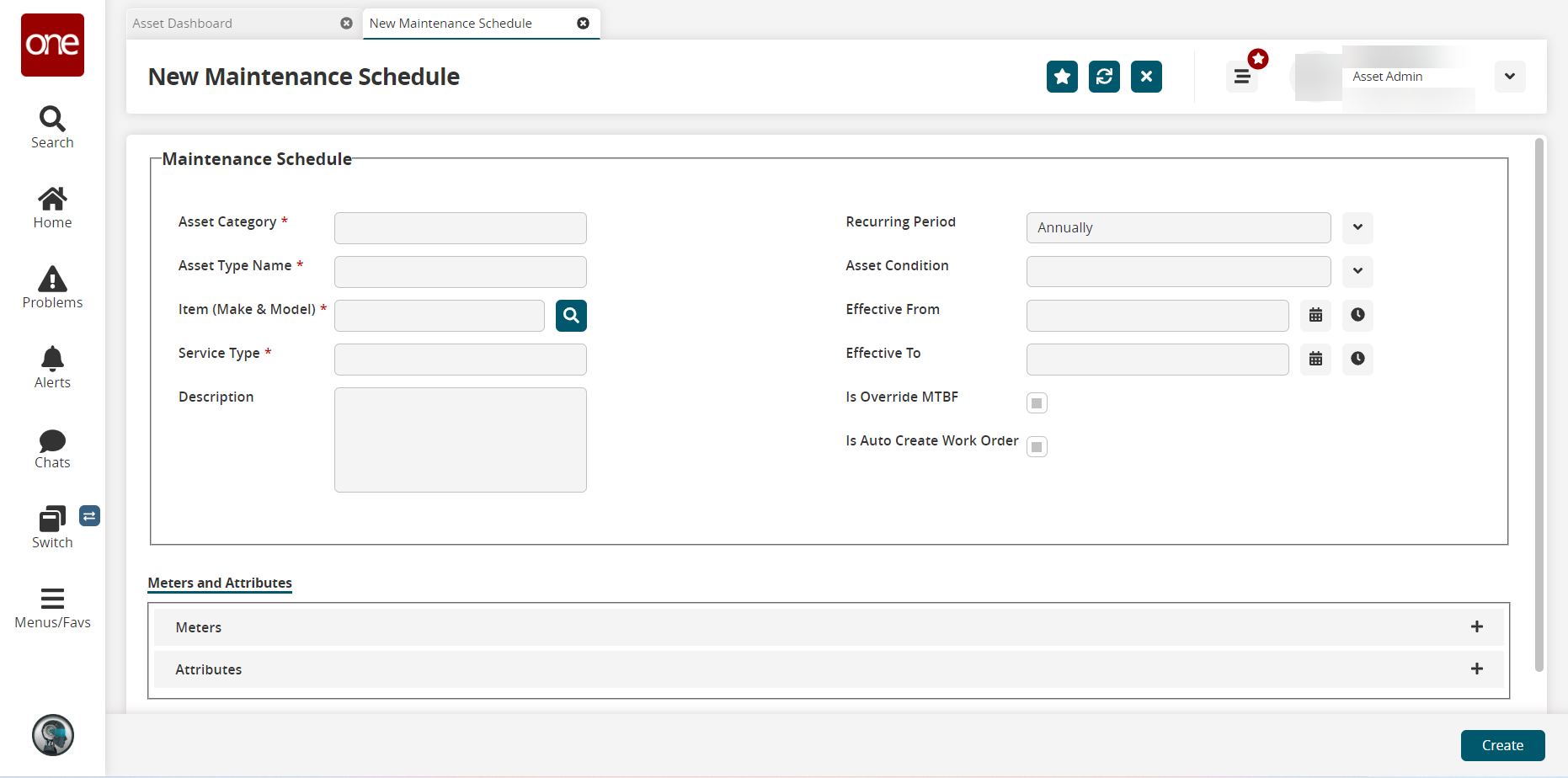
Fill out the following fields. Fields with an asterisk ( * ) are required.
Field
Description
Asset Category *
Enter an asset category name.
Asset Type Name *
Enter a type name.
Item (Make & Model) *
Enter an item name.
Service Type *
Enter a service type.
Description
Enter a description.
Recurring Period
Select a recurring period from the dropdown menu.
Asset Condition
Select an a sset condition from the dropdown menu.
Effective From
Enter an effective-from date using the calendar and clock icons.
Effective To
Enter an effective-to date using the calendar and click icons.
Is Override MTBF
Select this checkbox to override MTBF.
Is Auto Create Work Order
Select the checkbox to create work orders automatically.
Meters And Attributes
Meters
Click the plus sign and fill in the required details and click Save.
Attributes
Click the plus sign and fill in the required details and click Save.
Click Create button.
A new maintenance schedule is created.