Searching Maintenance Schedules
The Search Maintenance Schedule screen is used to search the maintenance schedule created for an item.
Complete the following steps to search for maintenance schedules:
L og in to the ONE system.
Click Menus/Favs > Administration > Item > Maintenance Schedule > Search Maintenance Schedule.
The Search Maintenance Schedule screen appears.
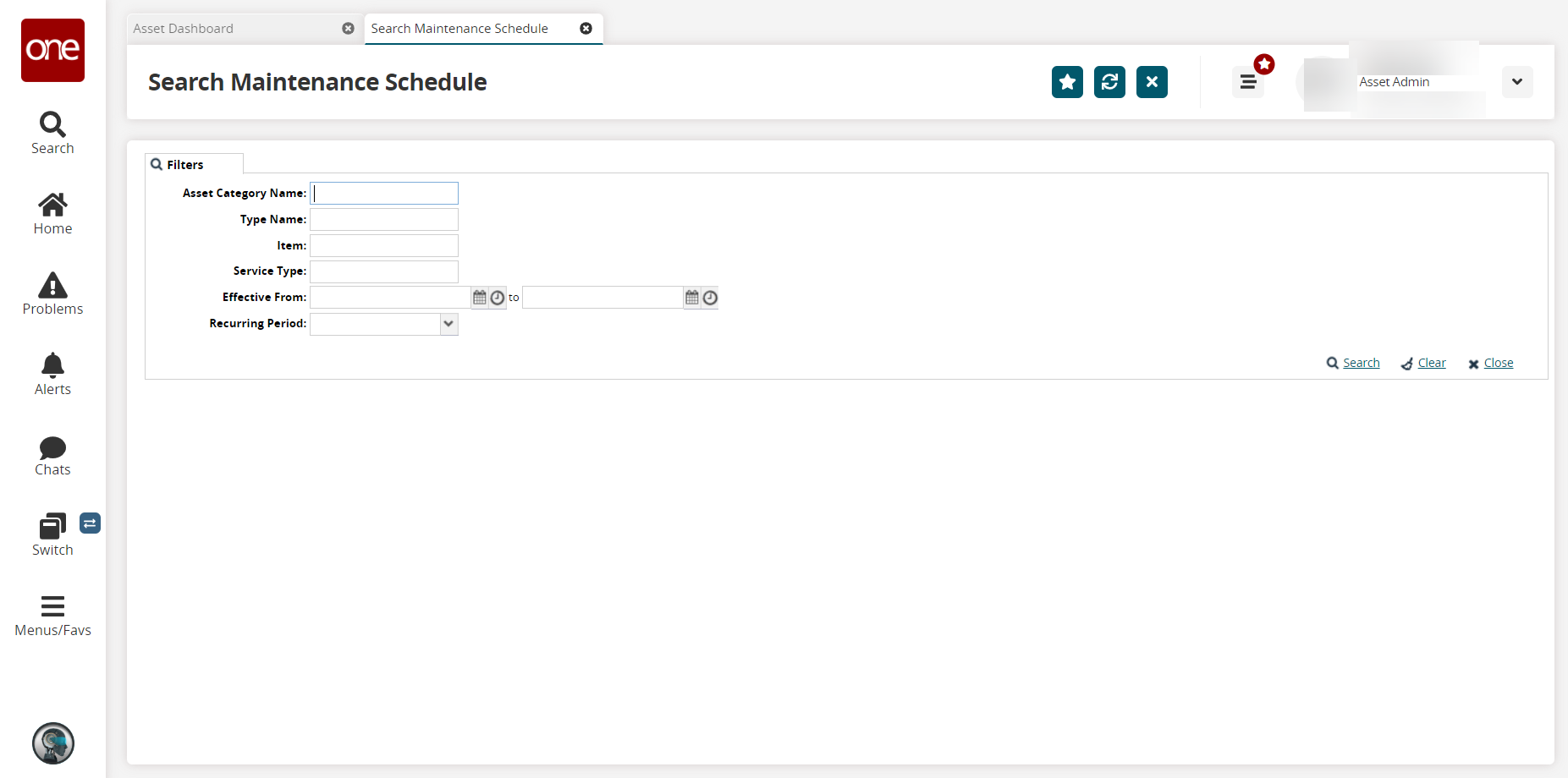
Fill out the following fields. Fields with an asterisk ( * ) are required.
Field
Description
Asset Category Name
Enter an asset category name.
Type Name
Enter a type name.
Item
Enter an item name.
Service Type
Enter a service type.
Effective From
Enter a date range using the calendar and clock icons.
Recurring Period
Select a recurring period from the dropdown menu.
Click the Search link.
The search results appear.
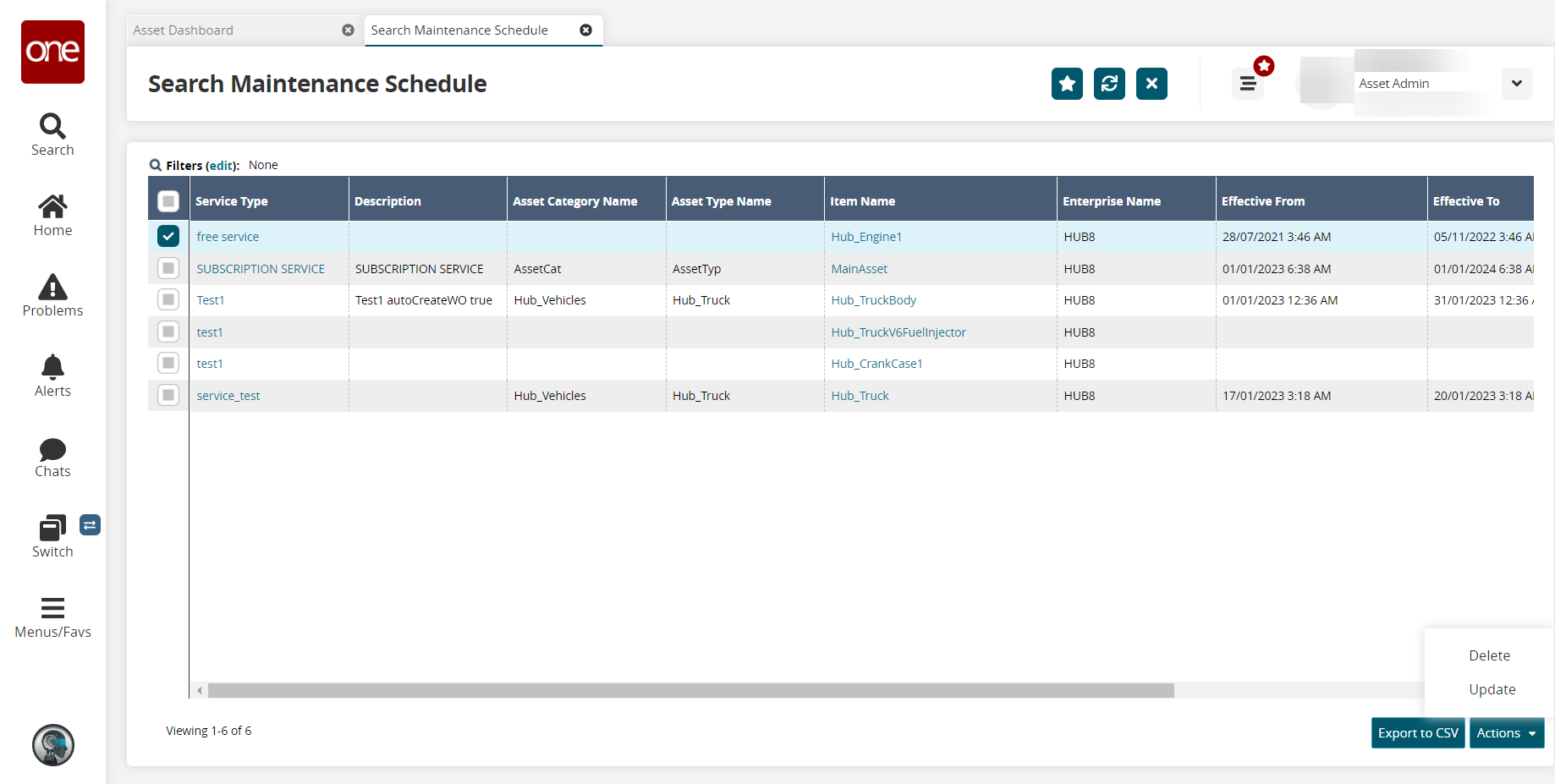
Click the Export to CSV button to export the report to a CSV file.
Select a row and click Actions > Delete to delete a maintenance schedule.
A popup appears.Click Submit.
A success message appears.Select a row and click Actions > Update to update a maintenance schedule.
A popup appears.Edit the fields as desired and click Submit. See the "Creating Maintenance Schedules" section for information on the fields.
A success message appears.