Creating New Document Types
Enterprise admin users can create document types for uploads and attachments within the system.
Complete the following steps to create a new document type:
L og in to the ONE system.
Click Menus/Favs > Tools > Manage Document Types. In the NEO UI, users can click on the Menus/Favs icon on the left sidebar and type in the name of the screen in the menu search bar. For more information, see "Using the Menu Search Bar."
The Manage Document Types screen appears.Click the New Document Type button at the bottom of the screen.
The Create Document Type screen appears.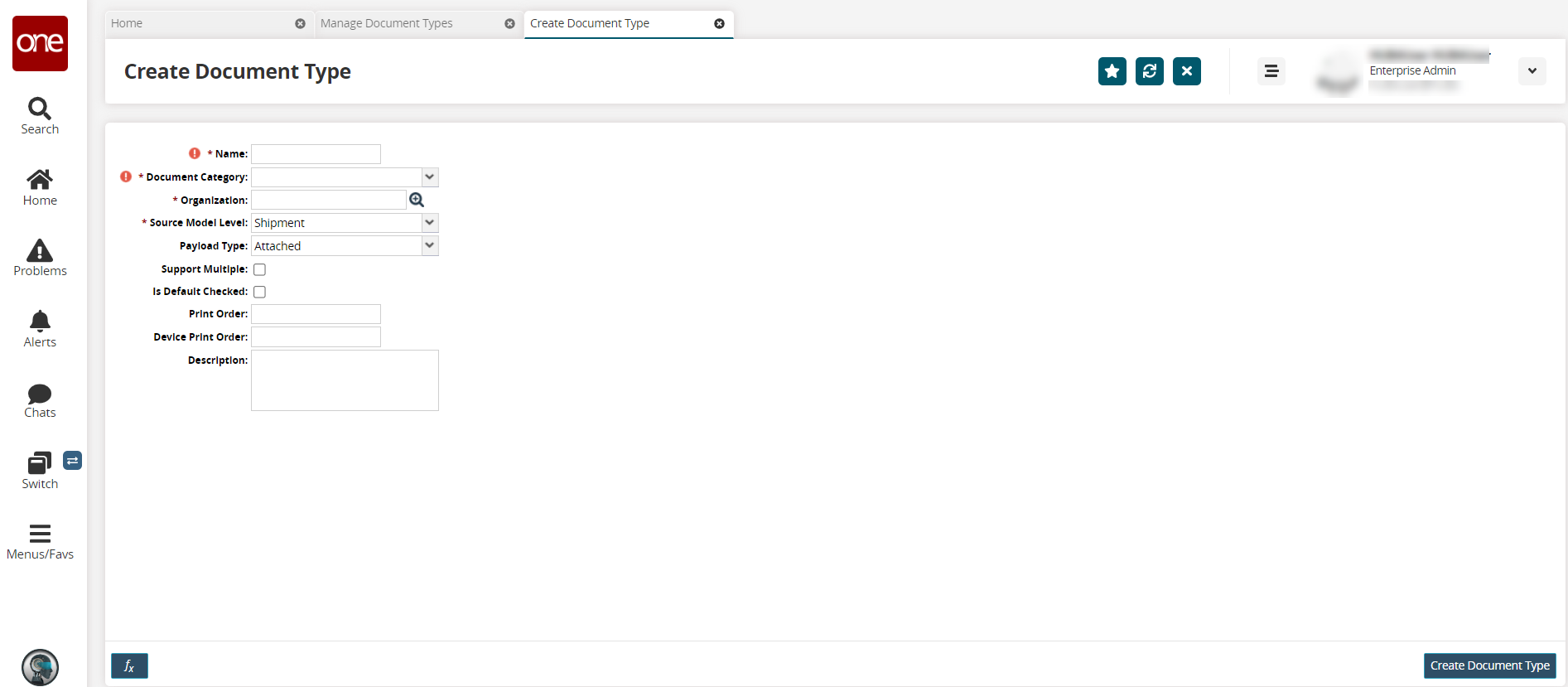
Enter values for fields described in the table below. Fields with an asterisk ( * ) are required.
Field Name
Description
* Name
Enter the name of the document.
* Document Category
Select the document category from the dropdown list.
Organization
Use the picker tool to select the organization for which the document is created.
* Source Model Level
Select the source model level from the dropdown list.
Payload Type
Select the payload type from the dropdown list.
Support Multiple
Select this checkbox to support multiple documents for the document type.
Is Default Checked
Select this checkbox to set the document type as default.
Print Order
Enter the print order number.
Device Print Order
Enter the device print order number.
Description
Enter the description of the document type.
Click the Create Document Type button.
A success message appears.