Creating New Rotational Assignments
You can create rotational assignments in the system.
Complete the following steps to create a New Rotational Assignment:
L og in to the ONE system.
Select Menu/Favs > Administration > Carrier Groups.
In the NEO UI, users can click on the Menus/Favs icon on the left sidebar and type in the name of the screen in the menu search bar. For more information, see "Using the Menu Search Bar."
The Carrier Groups screen appears.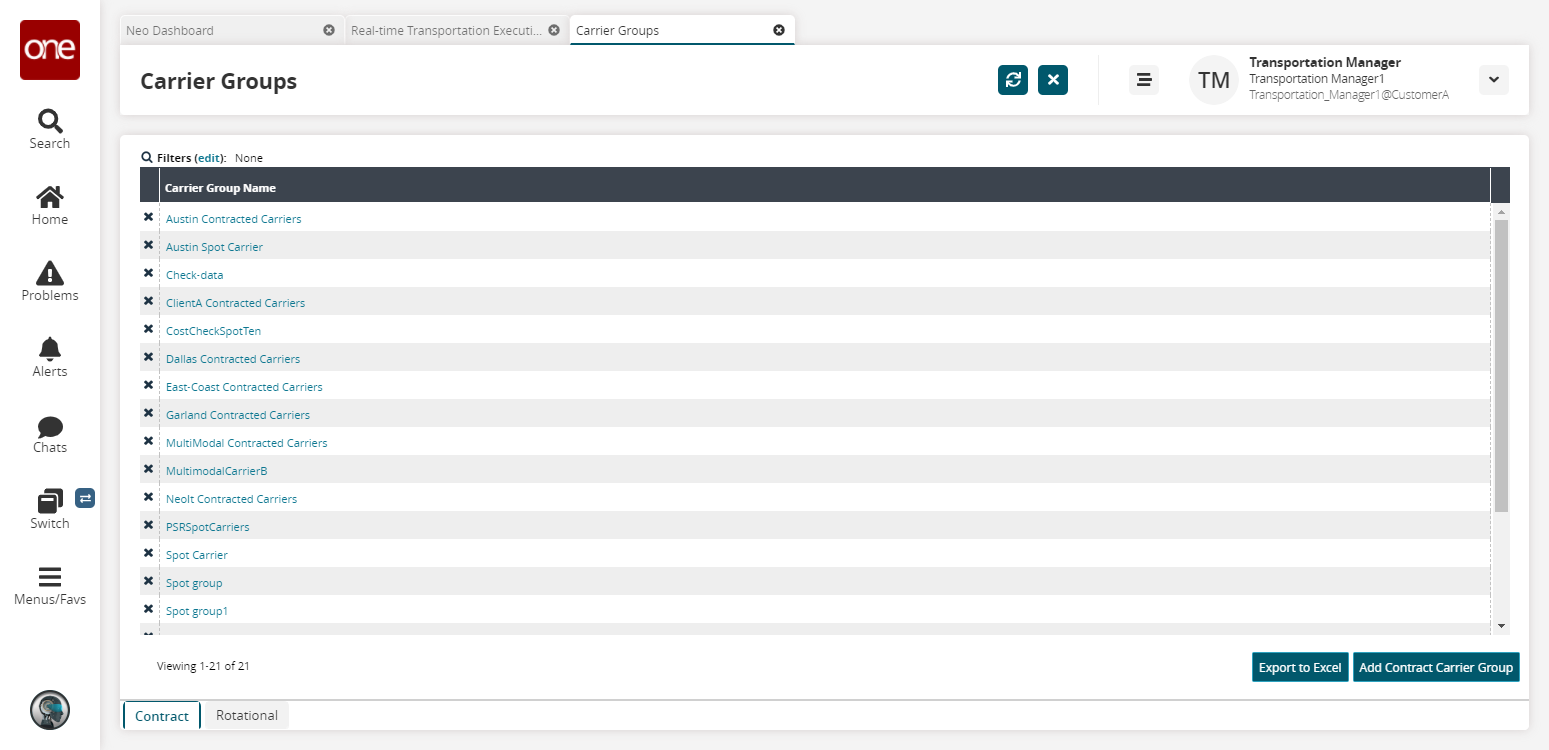
Click the Rotational tab.
Click the Add Rotational Assignment button.
The New Rotational Assignment screen appears.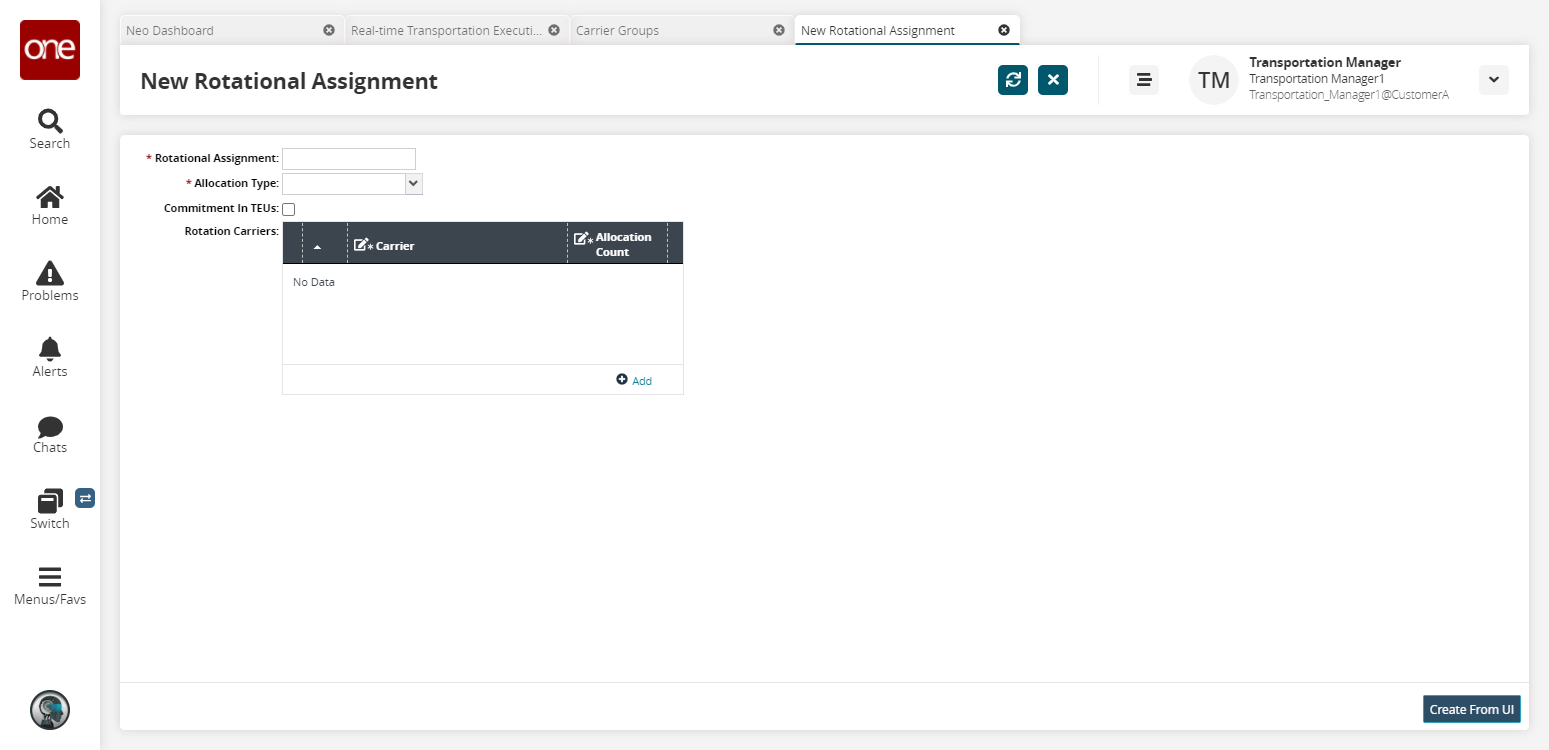
Fill out the following fields. Fields with an asterisk ( * ) are required.
Field
Description
* Rotational Assignment
Enter a rotational assignment name.
* Allocation Type
Select an allocation type from the drop-down menu. The available options are Daily, Weekly, Monthly, or Route Duration.
Commitment In TEUs
Select this checkbox if the commitment is in twenty-foot equivalent units (TEUs).
Rotation Carriers
Click the Add button to enter carrier and allocation count information.
Click Create from UI.
A success message appears.