Creating a Return Shipment from Multi-modal Transport
You can create a return shipment from a multi-model shipment using the reverse order of legs on the shipment. To create a return order shipment, an order must be associated with the multi-modal shipment. For this feature, the "Copy Shipment" command is used to swap Ship From and Ship To locations for multi-modal shipments. Additionally, it provides an option for the "Copy Shipment" command to include order information. The order validation logic accommodates the scenario of a reverse order for locations.
Prerequisite: To create a return multi-model shipment, the user must be able to use the "Copy-Shipment" action. The "Swap Shipment Location" flag must be set to "true". Refer to the section about the Actions Menu for more information.
Complete the following steps to create a return shipment from multi-model transport:
L og in to the ONE system.
Select Menu/Favs > Order Mgmt > Search Order.
In the NEO UI, users can click on the Menus/Favs icon on the left sidebar and type in the name of the screen in the menu search bar. For more information, see "Using the Menu Search Bar."
The Search Order screen appears.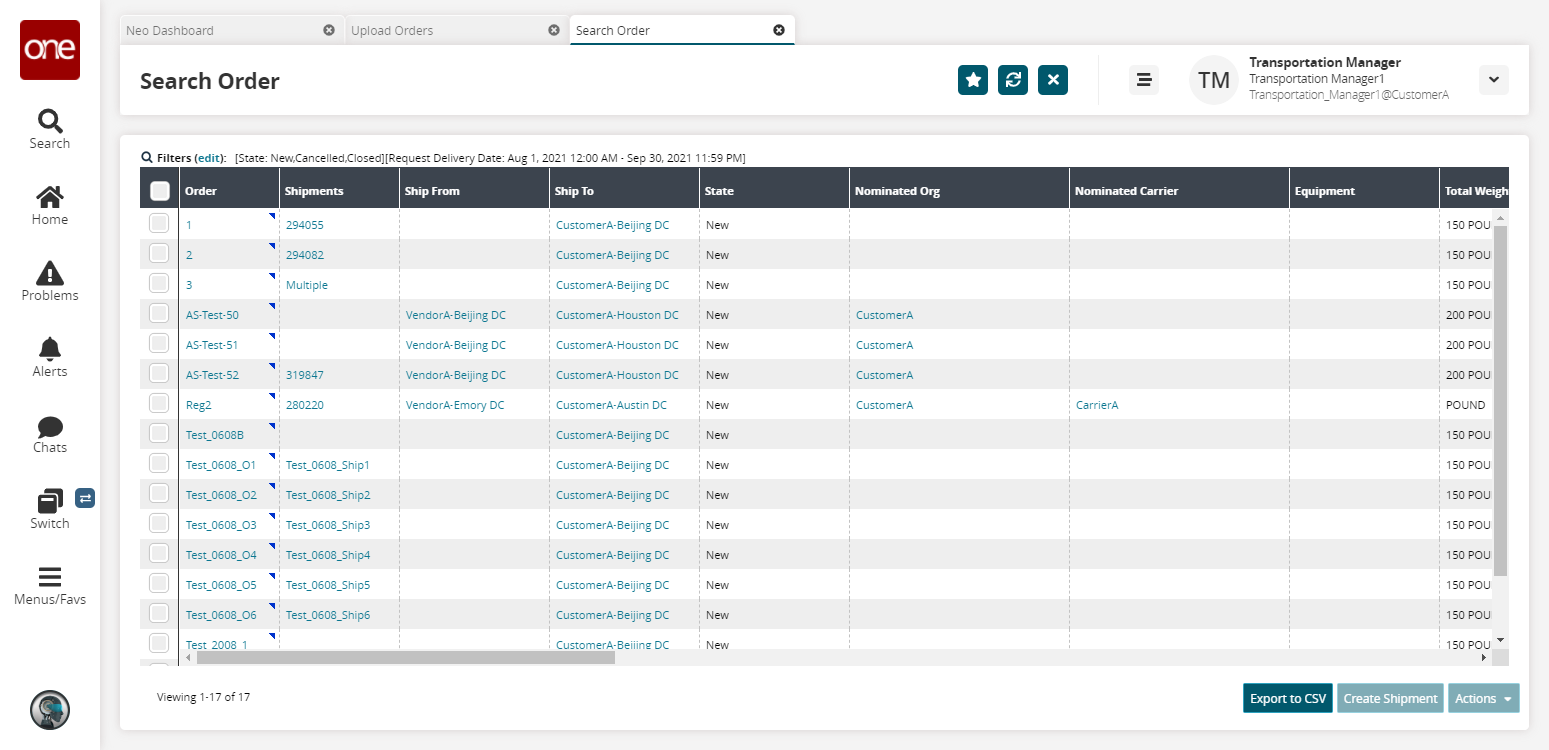
Click the "Multiple" link under the Shipment column.
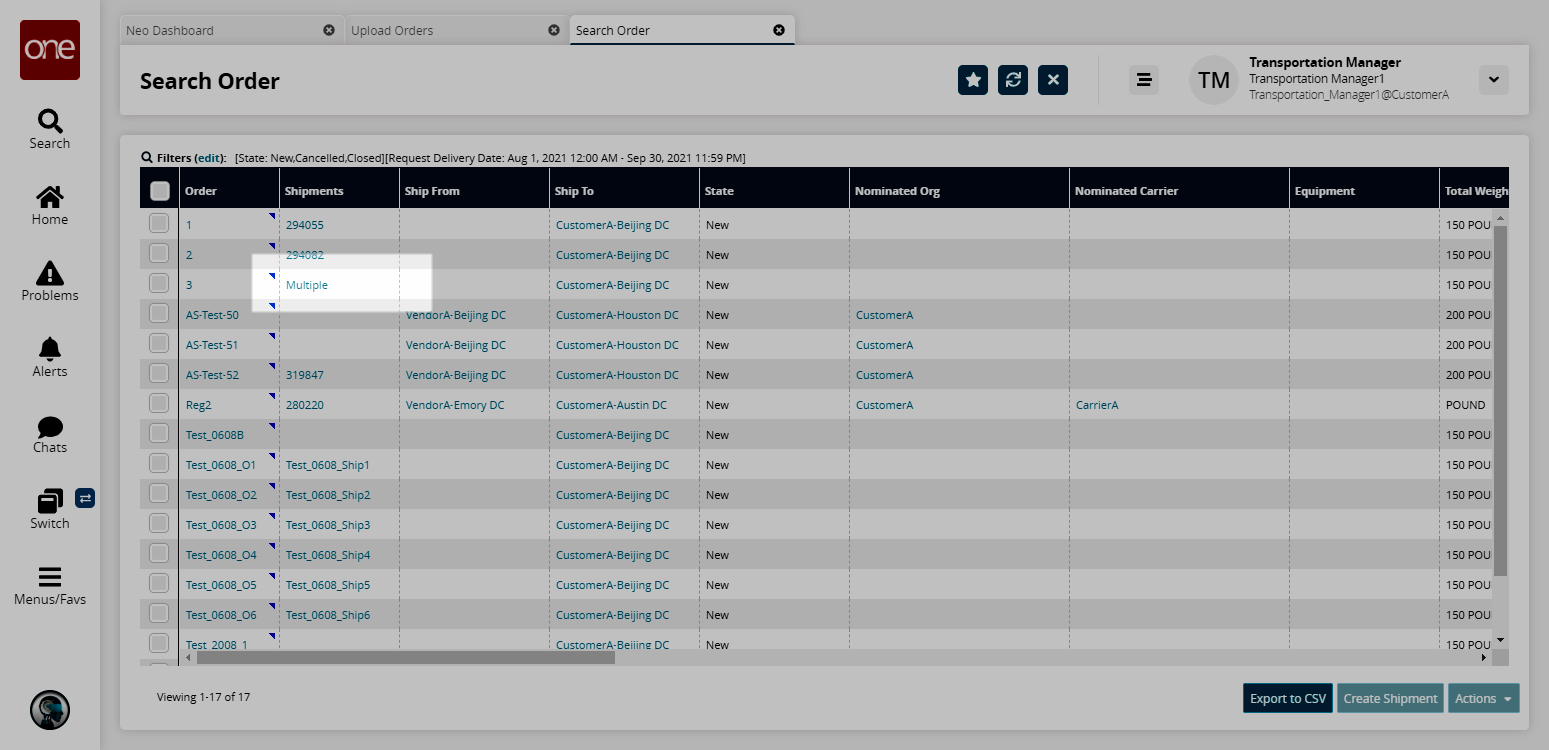
The Search Shipment By Order Number screen appears.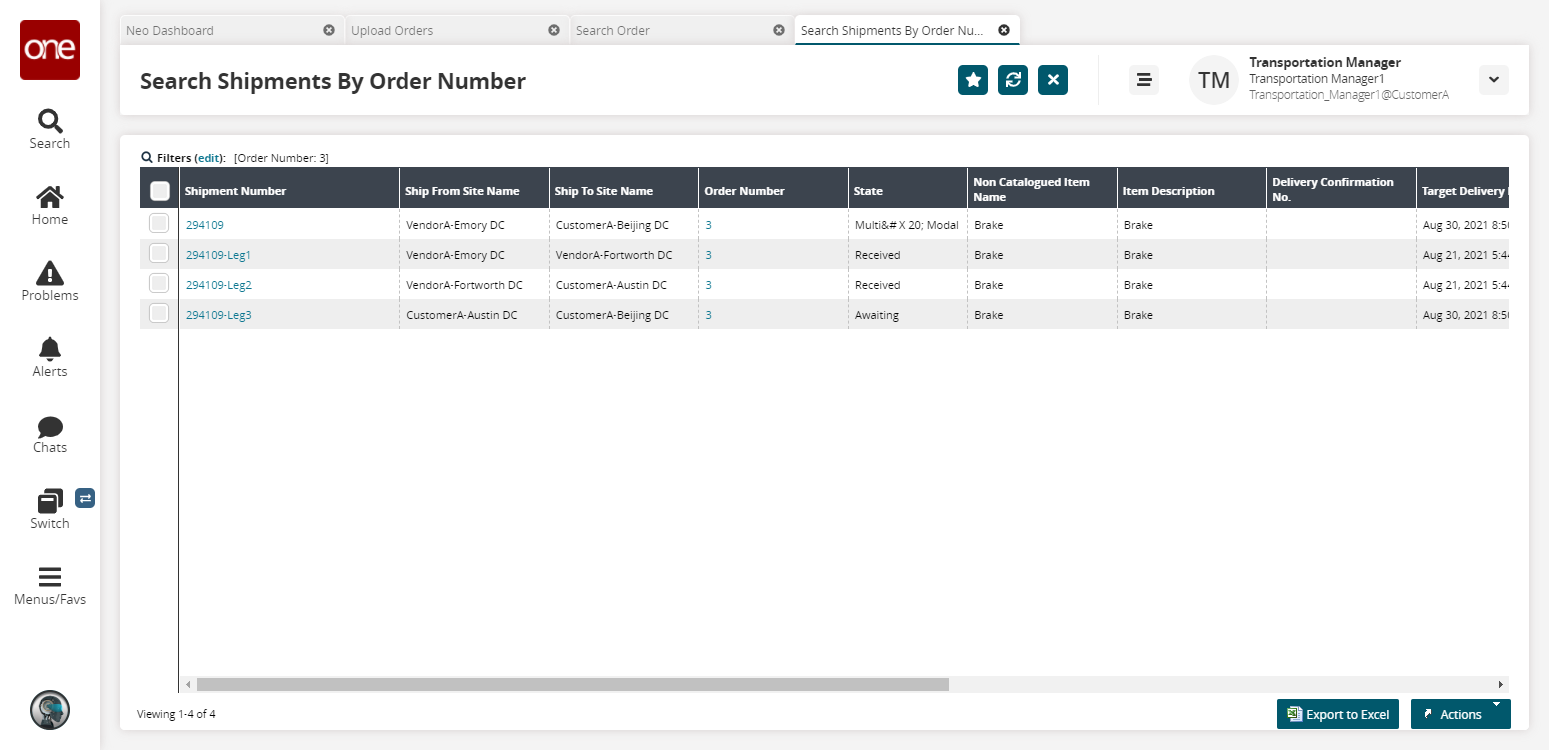
Click a Shipment Number link.
A multi-model shipment page appears.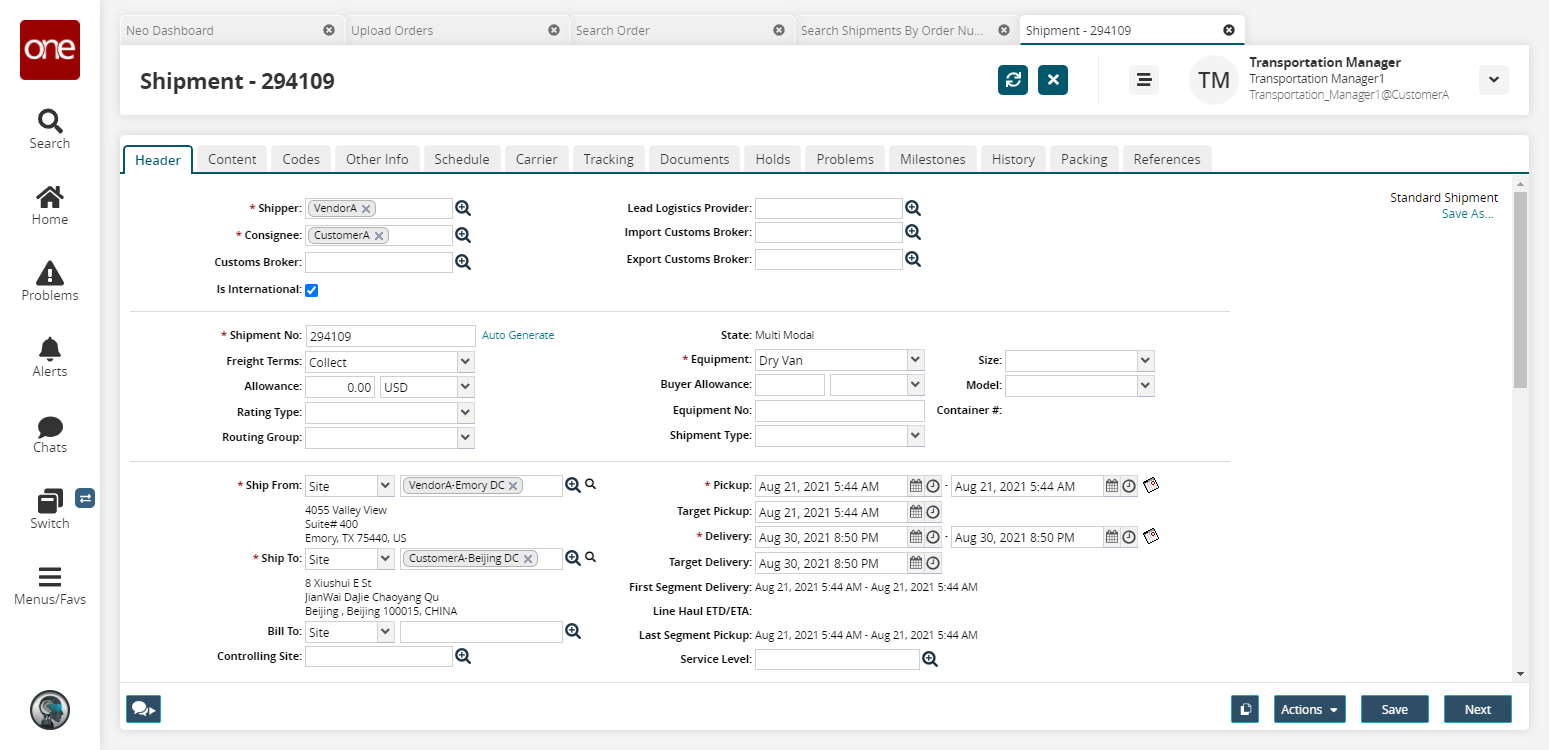
Click the Carrier tab.
A return shipment using the reverse order of legs on a shipment is created.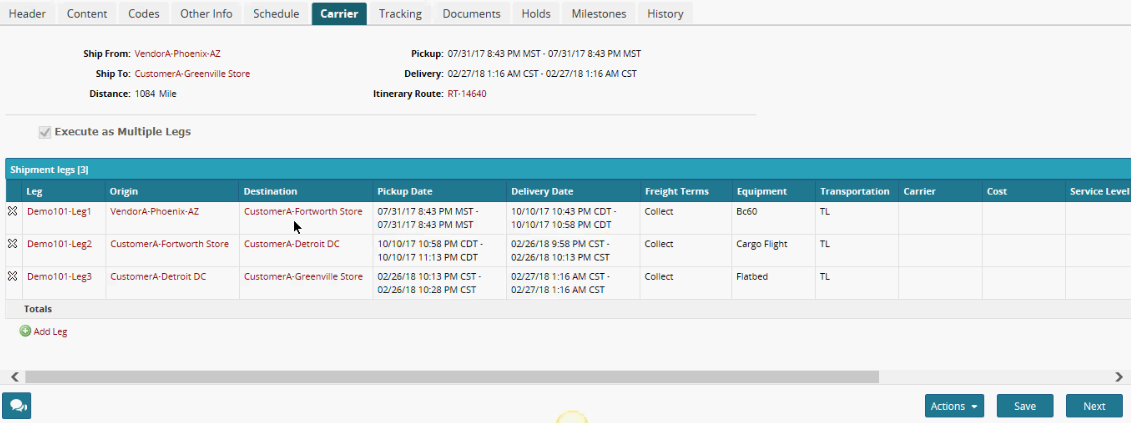
Navigate to the Transportation menu and then select Confirm.
Click the context menu for the Shipment column, and select Create Return Shipment.
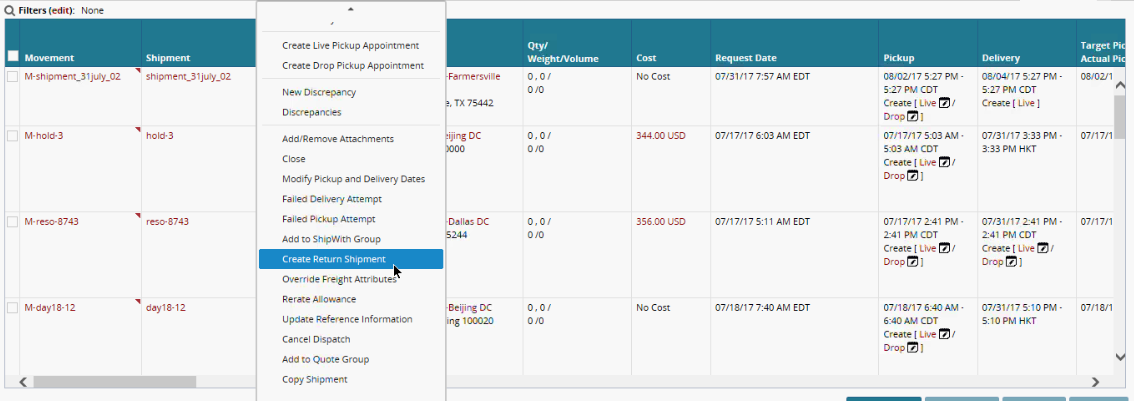
The Create Return Shipment page appears.Click the Create Shipment button.
A success message appears.