Creating Orders with Multiple Schedules
To create multiple schedules (using a schedules template):
Note
The following process shown is for Deployment Orders. Other order types will follow a similar process.
At the top right-hand portion of the screen, click the templates drop-down menu and select Switch Template.
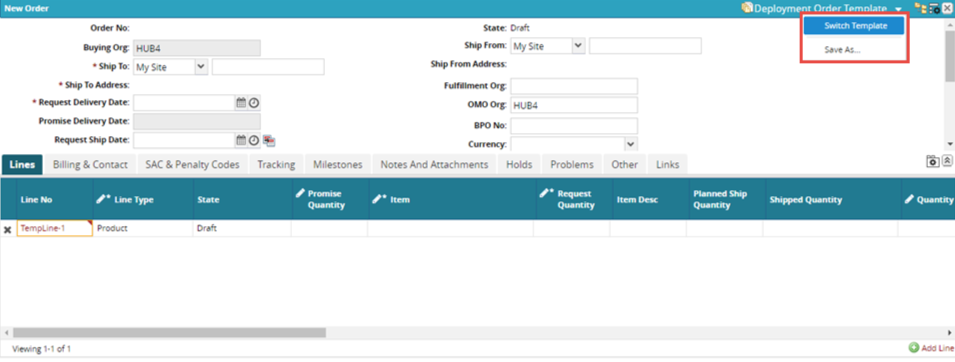
The Select Template pop-up window appears.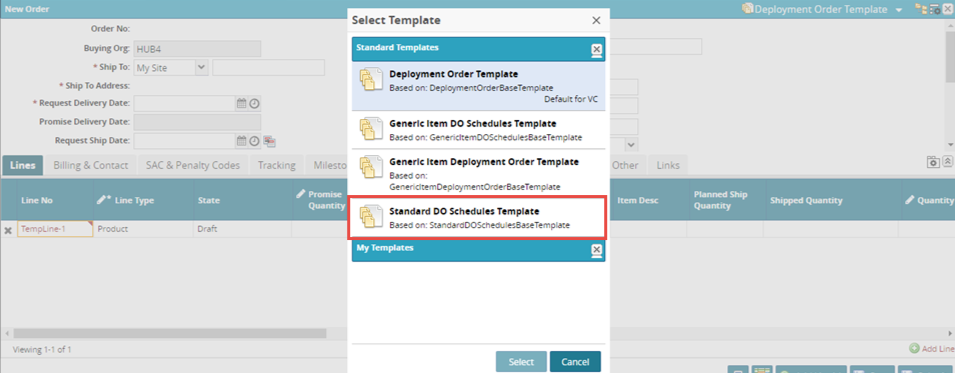
Select the Standard DO Schedules Template.
The page loads the new template.Under the Schedules header, click the Add RS button to add a request schedule.
Note
RS stands for Request Schedule.
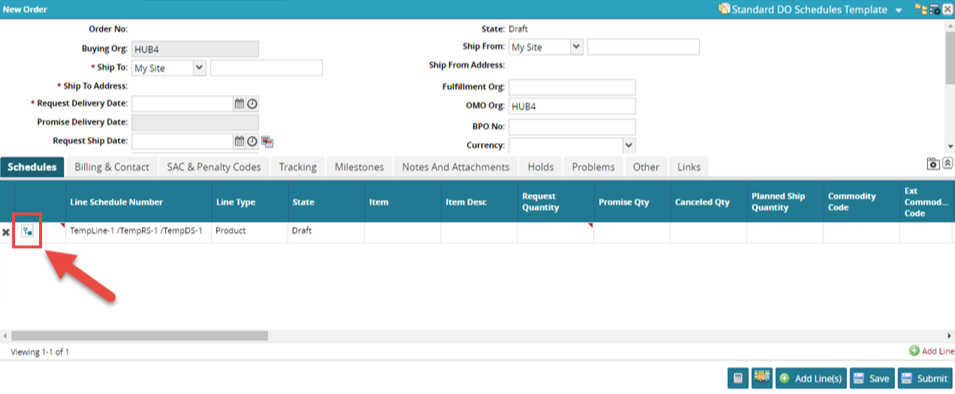
A new RS line appears.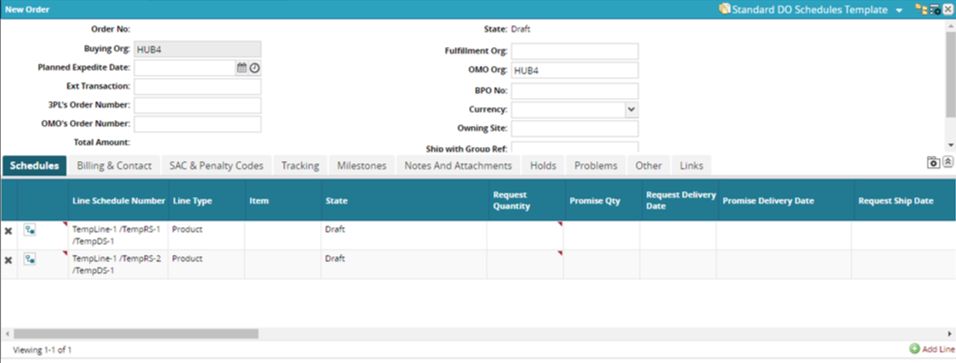
To add multiple RS lines, click the action menu at the top-right hand corner of the cell, and select Add Multiple RS.
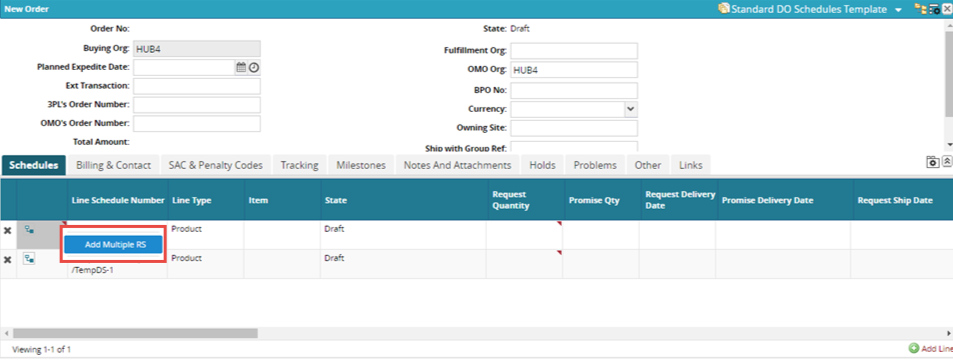
The Add Multiple RS pop-up window appears.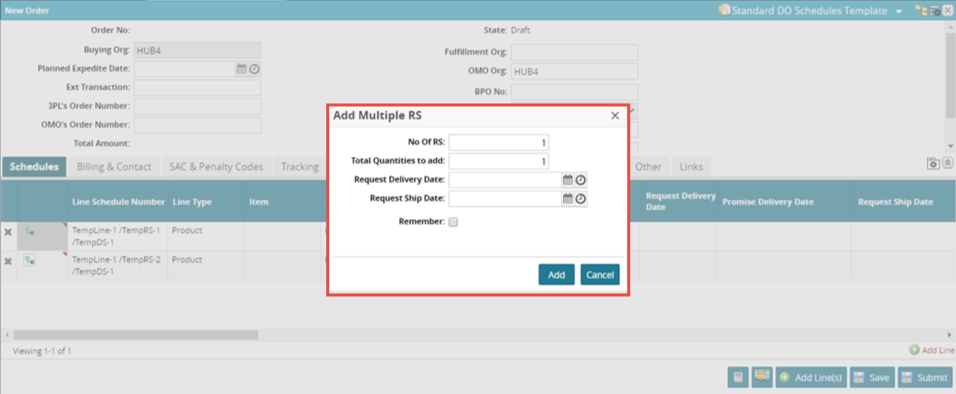
Enter values for No Of RS, Total Quantities to add, Request Delivery Date, and Request Ship Date.
Note
The Request Ship Date can be auto-populated based on the Request Delivery Date, and vice versa.
To add the schedules, click the Add button.
The RS lines appear under the Schedules tab.