Creating Partners
You can create and add new partners to your enterprise.
Complete the following steps to create and add new partners:
Log in to the ONE system.
Click Menus/Favs > Administration > Search Partner.
The Search Partner screen appears.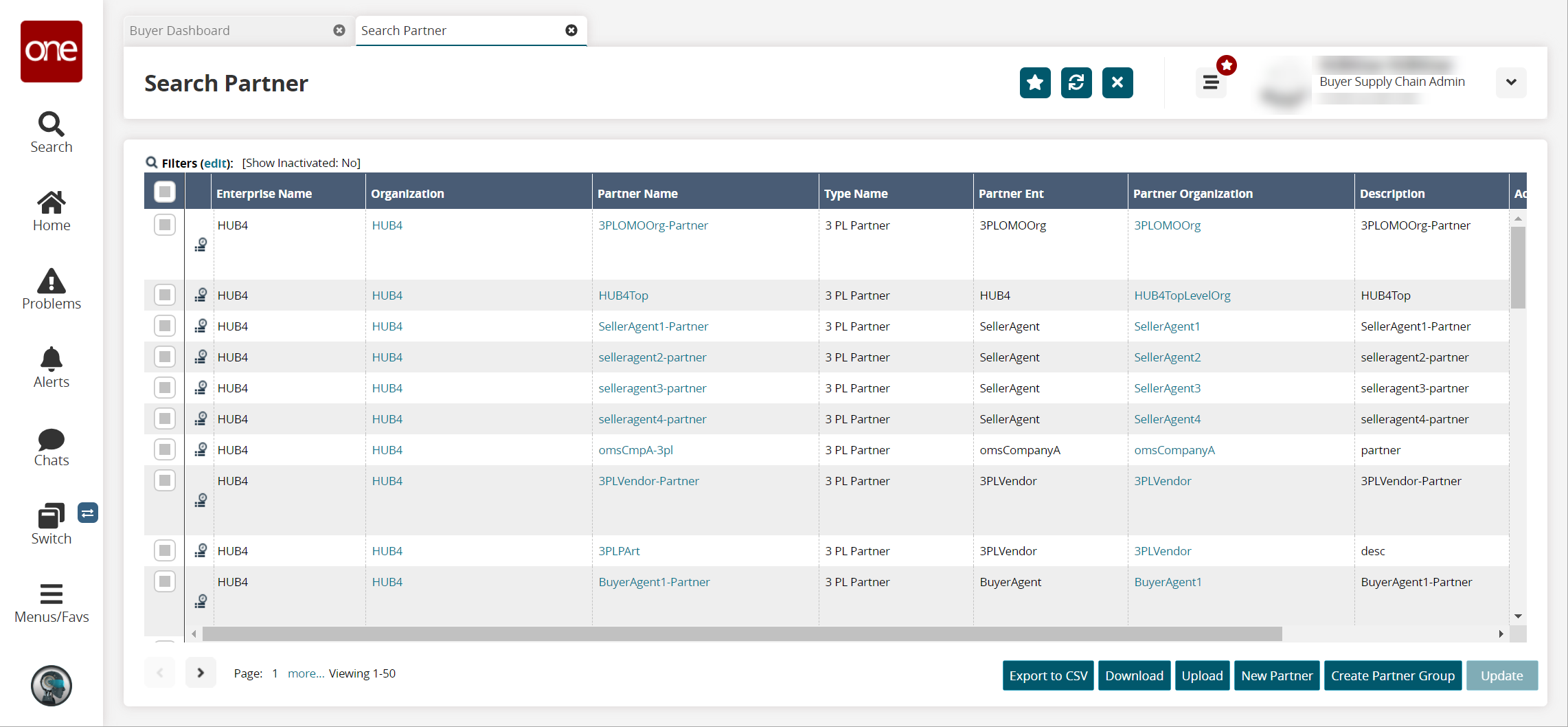
Click the New Partner button at the bottom of the page.
The New Partner screen appears.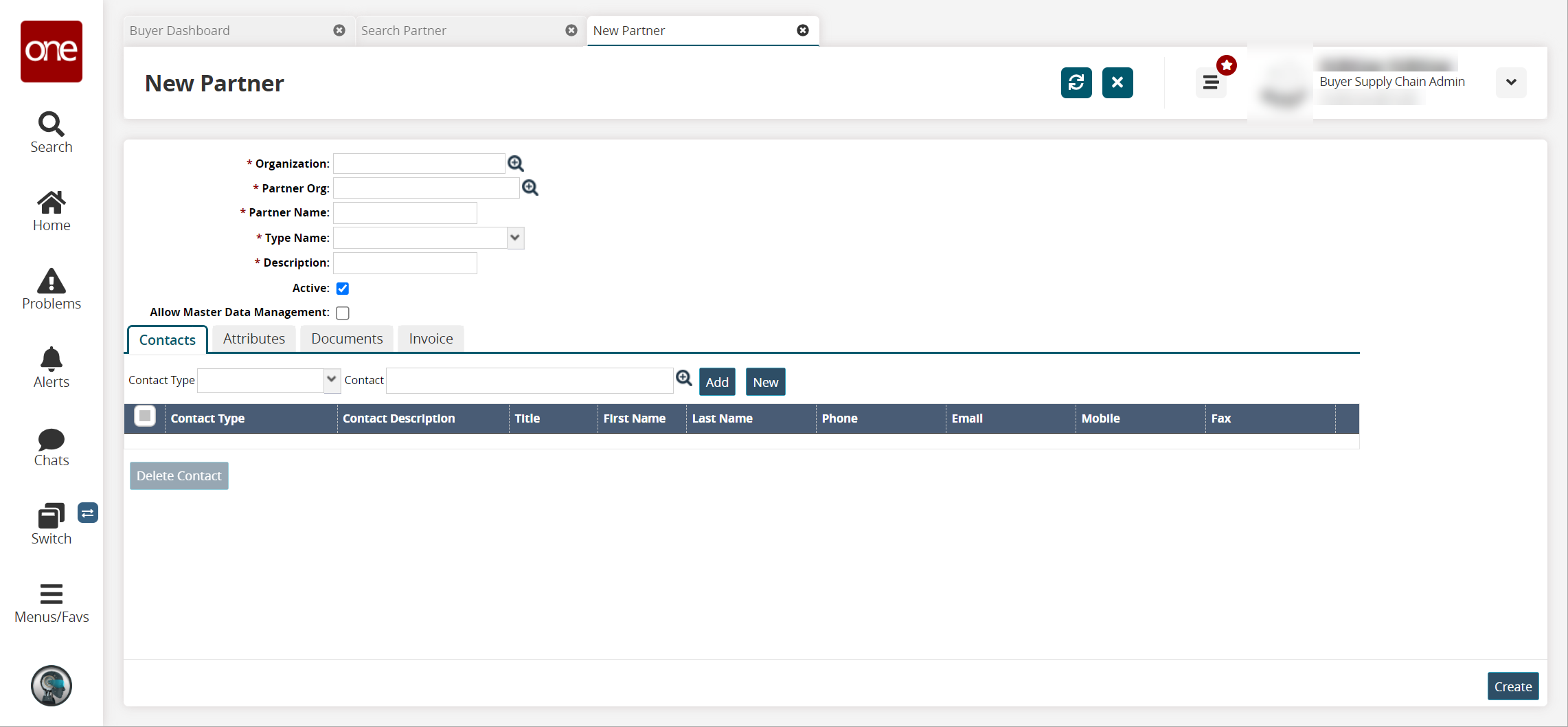
Fill out the following fields. Fields with an asterisk ( * ) are required.
Click inside the Organization box and type characters to automatically match organizations that will appear in a list below the box.
Click an organization from the list.
Using the procedure described earlier, select Partner Organization.
In the Partner Name box, type the name of the new partner.
Type or select values for Type Name, Description, Contact Name, Contact Address, Contact Phone, Contact E-Mail, ISA Qualifier, ISA Identifier, GS Identifier, Partner ISA Qualifier, Partner ISA Identifier, and Partner GS Identifier.
As required, select or clear the following check box: Active?.
To create the new partner, click Create.
A success message appears.