Creating Reason Codes
Complete the following steps to create reason codes:
Log in to the ONE system.
Click Menus/Favs > Administration > Search Reason Code.
The Search Reason Code screen opens.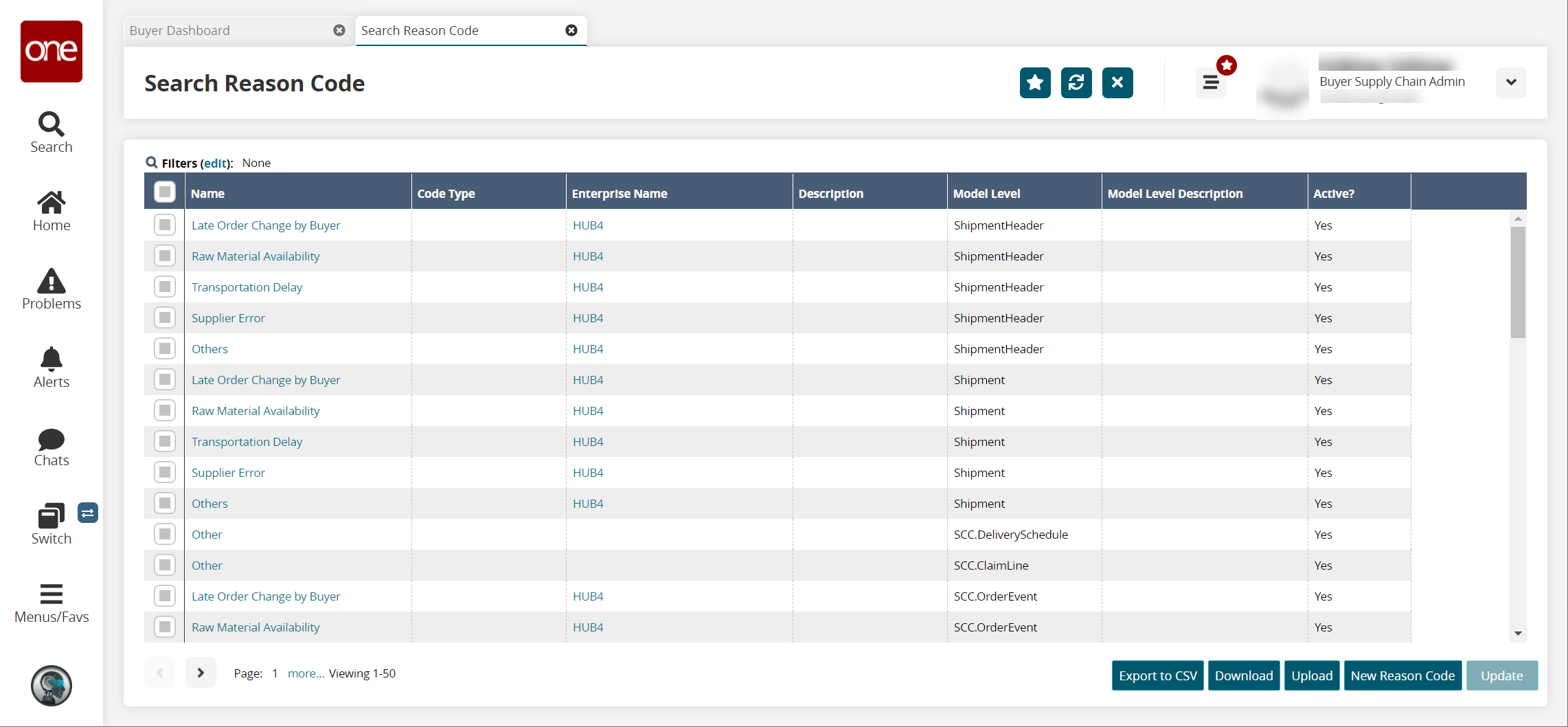
Click the New Reason Code button at the bottom of the screen.
The New Reason Code screen appears.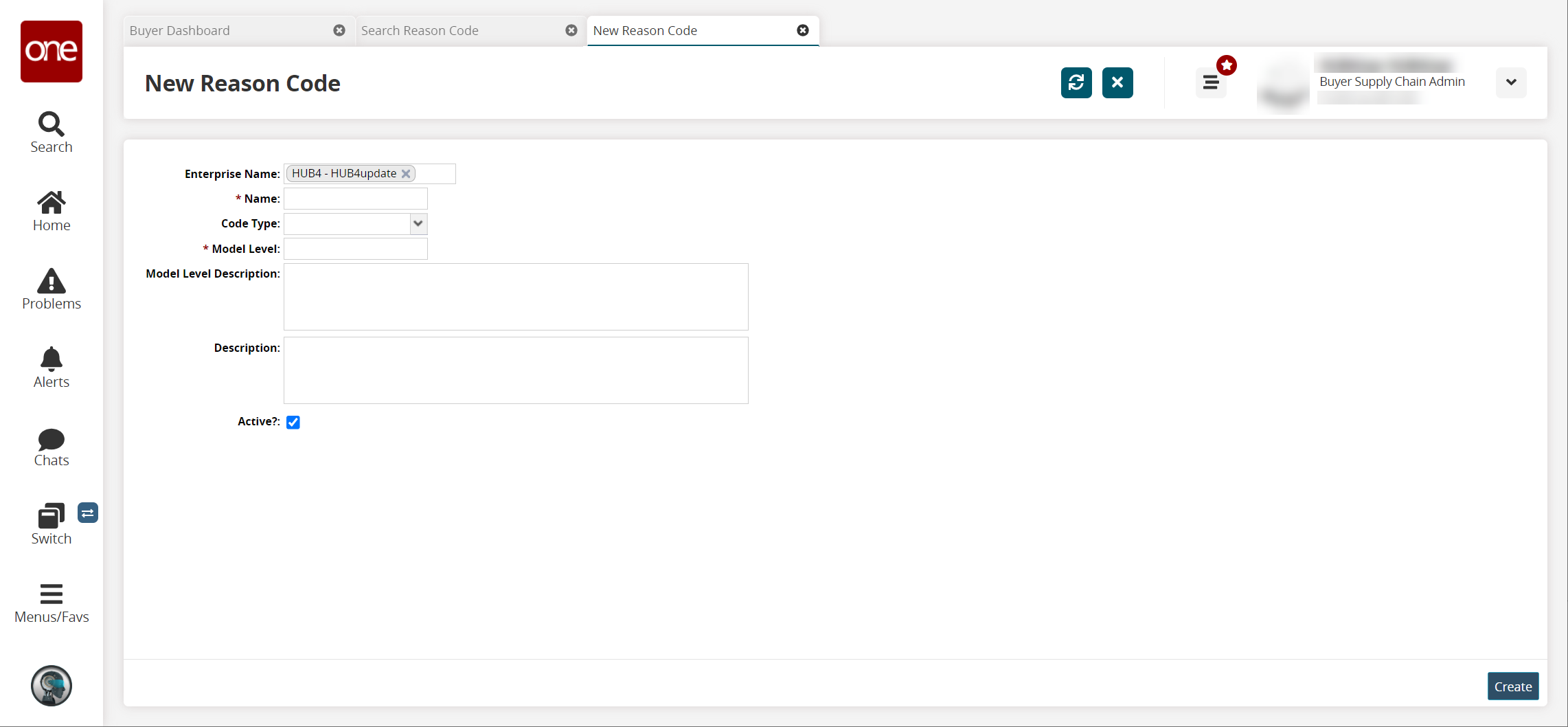
Fill out the following fields. Fields with an asterisk ( * ) are required.
Field
Description
Enterprise Name
This field auto-populates.
* Name
Enter a name for the new reason code.
Code Type
Select a code type from the dropdown list.
* Model Level
Enter a model level for the reason code.
Model Level Description
Enter a model level description.
Description
Enter a description.
Active?
Select the checkbox to mark the new reason code as active.
Click Create.
A success message appears.