Searching for and Updating Reason Codes
You can search a reason code, export search results to a spreadsheet, download a CSV file, and upload a CSV file in the system.
Complete the following steps to search for a reason code:
Log in to the ONE system.
Click Menus/Favs > Administration > Search Reason Code.
The Search Reason Code screen appears.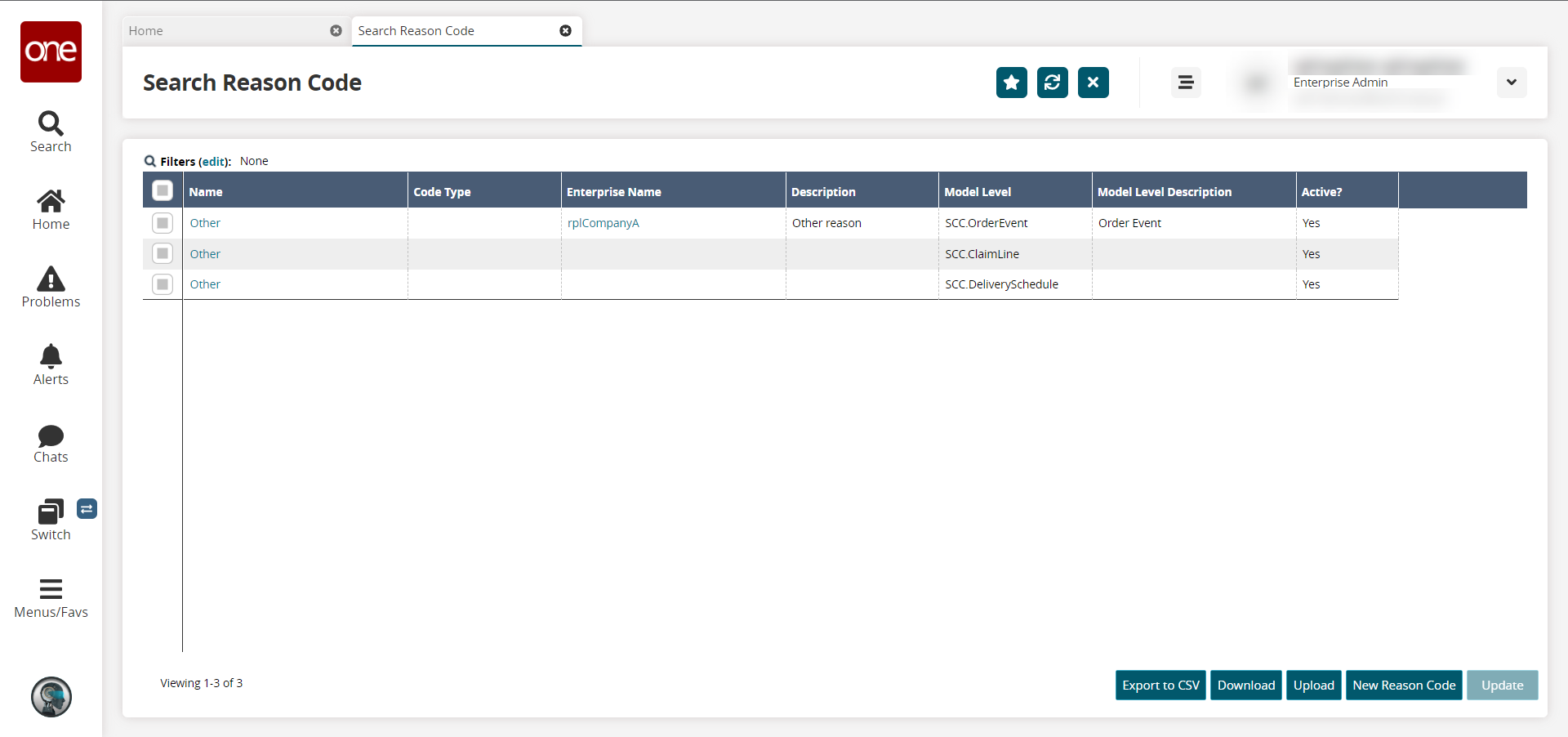
In the Name column, click the link for the desired reason code.
The reason code details screen opens. Alternatively, click the checkbox to select a reason code, and click the Update button.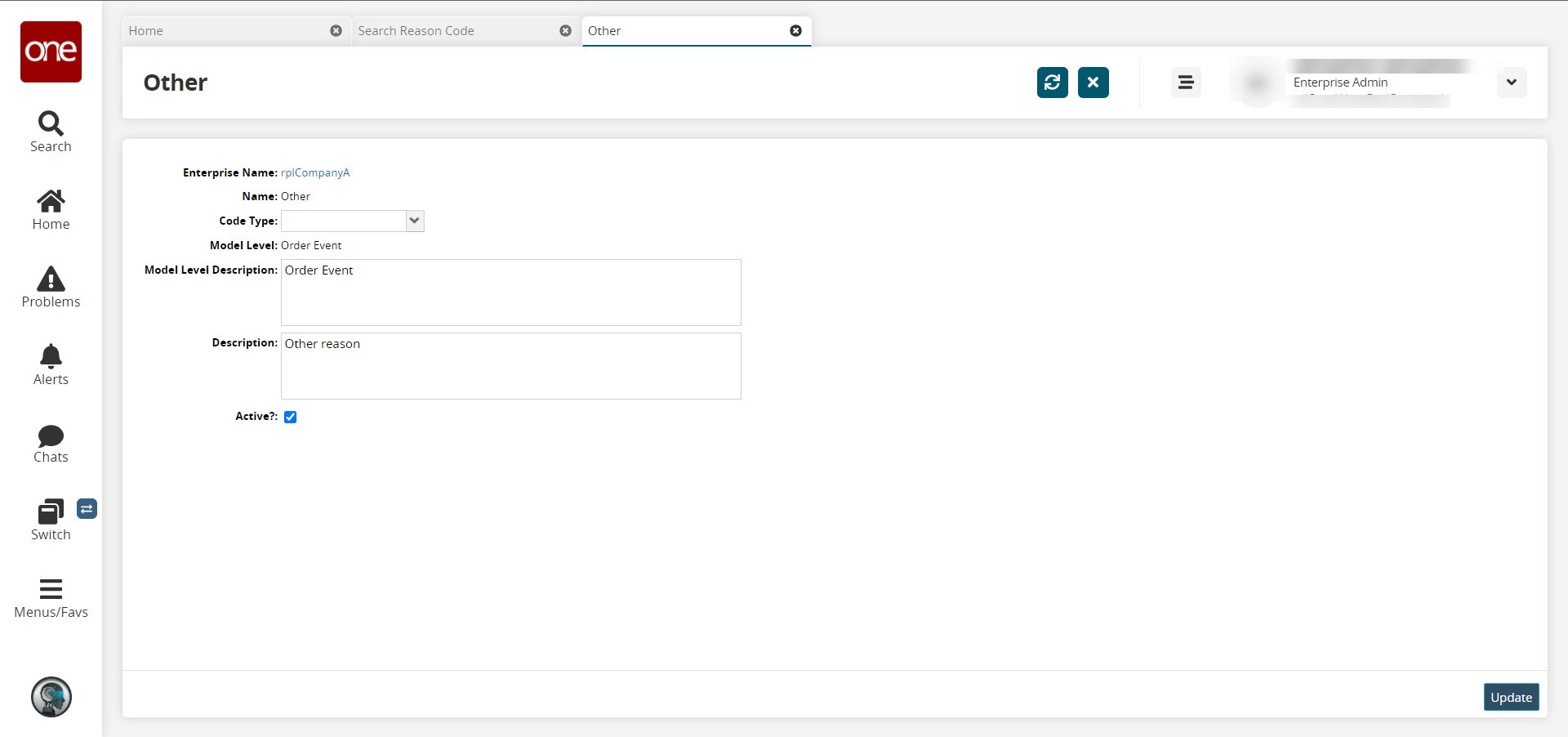
Edit the information as required and click the Update button.
The reason code updates.Returning to the Search Reason Code screen, click the Download button to download the list.
Click the Upload button to upload a CSV file of reason codes.
Click the Export to CSV button to export the list to a comma-separated values (CSV) file.