Creating Rebalance Buffer Lanes
Complete the following steps to create rebalance buffer lanes:
L og in to the ONE system.
Click Menus/Favs > Configuration > Rebalance Engine Configuration > Search Rebalance Buffer Lane.
In the NEO UI, users can click on the Menus/Favs icon on the left sidebar and type in the name of the screen in the menu search bar. For more information, see "Using the Menu Search Bar."
The Search Rebalance Buffer Lane screen displays.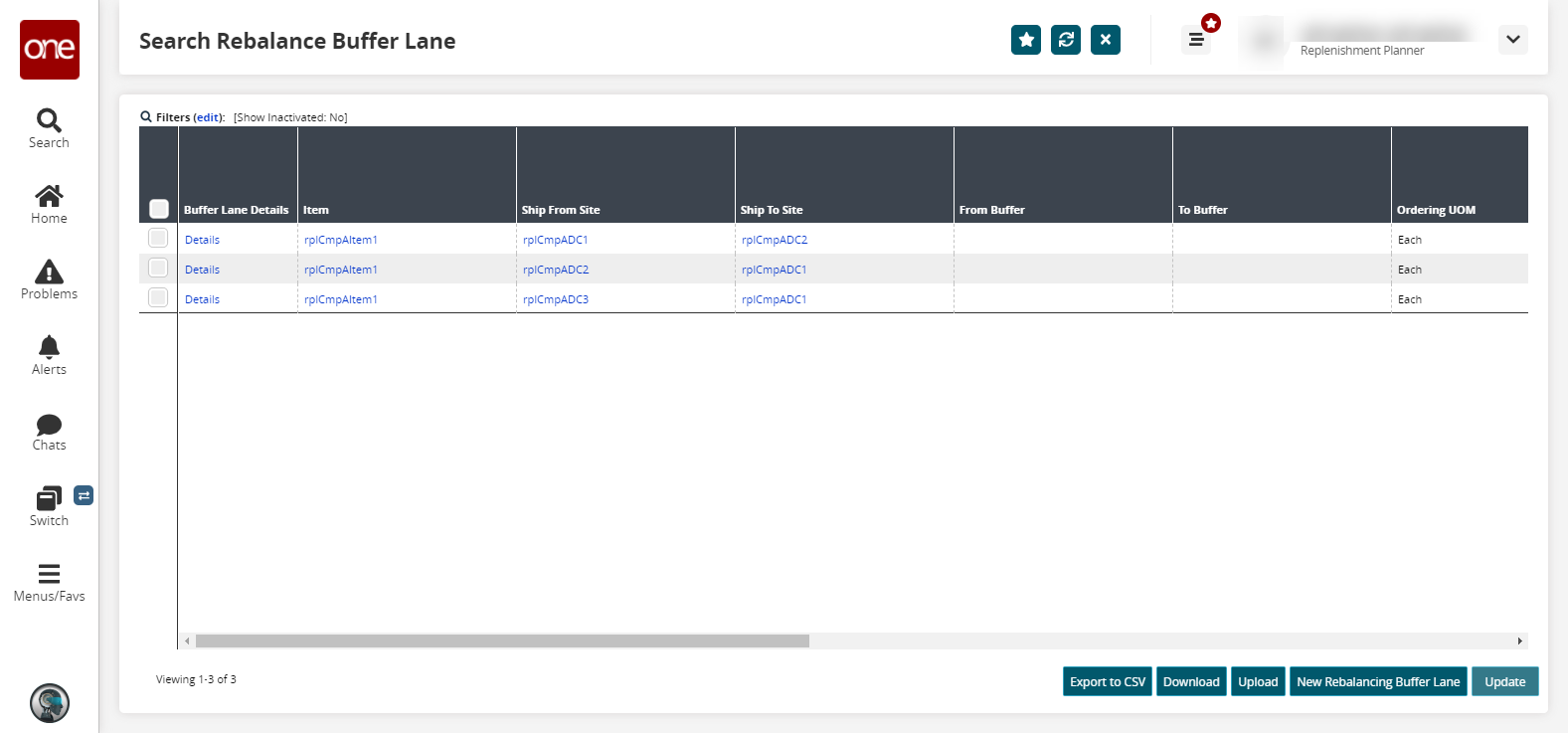
Click the New Rebalancing Buffer Lane button to create a new rebalance buffer lane.
The New Rebalancing Buffer Lane screen opens.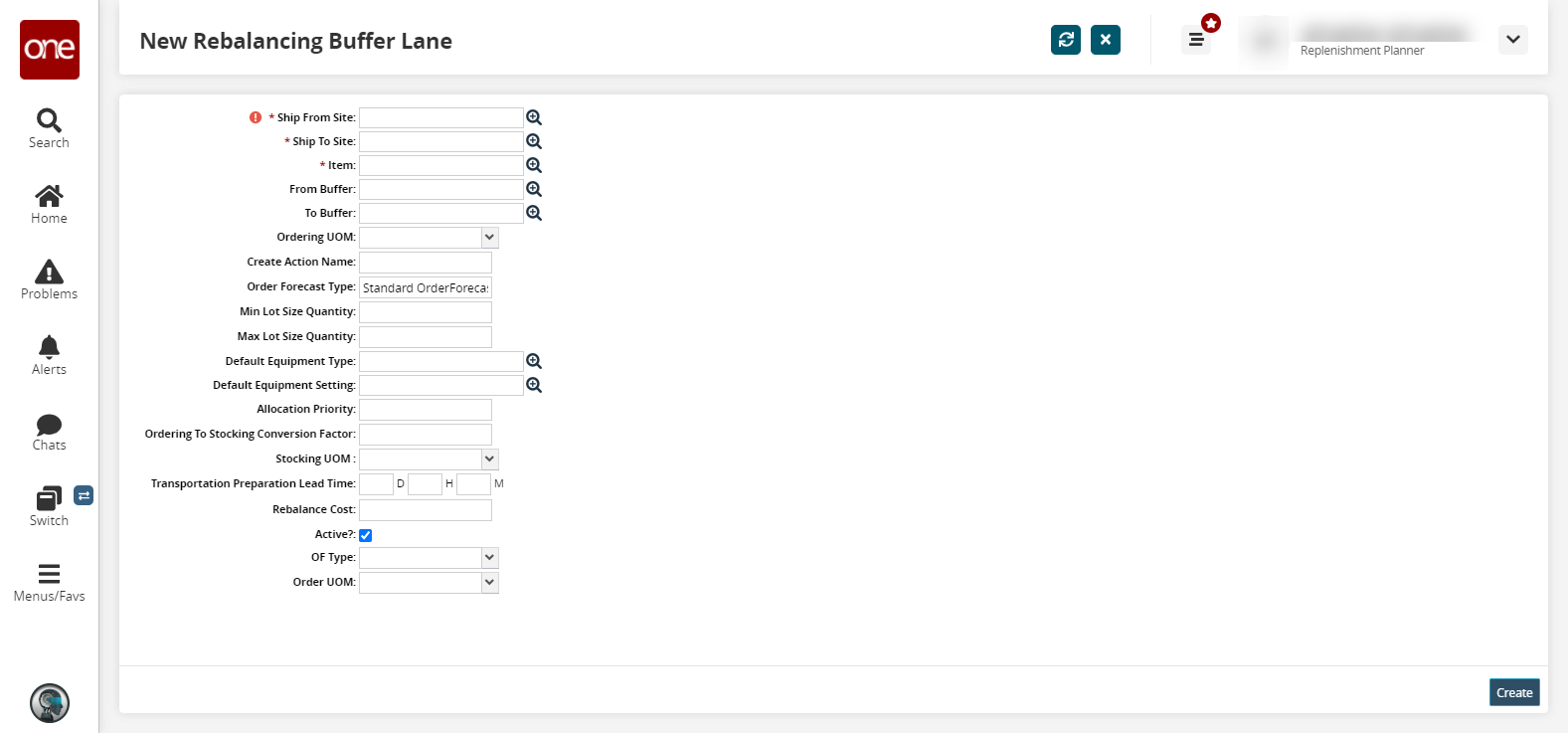
Fill out the following fields. Fields with an asterisk ( * ) are required.
Field
Description
* Ship From Site
Select a Ship From site using the picker tool.
* Ship To Site
Select a Ship To site using the picker tool.
* Item
Select an item using the picker tool.
From Buffer
Select a From Buffer using the picker tool.
To Buffer
Select a To Buffer using the picker tool.
Ordering UOM
Select an ordering unit of measure from the drop-down menu.
Create Action Name
Enter a create action name.
Order Forecast Type
Enter an order forecast type.
Min Lot Size Quantity
Enter a minimum lot size quantity.
Max Lot Size Quantity
Enter a maximum lot size quantity.
Default Equipment Type
Select a default equipment type using the picker tool.
Default Equipment Setting
Select a default equipment setting using the picker tool.
Allocation Priority
Enter an allocation priority.
Ordering To Stocking Conversion Factor
Enter an Ordering to Stocking conversion factor.
Stocking UOM
Select a stocking unit of measure from the drop-down menu.
Transportation Preparation Lead Time
Enter a transportation preparation lead time in days, hours, and minutes.
Rebalance Cost
Enter a rebalance cost.
Active?
Select this checkbox if the rebalance buffer lane is active.
OF Type
Select an OF type from the drop-down menu.
Order UOM
Select an order unit of measure from the drop-down menu.
Click the Create button.
A success message appears.