Creating Role Forecast Types
Users can define which user roles can view and edit which forecast types, data measure types, and history types and then view those on the Partner Site Forecast Book timeline view (TLV). For each role forecast type object, users can specify a role name (such as Buyer Supply Chain Admin) and a list of:
read-only and read-write forecast types (such as S1, S2, S3, and so on)
read-only and read-write data measure types
read-only and read-write history types (such as orders, aggregated orders, shipments, and aggregated shipments)
The Create Role Forecast Type screen enables users to create new role forecast types. For the purpose of role forecast types, all forecast types, data measure types, and history types are read-only by default.
Complete the following steps to create role forecast types:
L og in to the ONE system.
Click Menus/Favs > Demand Planning > Forecast Processing > Forecast Type > Create Role Forecast Type .
The Create Role Forecast Type screen displays.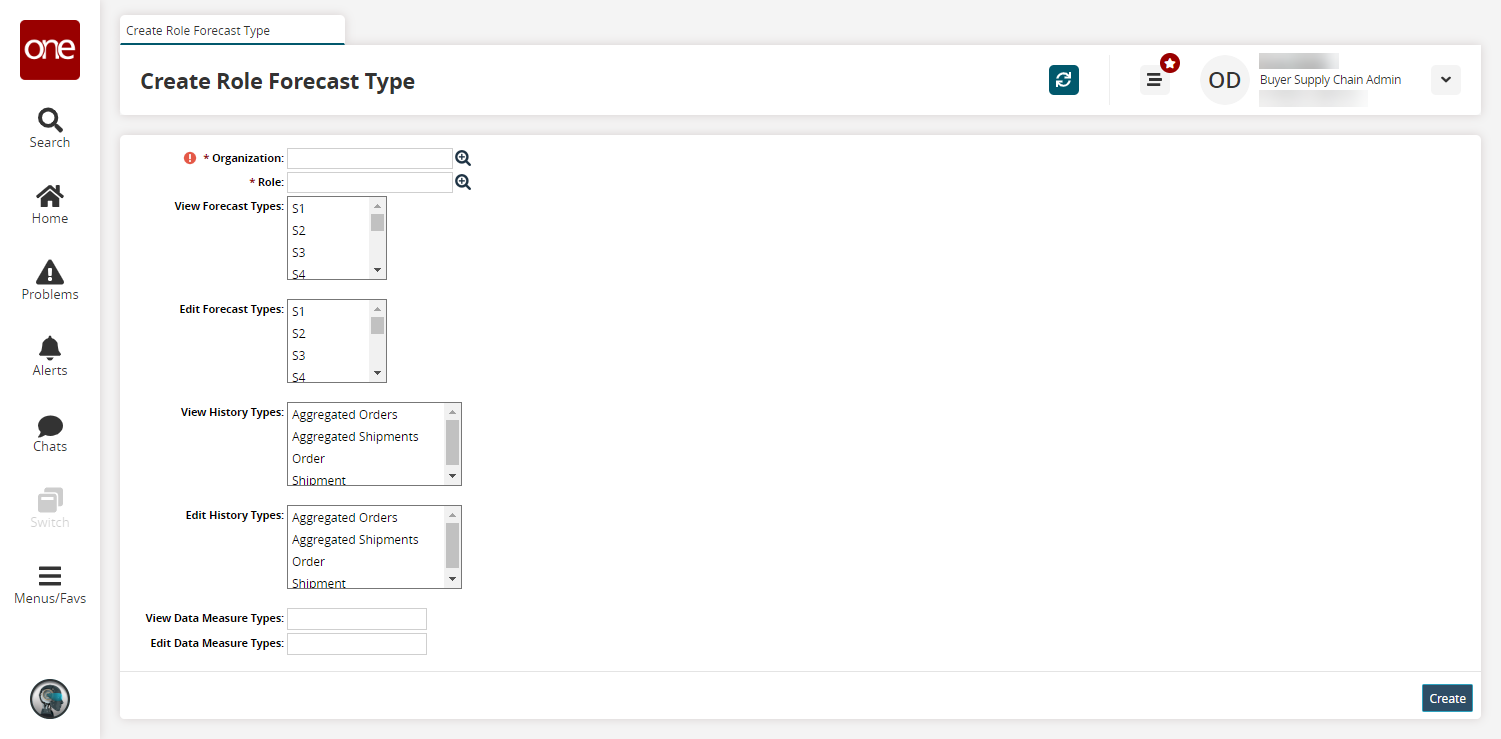
Fill out the following fields. Fields with an asterisk ( * ) are required.
Field
Description
* Organization
Select an organization using the picker tool.
* Role
Select a role using the picker tool.
View Forecast Types
Select forecast types from the list that this role will have read-only permissions for. Use CTRL and SHIFT to select multiple options.
Edit Forecast Types
Select forecast types from the list that this role will have read-write permissions for. Use CTRL and SHIFT to select multiple options.
View History Types
Select history types from the list that this role will have read-only permissions for. Use CTRL and SHIFT to select multiple options.
Edit History Types
Select history types from the list that this role will have read-write permissions for. Use CTRL and SHIFT to select multiple options.
View Data Measure Types
Enter data measure types this role will have read-only permissions for.
Edit Data Measure Types
Enter data measure types this role will have read-write permissions for.
Click the Create button.
A success message appears.