Creating Shipments Using the UPS Template
Users can select a template to create a new shipment with additional fields that furnish the information that UPS requires.
Complete the following steps to create a shipment using the UPS template:
L og in to the ONE system.
Click Menus/Favs > Transportation > New Shipment.
In the NEO UI, users can click on the Menus/Favs icon on the left sidebar and type in the name of the screen in the menu search bar. For more information, see "Using the Menu Search Bar."
The New Shipment screen appears with Standard Template by default.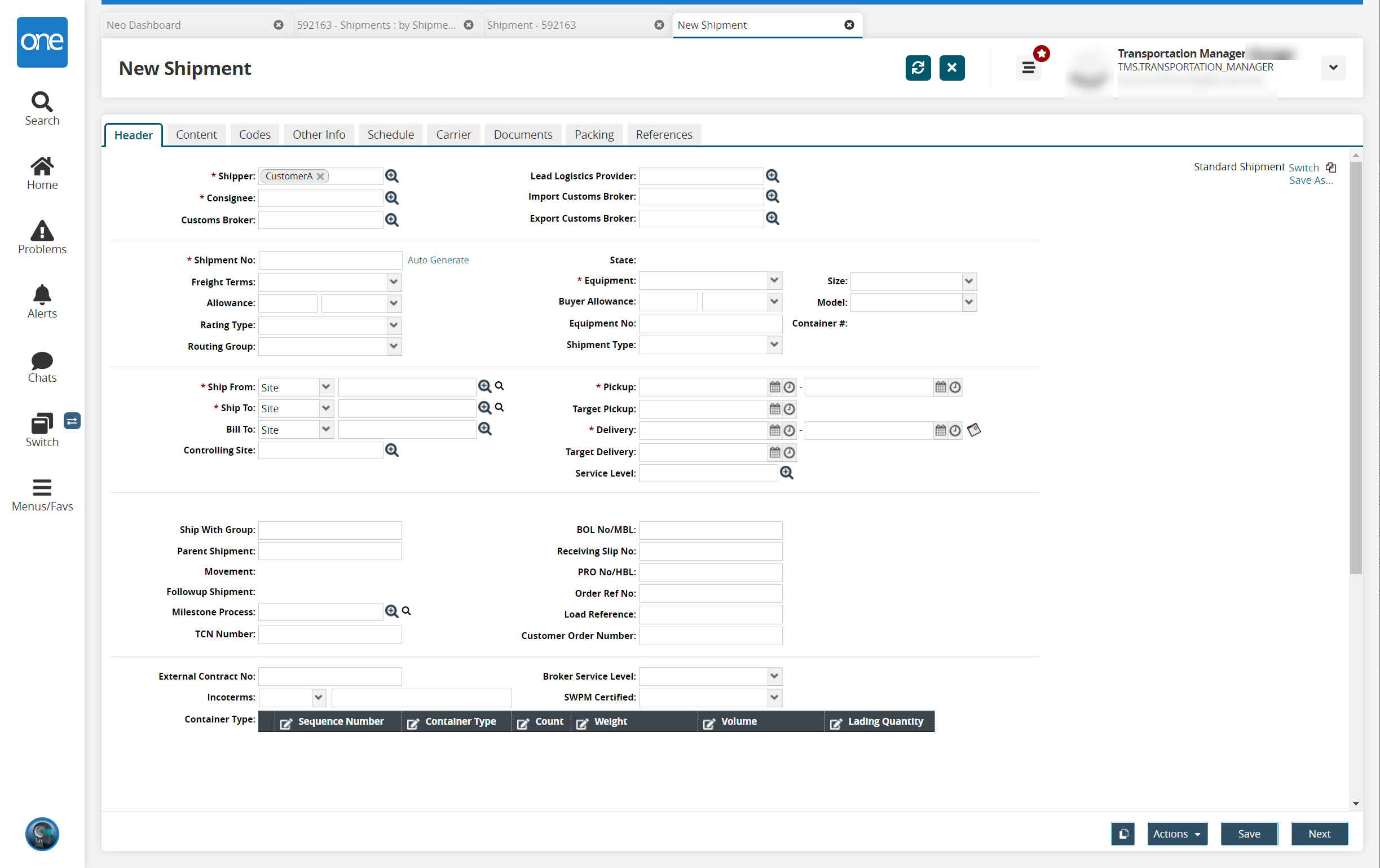
Click the Switch link next to Standard Template.
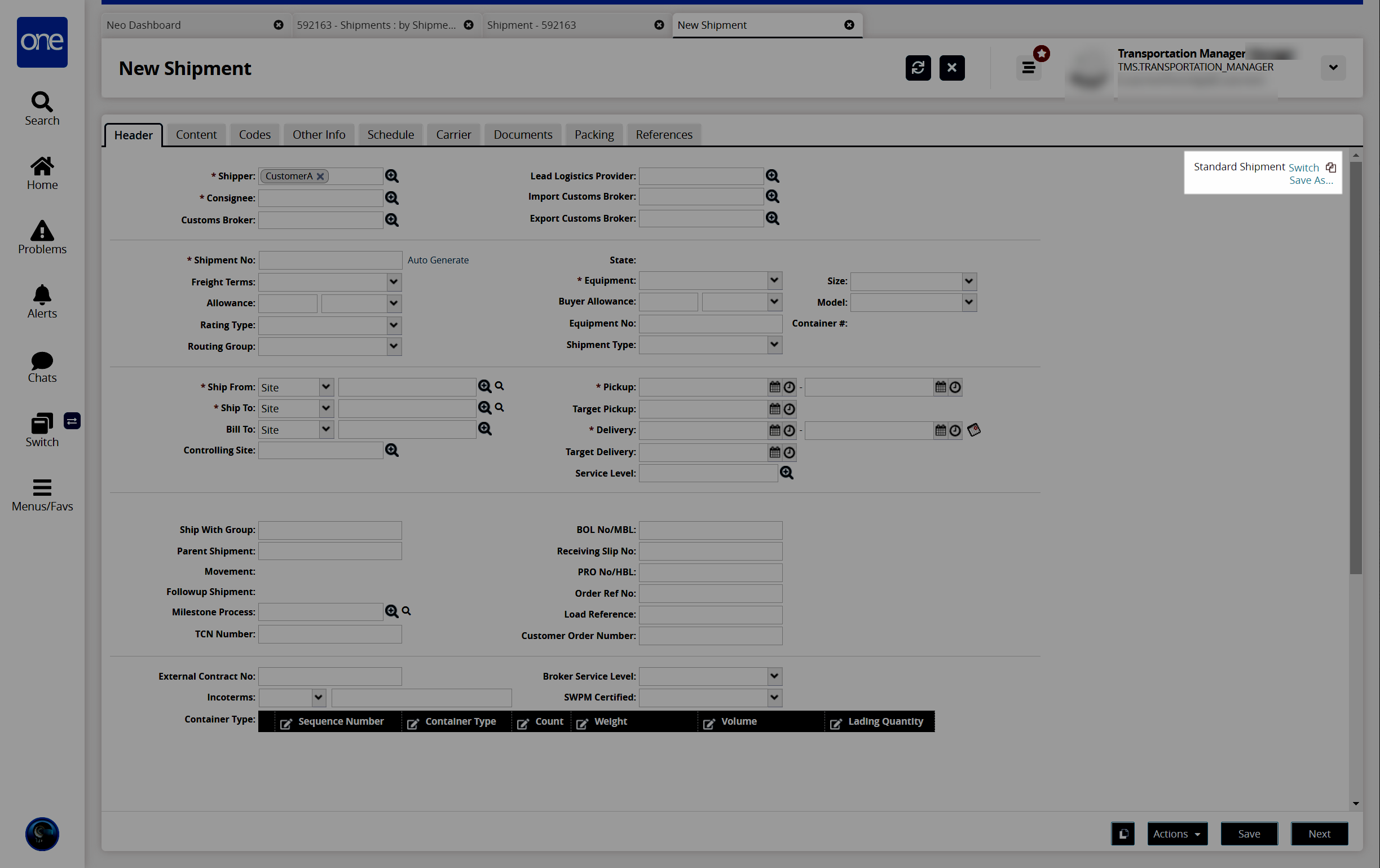
The Select Template popup window appears.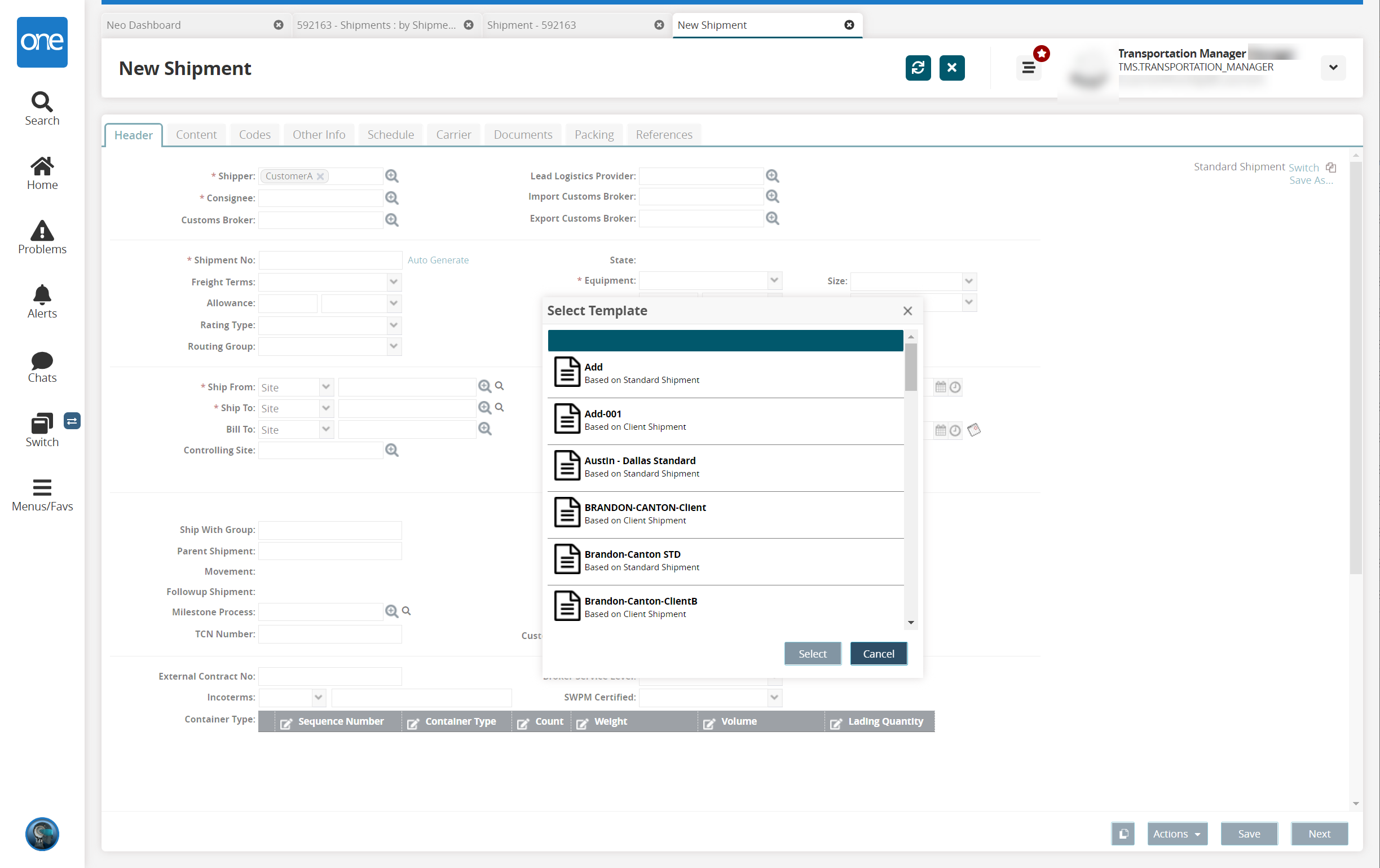
Select UPS Template (UPS). You may have to scroll to find the UPS Template.
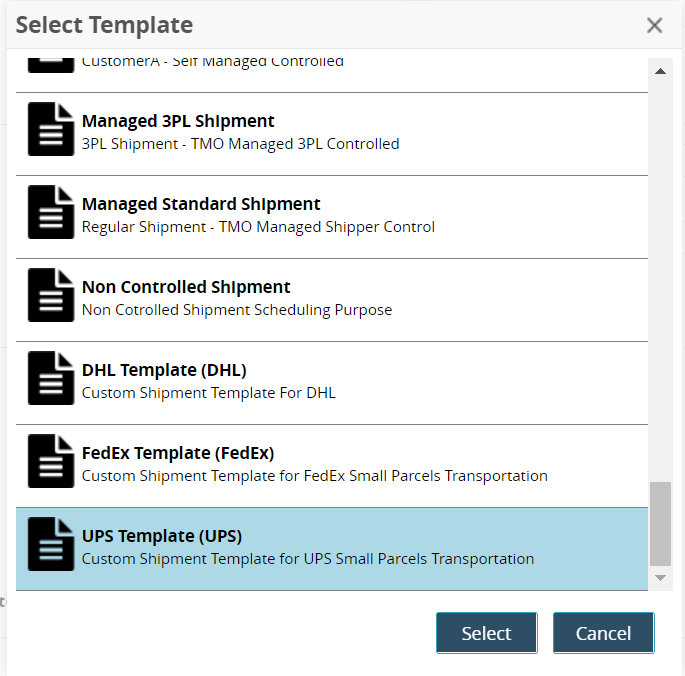
Click Select.
The UPS template loads with the Header tab displayed. See the "Header Tab" subsection for more information.