Creating Site Change Requests
Complete the following steps to create a site change request across enterprises:
L og in to the ONE system.
Click Menus/Favs > Administration > Approval Routing > Site Change Requests.
The Site Change Request screen displays.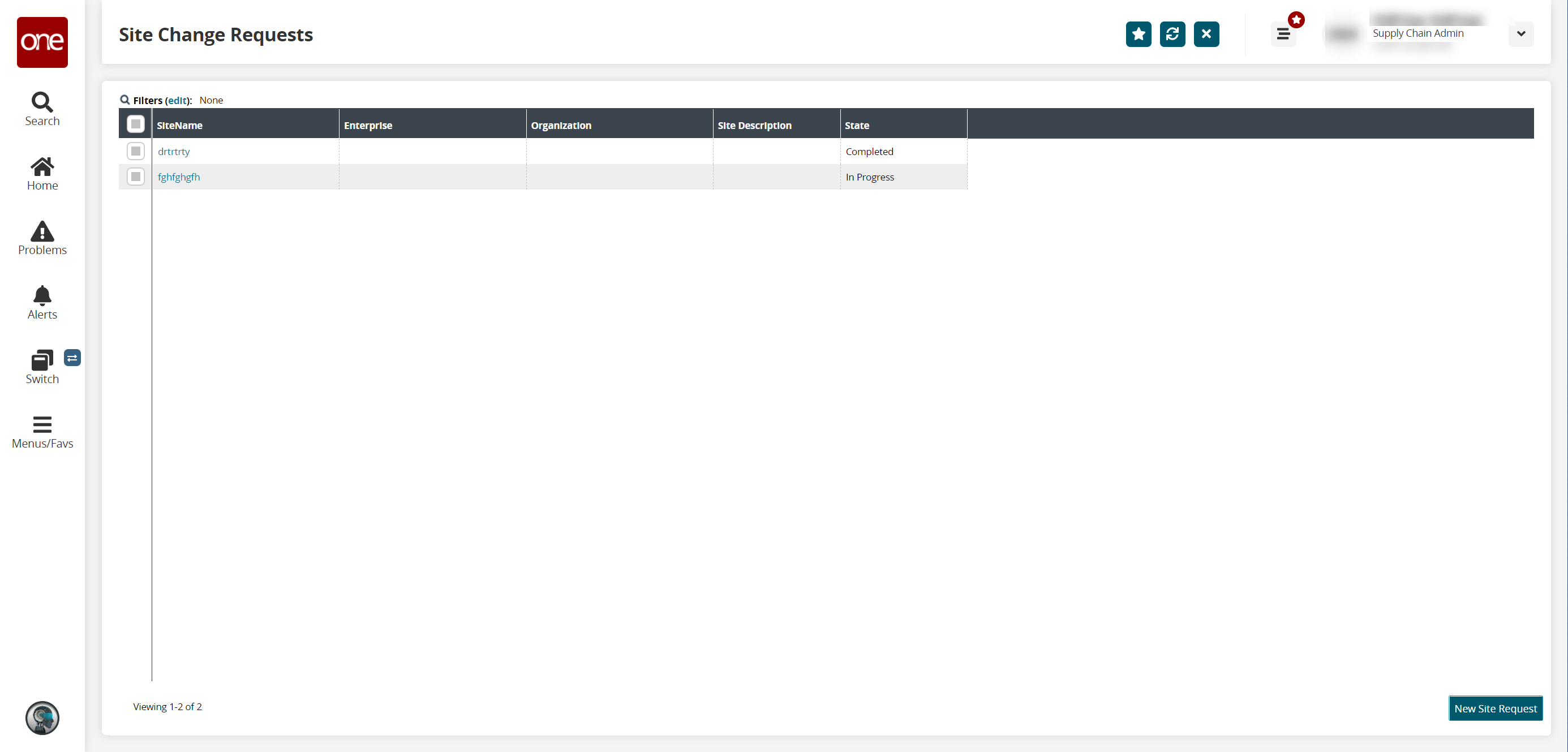
Click the New Site Request button.
The Site Request screen displays.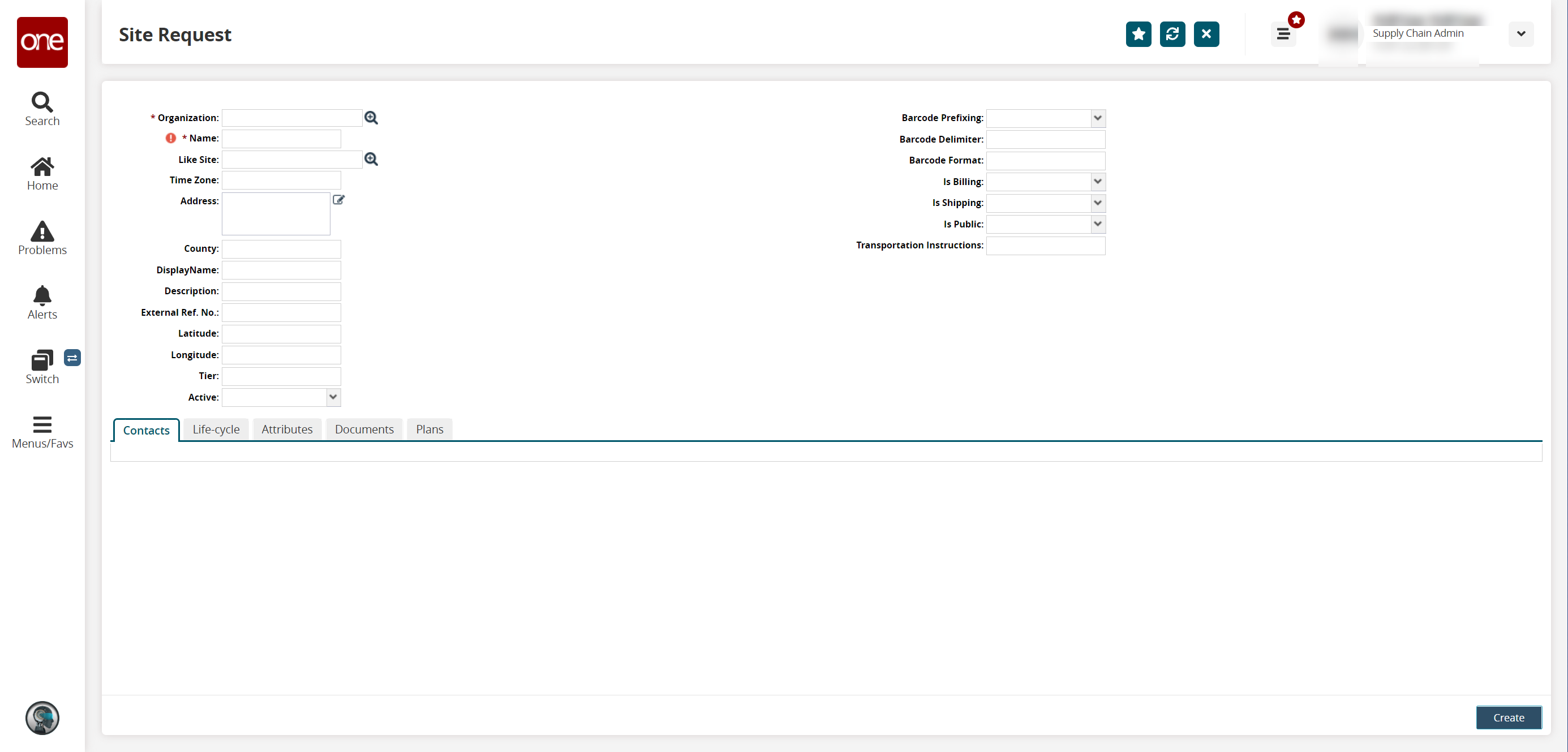
Fill out the following fields. Fields with an asterisk ( * ) are required.
Field
Description
* Organization
Use the picker tool to select the organization.
* Name
Enter a name for the request.
Like Site
Use the picker tool to select a like site.
Time Zone
Enter the time zone.
Address
Click the edit icon to enter an address.
Country
Enter the country.
Display Name
Enter a display name.
Description
Enter a description.
External Ref. No.
Enter the external reference number.
Latitude
Enter the latitude.
Longitude
Enter the longitude.
Tier
Enter the tier.
Active
Select Yes or No from the dropdown list.
Barcode Prefixing
Select the barcode prefixing from the dropdown list.
Barcode Delimiter
Enter the barcode delimiter.
Barcode Format
Enter the barcode format.
Is Billing
Select Yes or No from the dropdown list.
Is Shipping
Select Yes or No from the dropdown list.
Is Public
Select Yes or No from the dropdown list.
Transportation Instructions
Enter transportation instructions.
Click Create.
The new site request detail screen appears, and a success message displays.