Updating Site Change Requests
Complete the following steps to view and update site change requests:
L og in to the ONE system.
Click Menus/Favs > Administration > Approval Routing > Site Change Requests.
The Site Change Request screen displays.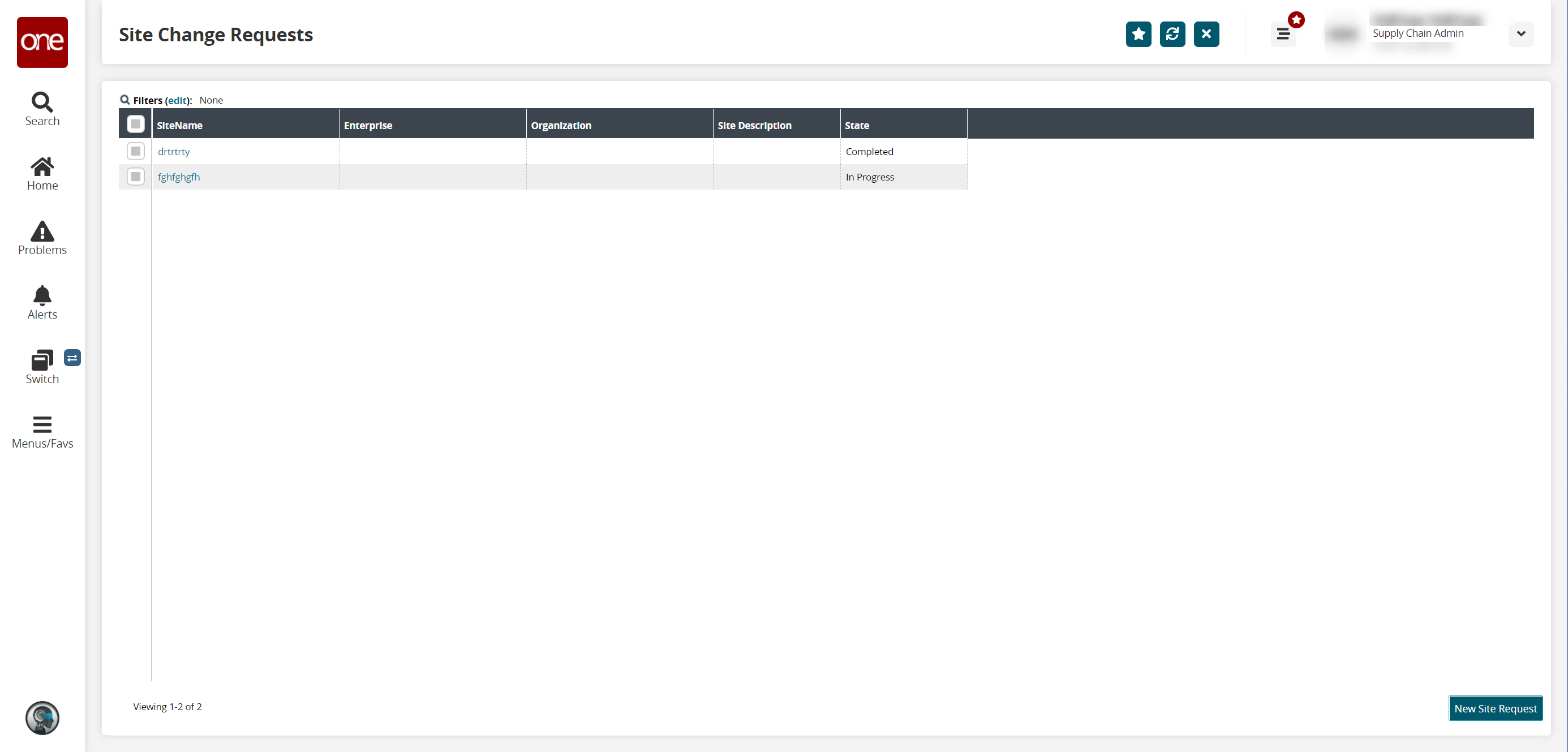
In the SiteName column, click a site link to view the request detail screen.
The site request detail screen displays in a new tab.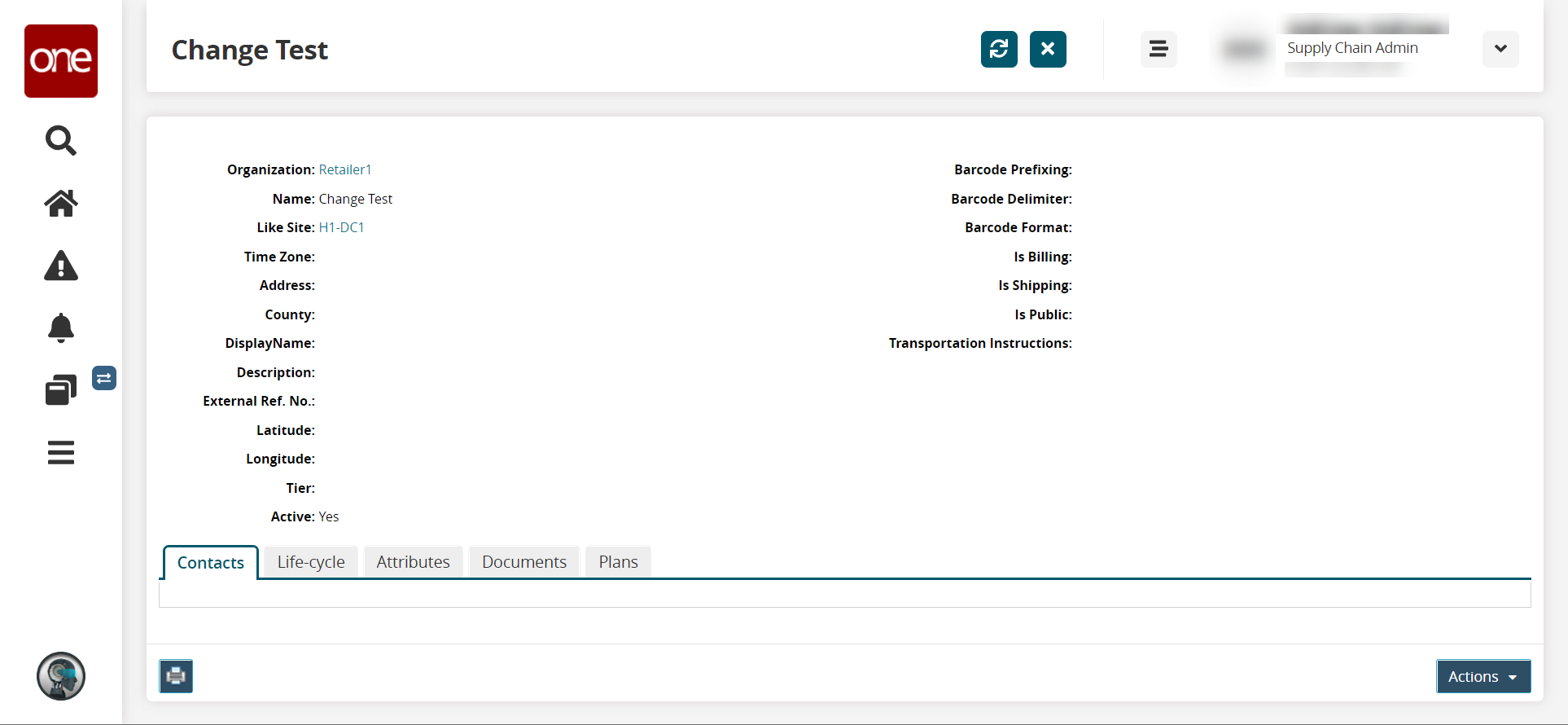
Make updates as desired.
Click the Actions button and select one of the following actions:
Cancel - Cancel the site change request.
Submit - Submit the site change request to the appropriate organization.
Update - The site change request is updated.
Click the print icon in the bottom left corner to print the site change request.