Creating User Product Group Associations
Complete the following steps to create user product associations:
L og in to the ONE system.
Click Menus/Favs > Administration > User Product Association.
In the NEO UI, users can click on the Menus/Favs icon on the left sidebar and type in the name of the screen in the menu search bar. For more information, see "Using the Menu Search Bar."
The User Product Association screen displays.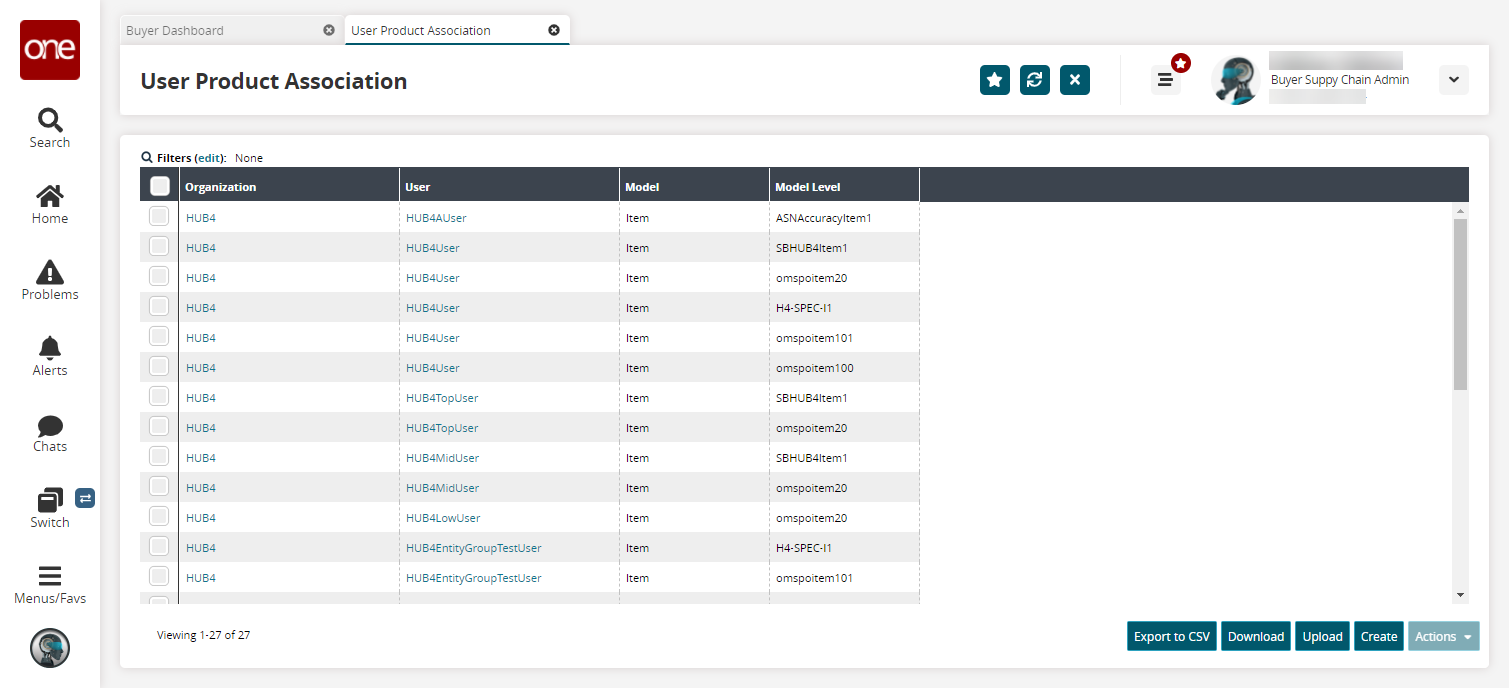
Click Create to create a new user product association.
The Create screen opens.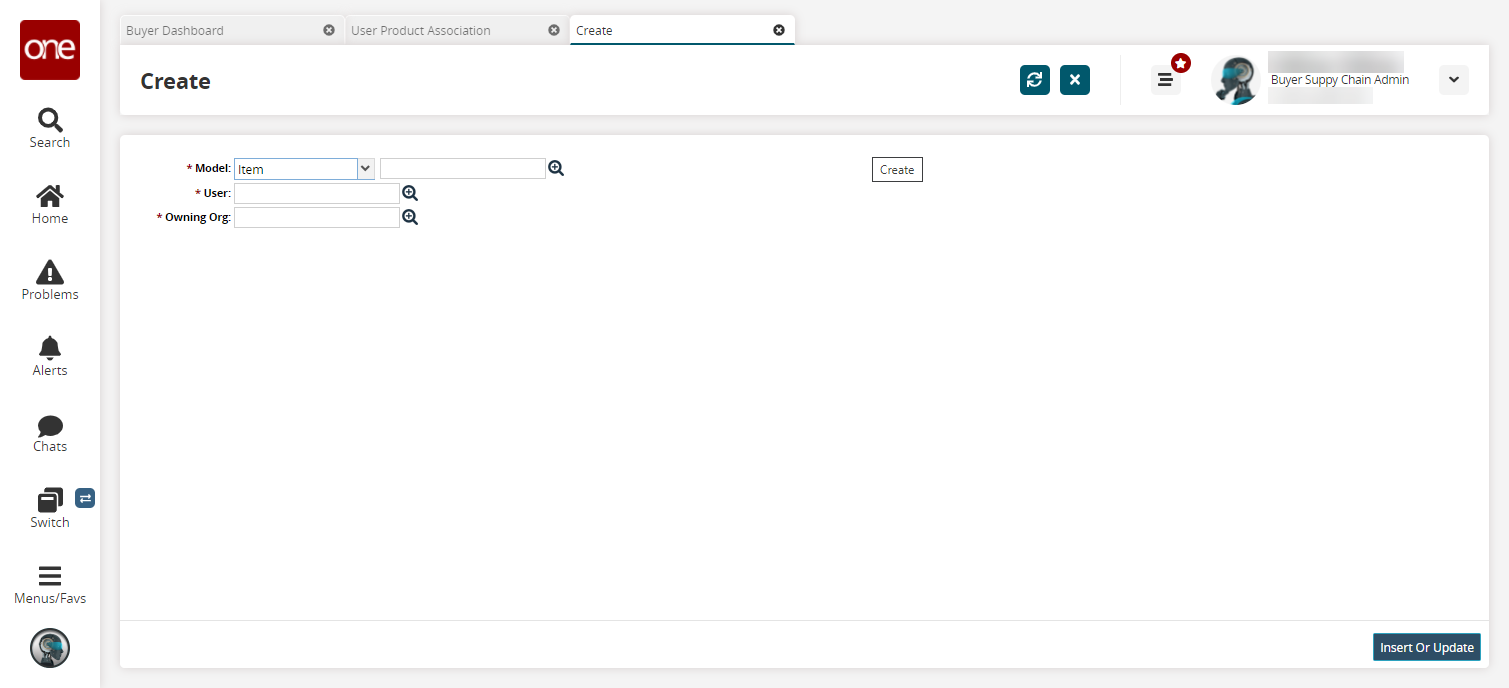
Enter values for fields described in the table below. Fields with an asterisk ( * ) are required.
Field
Description
* Model
Select a model type from the dropdown menu and then a model using the picker tool.
* User
Select a user using the picker tool.
* Owning Org
Select an owning organization using the picker tool.
Click the Insert or Update button.
A success message appears.