Configuring the Approval Matrix
Complete the following steps to configure an approval matrix:
L og in to the ONE system.
Select Menu/Favs > Administration > Approval Matrix.
In the NEO UI, users can click on the Menus/Favs icon on the left sidebar and type in the name of the screen in the menu search bar. For more information, see "Using the Menu Search Bar."
The Approval Matrix screen appears with the filters visible.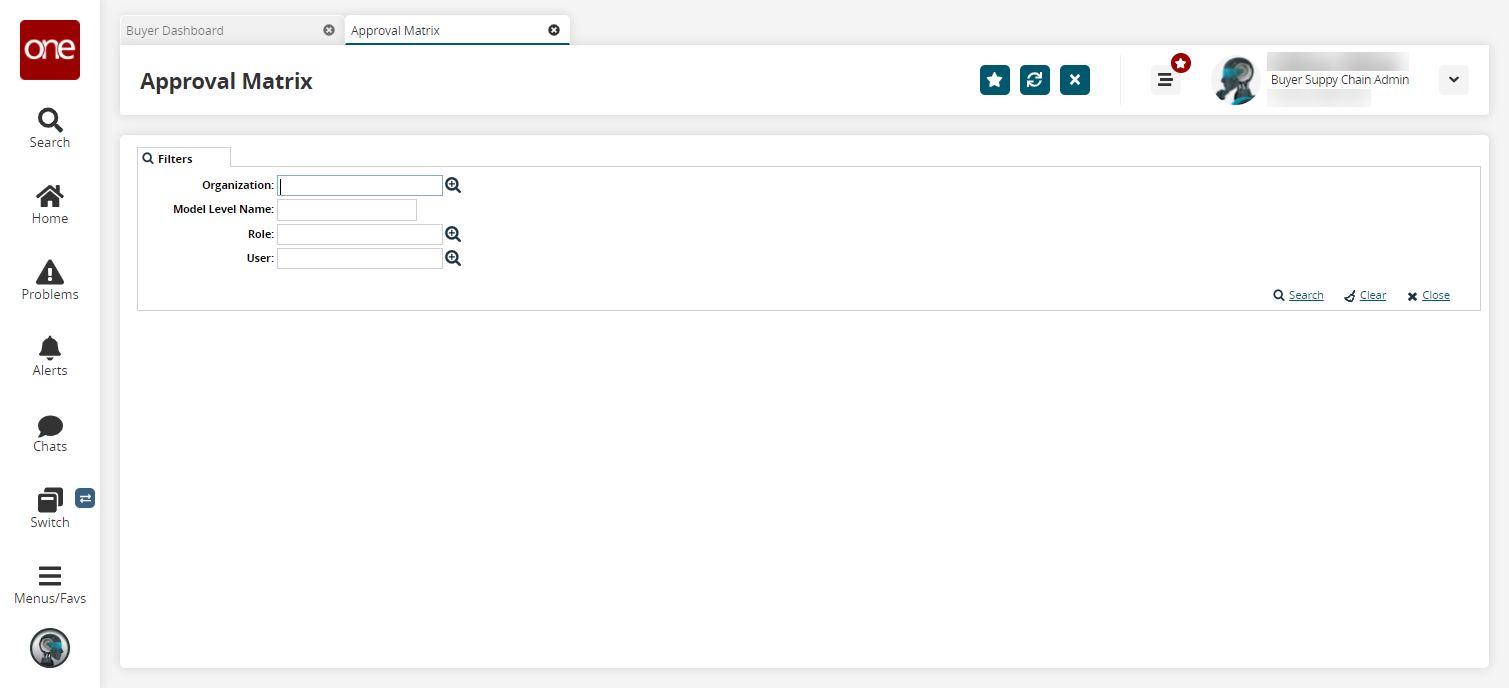
Fill out the filters as desired, and click the Search link.
The search results display.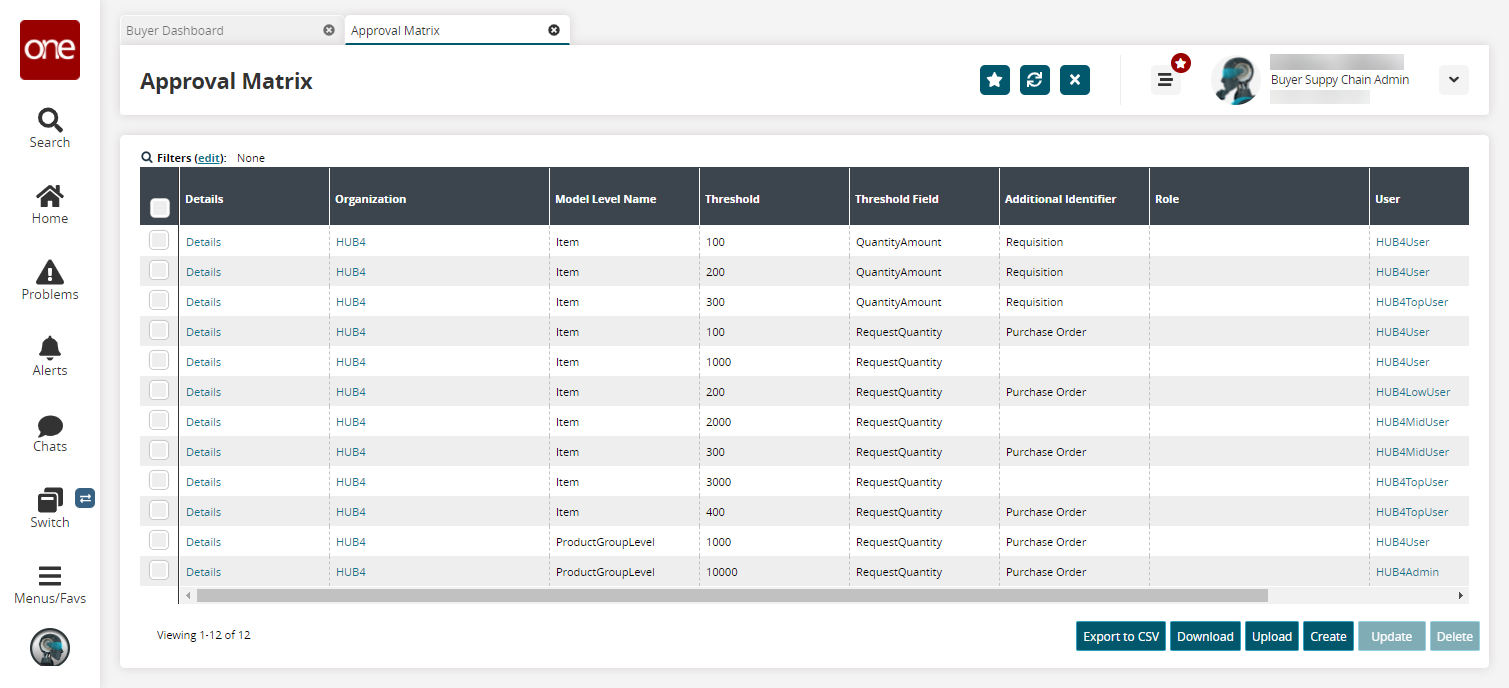
Click Create to create a new approval matrix.
The Create screen appears.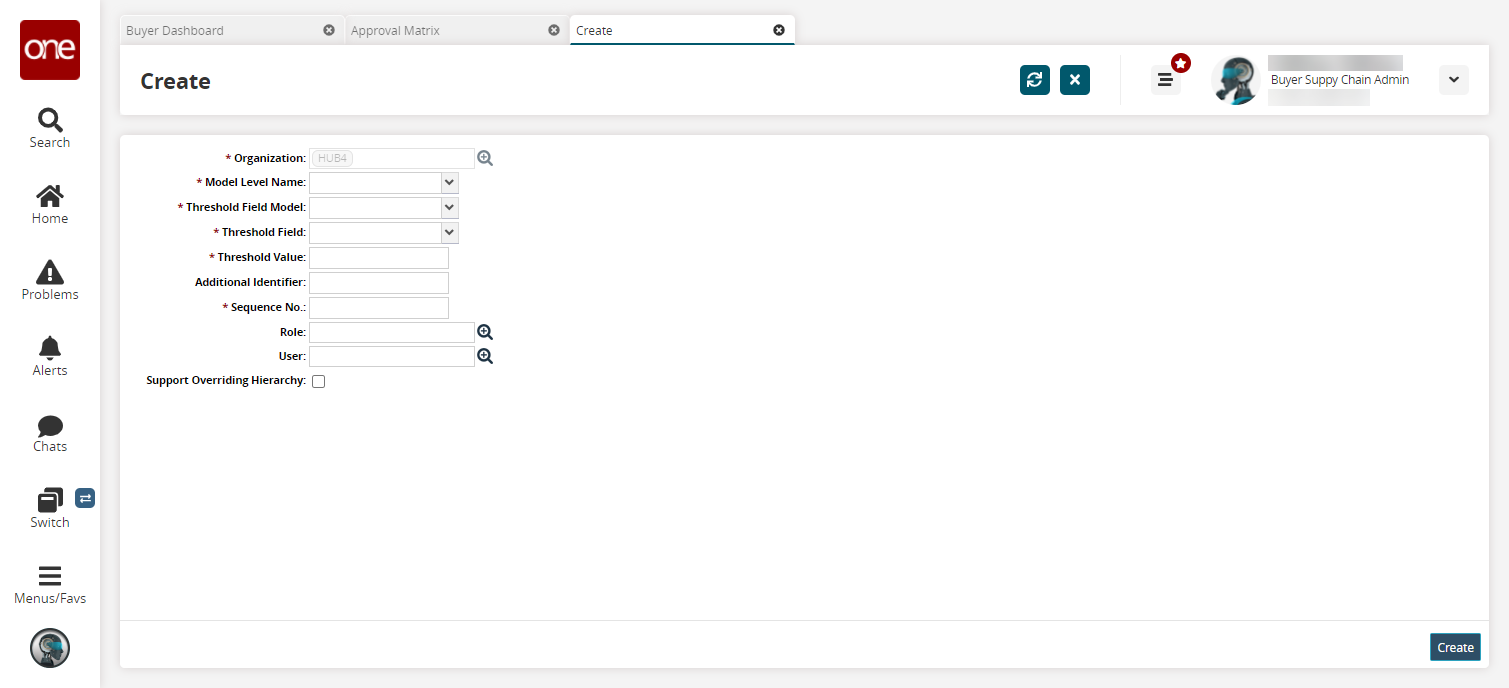
Enter values for fields described in the table below. Fields with an asterisk ( * ) are required.
Field
Description
* Organization
This field is populated by the system.
* Model Level Name
Select a model level name from the dropdown menu.
* Threshold Field Model
Select a threshold field model from the dropdown menu.
* Threshold Field
Select a threshold field from the dropdown menu.
* Threshold Value
Enter a threshold value.
Additional Identifier
Enter an additional identifier.
* Sequence No.
Enter a sequence number.
Role
Select a role using the picker tool.
User
Select a user using the picker tool.
Support Overriding Hierarchy
Select this checkbox to allow the hierarchy to be overridden.
Click the Create button.
A success message appears.