Creating a Message Queue
The basic workflow to create an inbound integration pipeline:
Create an integration pipeline.
Create a pipeline interface.
Create a message queue.
Execute the pipeline.
View the pipeline execution history.
This page provides the instructions for the third step in this workflow. Other steps are described separately in the Online Help.
Prerequisite
Create an inbound integration pipeline and a pipeline interface. See the "Creating an Inbound Integration Pipeline" and "Creating a Pipeline Interface" sections for more information.
Complete the following steps to create a message queue:
Log in to the ONE system.
Click Menus/Favs > Tools > Integration > Message Queue Summary. In the NEO UI, users can click on the Menus/Favs icon on the left sidebar and type in the name of the screen in the menu search bar. For more information, see "Using the Menu Search Bar."
The Message Queue Summary screen displays.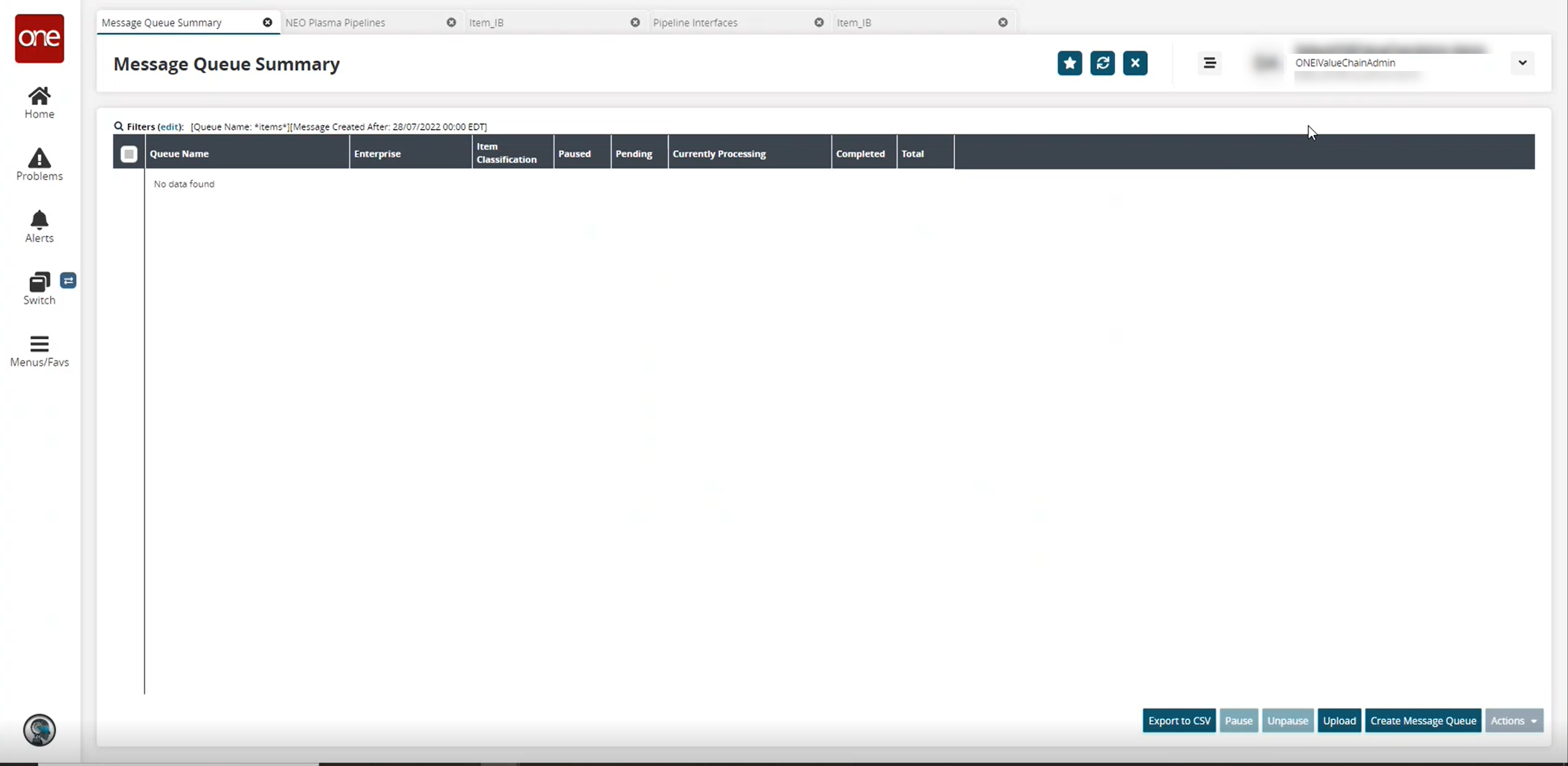
Click the Create Message Queue button.
The Create Message Queue screen displays.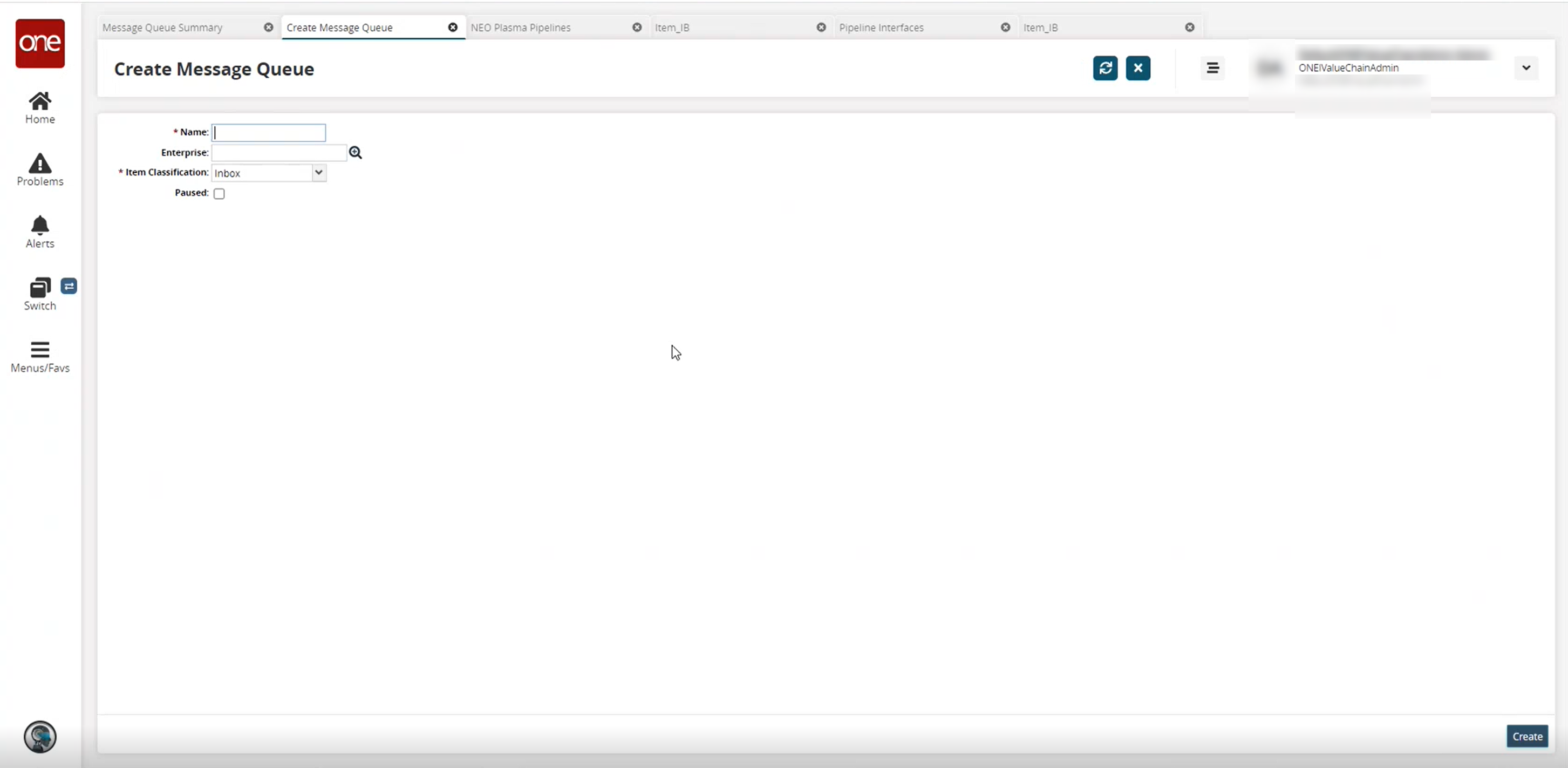
Fill out the following fields. Fields marked with an asterisk ( * ) are required.
Field
Description
* Name
Enter a name for the message queue.
Enterprise
Use the picker tool to select an enterprise.
* Item classification
Select an item classification from the dropdown list.
Paused
Click the checkbox to pause the messages.
Click the Create button.
The message queue detail screen displays with a green success message r eturning to the Message Queue summary screen to view the newly created message queues.