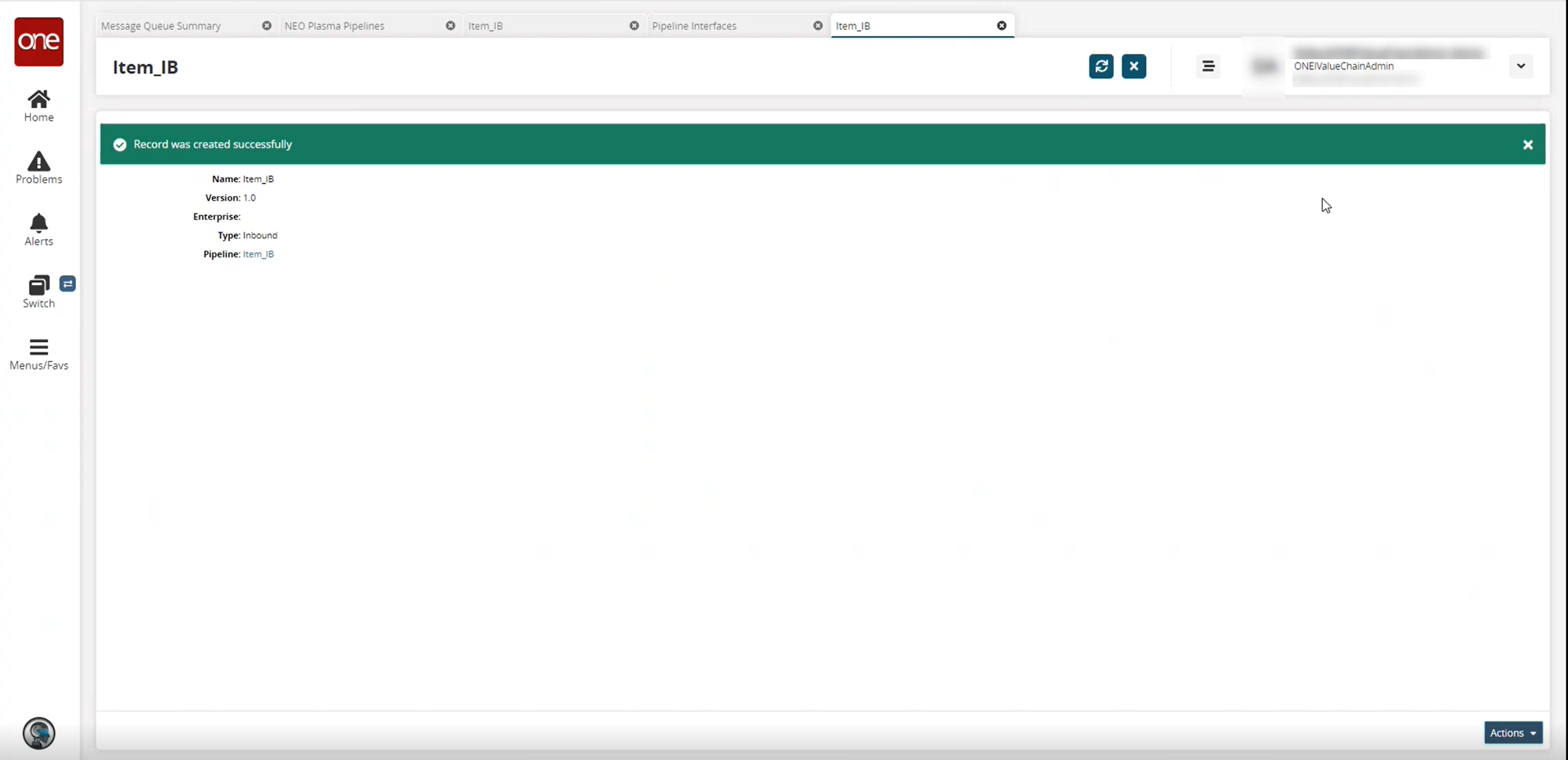Creating an Inbound Pipeline Interface
The basic workflow to create an inbound integration pipeline:
Create an integration pipeline.
Create a pipeline interface.
Create a message queue.
Execute the pipeline.
View the pipeline execution history.
This page provides the instructions for the second step in this workflow. Other steps are described separately in the Online Help.
Prerequisite
Create an integration pipeline. See the "Creating an Integration Pipeline" section for more information.
Complete the following steps to create a new pipeline interface:
Log in to the ONE system.
Click Menus/Favs > Tools > Integration > Pipeline Interfaces. In the NEO UI, users can click on the Menus/Favs icon on the left sidebar and type in the name of the screen in the menu search bar. For more information, see "Using the Menu Search Bar."
The Pipeline Interfaces screen displays.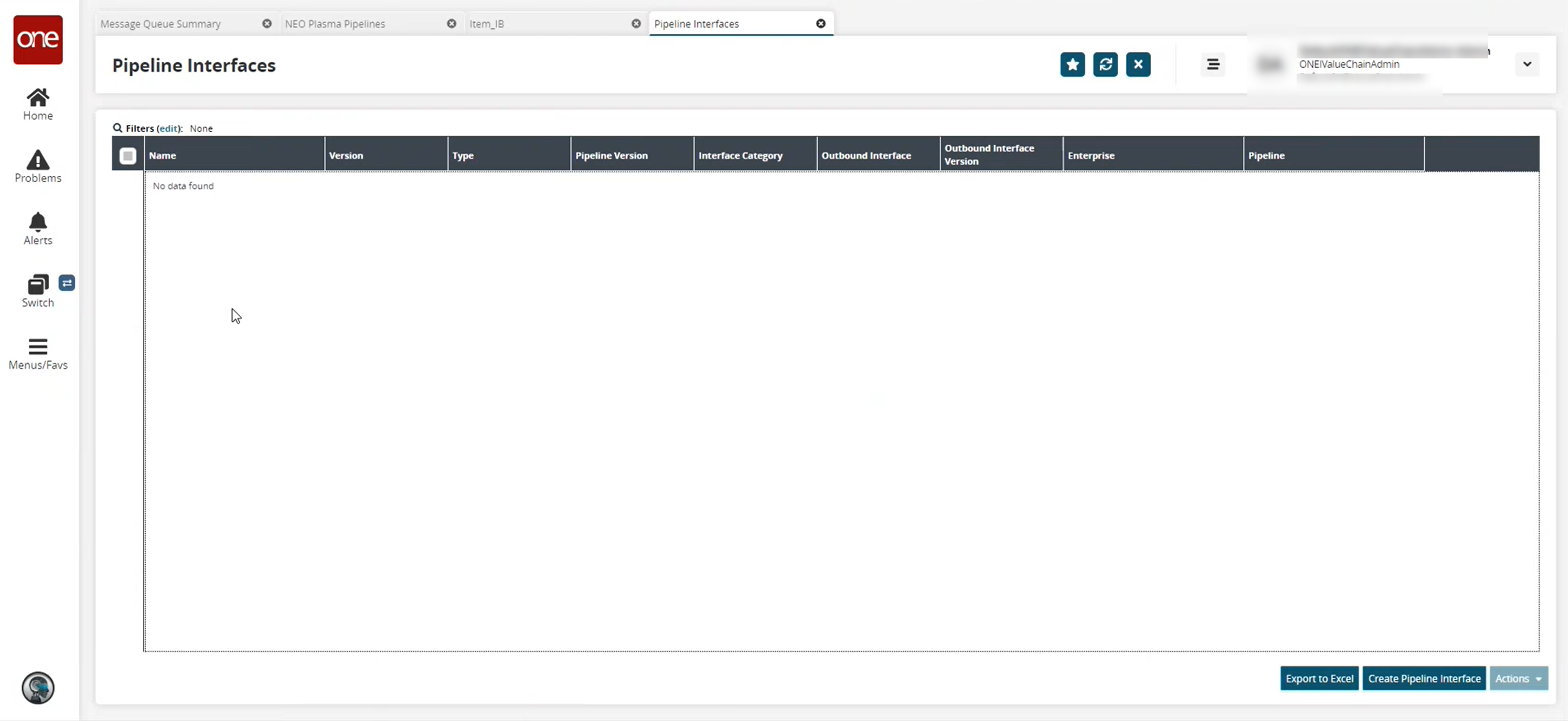
Click the Create Pipeline Interface button.
The Create Pipeline Interface screen displays.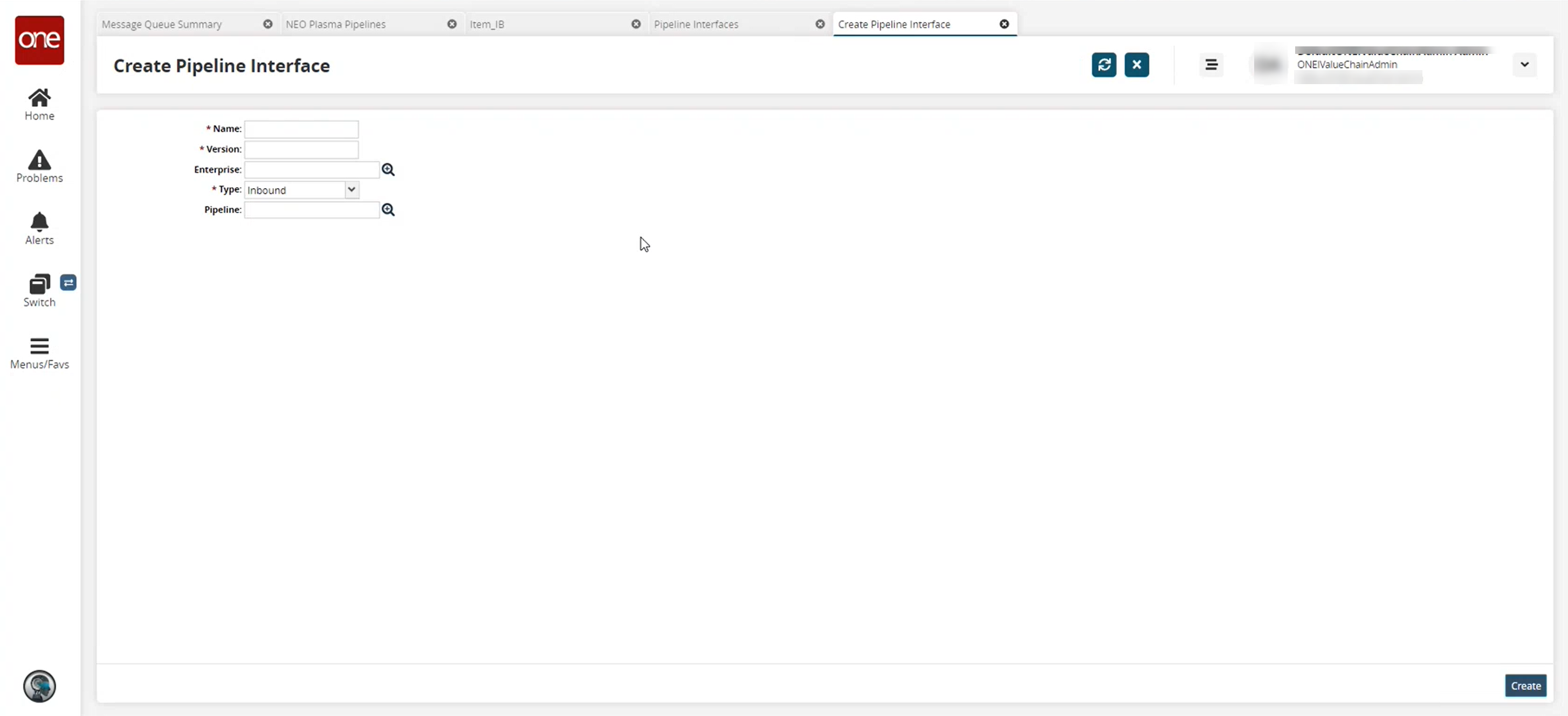
Fill out the following fields. Fields marked with an asterisk ( * ) are required.
Field
Description
* Name
Enter a name for the pipeline interface.
* Version
Enter a version number.
Enterprise
Use the picker tool to select an enterprise.
* Type
Select the interface type from the dropdown list. The options are Inbound and Outbound. For this example, we selected Inbound.
Pipeline
Use the picker tool to select a pipeline you want to use with this interface.
Click the Create button.
The pipeline interface detail screen displays a green success message.