Creating a Scenario
Users with the Production Manager role type can create scenarios using the Constrained Demand Translation Engine.
Log in to the ONE system.
Click Menus/Favs > Scenario Planning > Create Scenario.
The Create Scenario screen displays.
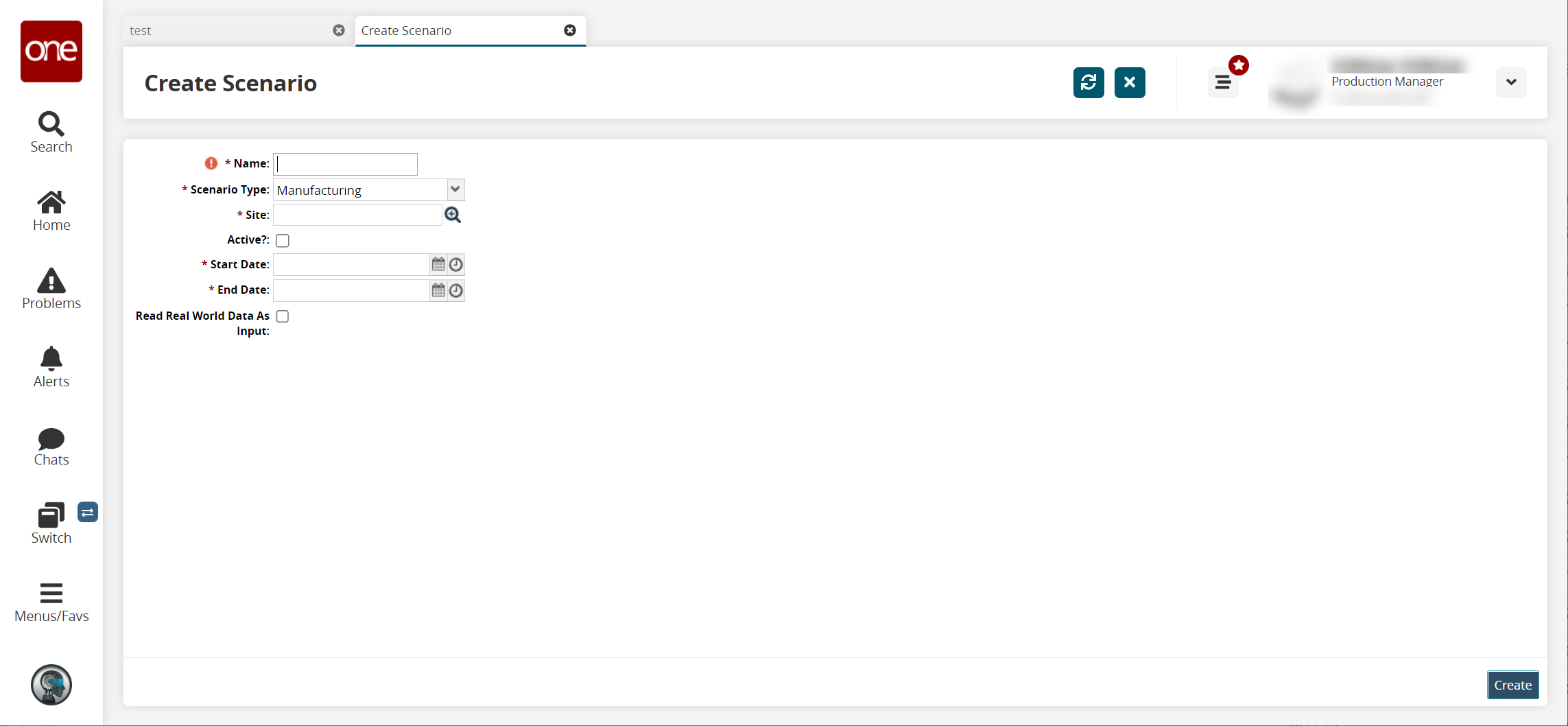
Fill out the following fields. Fields with an asterisk ( * ) are required.
Field
Description
* Name
Enter a name for the scenario.
* Scenario Type
Select the scenario type from the dropdown list.
* Site
Use the picker tool to select a site.
Active?
Click the checkbox to mark the scenario active.
* Start Date
Click the calendar icon to select the start date.
* End Date
Click the calendar icon to select the end date. The waste factor is applied until the specified date and time are reached.
Read Real World Data As Input
Check the box to use real-world data as input for the engine run. If the box is not checked, the engine run uses data in the scenario tables as input for the engine run.
Click Create.
A success message displays, indicating that the scenario is created successfully.