Creating a Supplementary Invoice from an Existing Invoice
Complete the following steps to create a supplementary invoice from an existing invoice:
Log in to the ONE system.
Navigate to the detail screen for an invoice with invoice lines you want to move to a supplementary invoice. See the "Searching and Viewing Payable Invoices" section in the Online Help for information on searching invoices.
From the invoice details screen, click the Create Supplementary Invoice button.
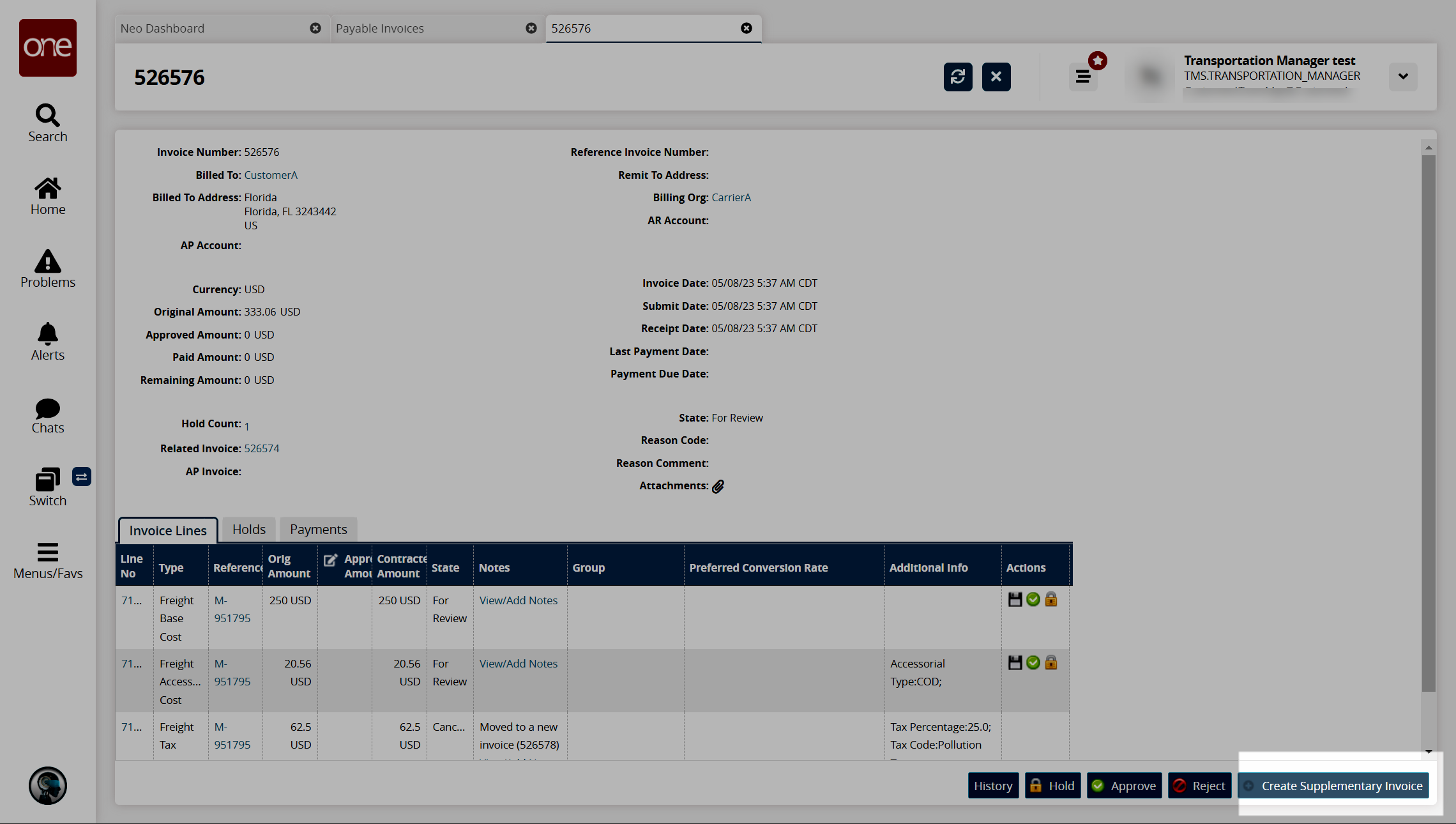
The New Supplementary Invoice popup window opens.Select one or more invoice lines to move to the supplementary invoice.
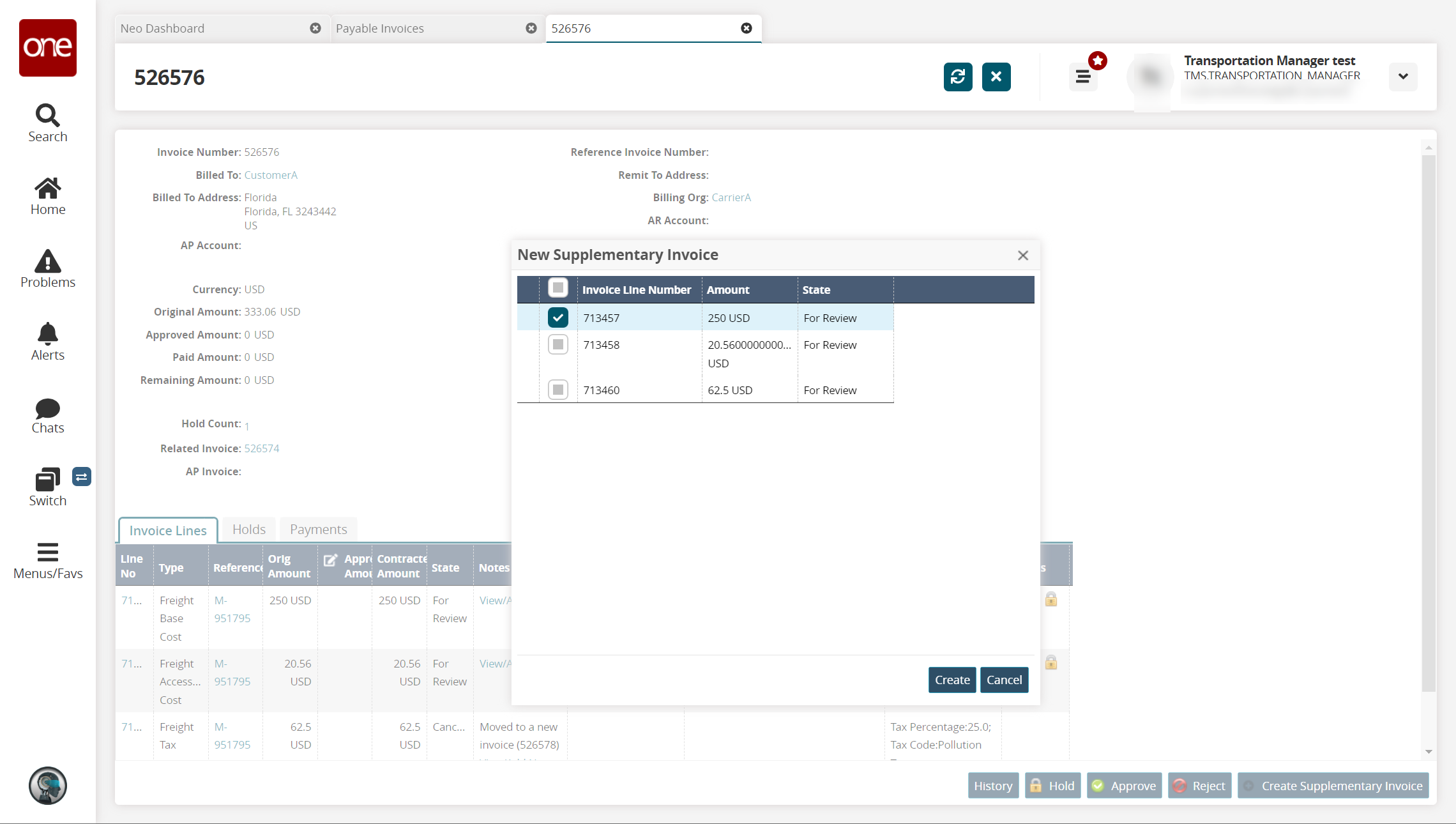
Click the Create button.
A success message appears. The success message contains the number of the newly created supplementary invoice.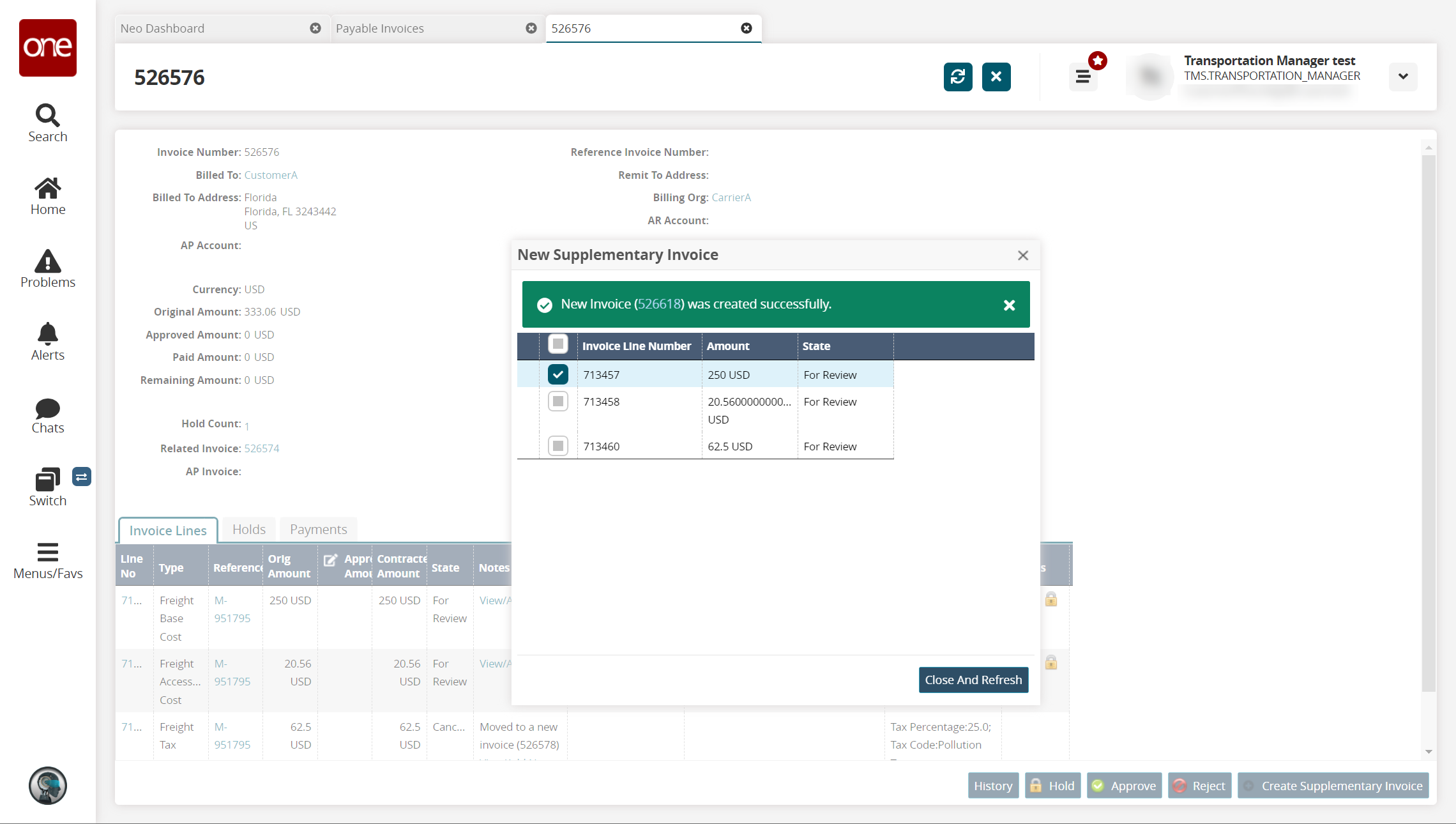
Click the Close and Refresh button.
The invoice details screen updates with the Notes column displaying the information about the new invoice on the Invoice Lines tab.