Creating and Searching Demand Management Metadata
From the New Demand Mgmt Metadata and Search Demand Mgmt Metadata screens, users can create and search demand management metadata. Demand management metadata is created by specifying various components such as data source model, field name, and field alias. The search interface lists fields on demand-related transactions that can be used to apply conditions to demand data for data management purposes.
Complete the following steps to create demand management metadata:
L og in to the ONE system.
Click Menus/Favs > Inventory Planning > Configuration > Demand Management Data > New Demand Mgmt Metadata.
In the NEO UI, users can click on the Menus/Favs icon on the left sidebar and type in the name of the screen in the menu search bar. For more information, see "Using the Menu Search Bar."
The New Demand Mgmt Metadata screen displays.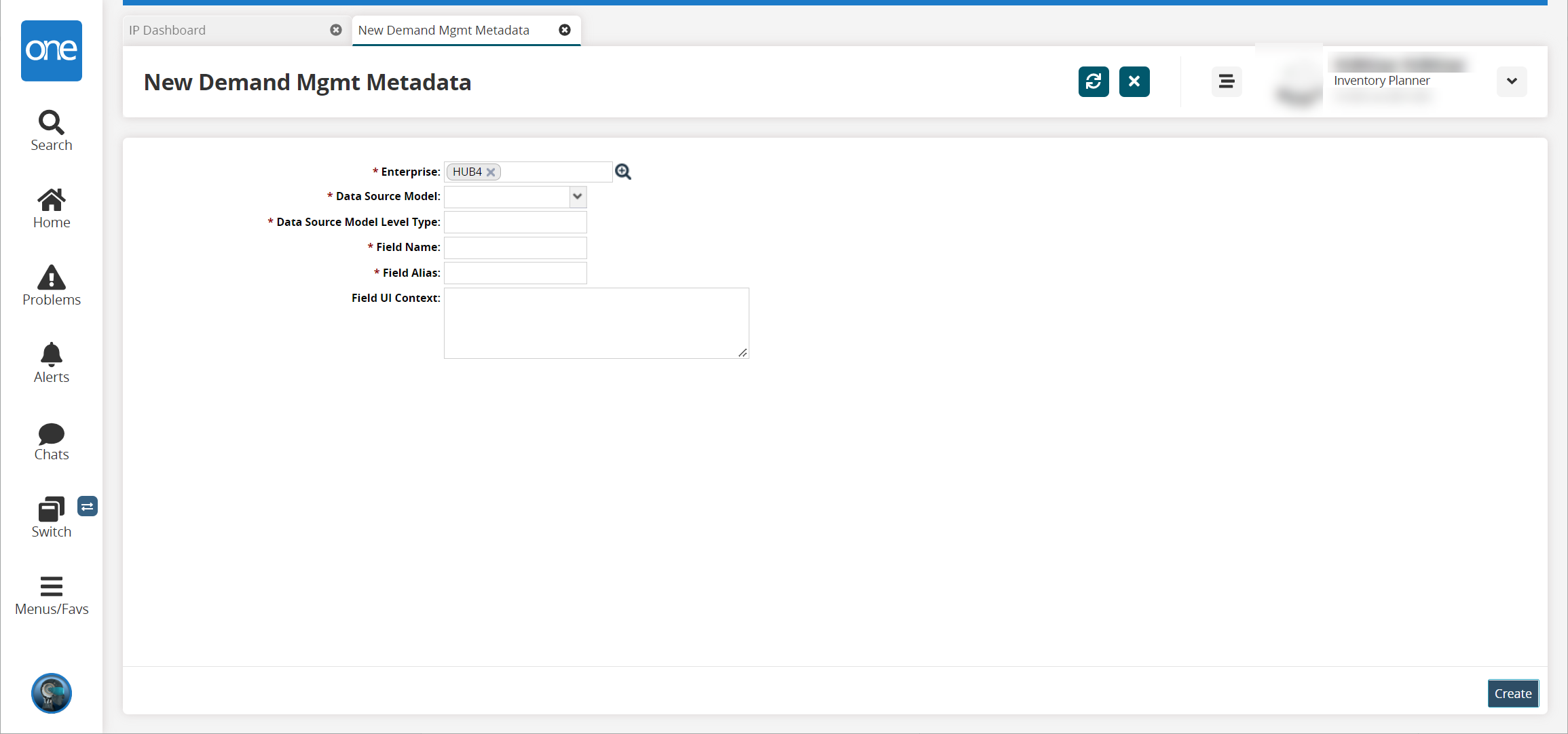
Fill out the following fields. Fields with an asterisk ( * ) are required.
Field
Description
* Enterprise
Select an enterprise using the picker tool.
* Data Source Model
Select a data source model from the dropdown menu. Currently, only Enhanced Order is available.
* Data Source Model Level Type
Select a data source model level type by clicking inside the field, pressing the down arrow, and selecting an option. The available options depend on the Data Source Model chosen.
* Field Name
Select a field name by clicking inside the field, pressing the down arrow, and selecting an option. The available options depend on the Data Source Model Level Type chosen.
* Field Alias
Enter a field alias. This is a user-defined name used to identify the newly created metadata.
Field UI Context
Enter the field UI context.
Click Create.
A success message appears.
Complete the following steps to search demand management metadata:
Log in to the ONE system as an Inventory Planner role.
Click Menus/Favs > Configuration > Demand Management Data > Search Demand Mgmt Metadata.
The Search Demand Mgmt Metadata screen appears.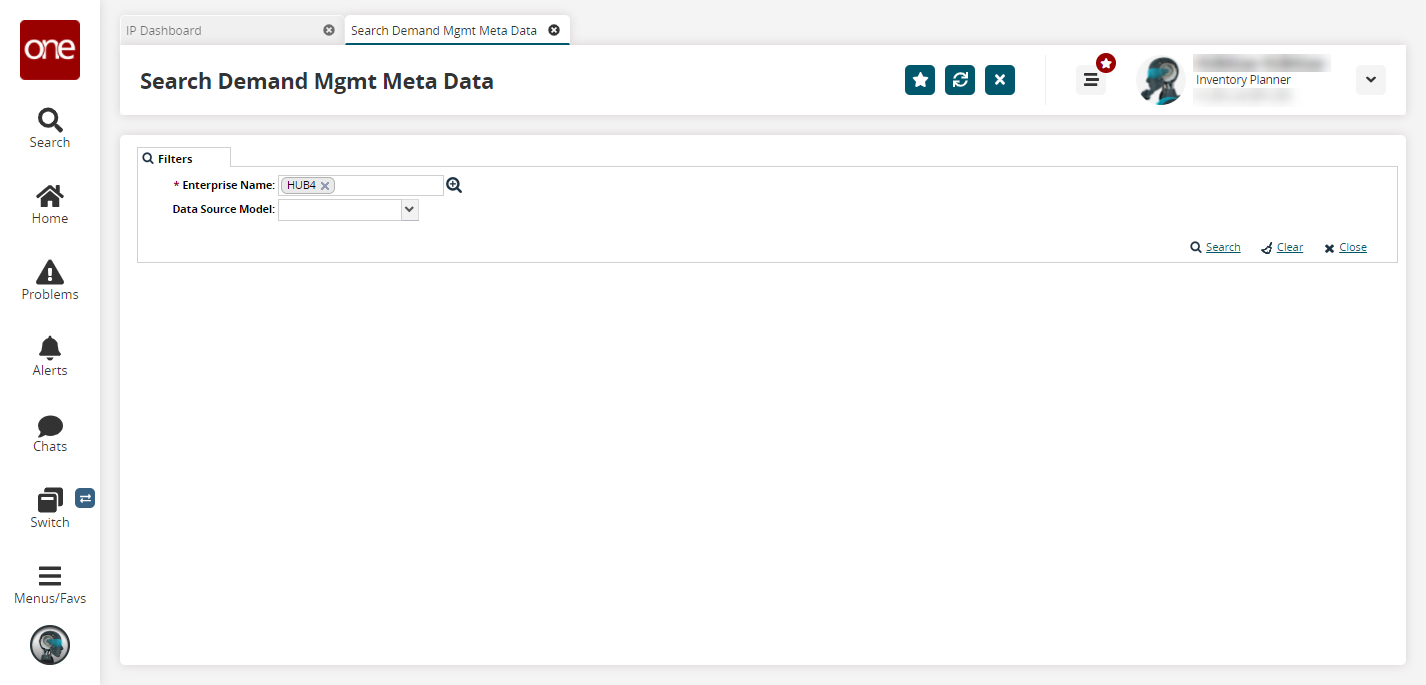
Select an * Enterprise Name and Data Source Model and click the Search link.
The search results appear.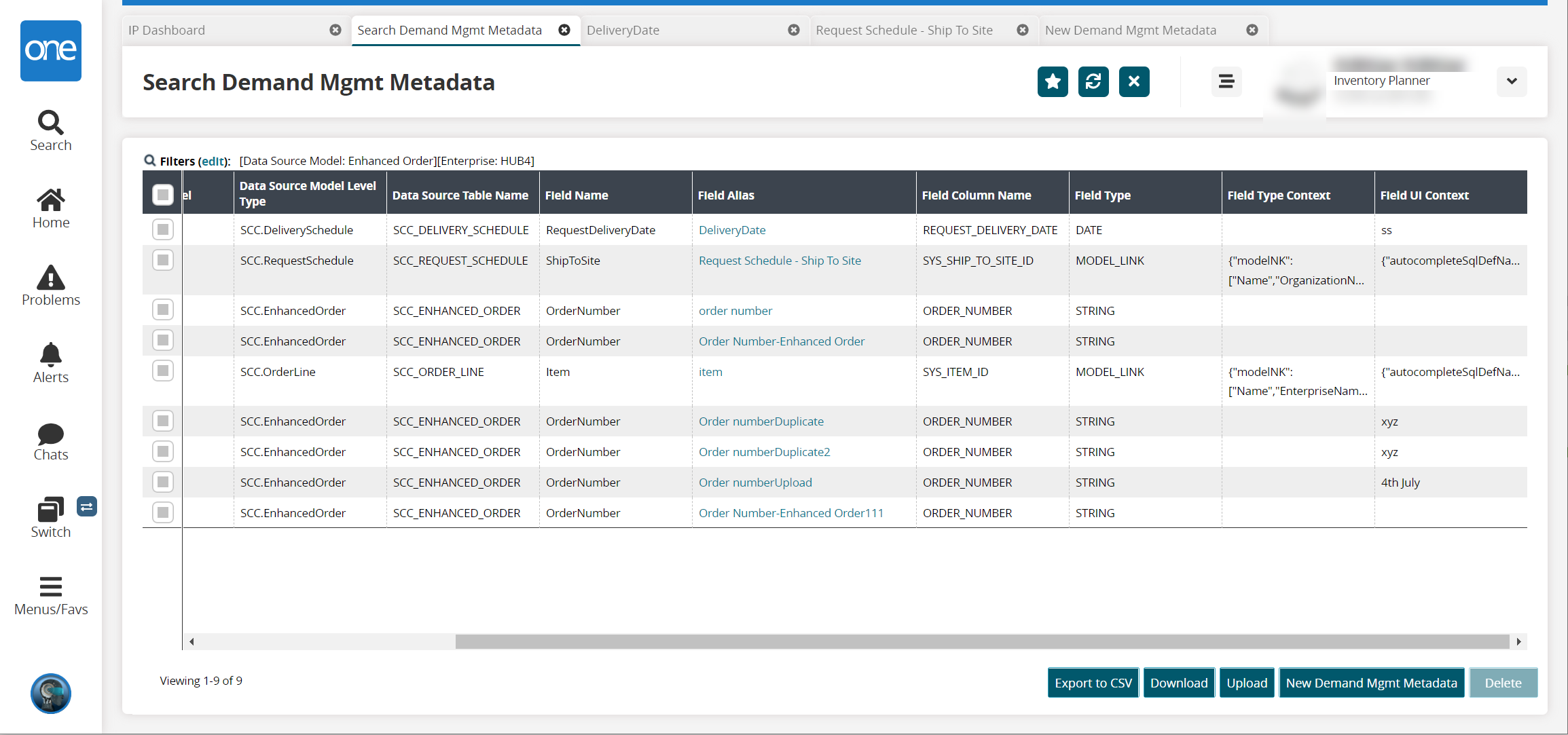
Click the Export to CSV button to export the report to a CSV file.
Click the Download button to download the report.
Click the Upload button to upload information to the report.
Select a checkbox for a metadata row and click the Delete button to delete a row.
Click a Field Alias link to see metadata details.
The metadata details page displays.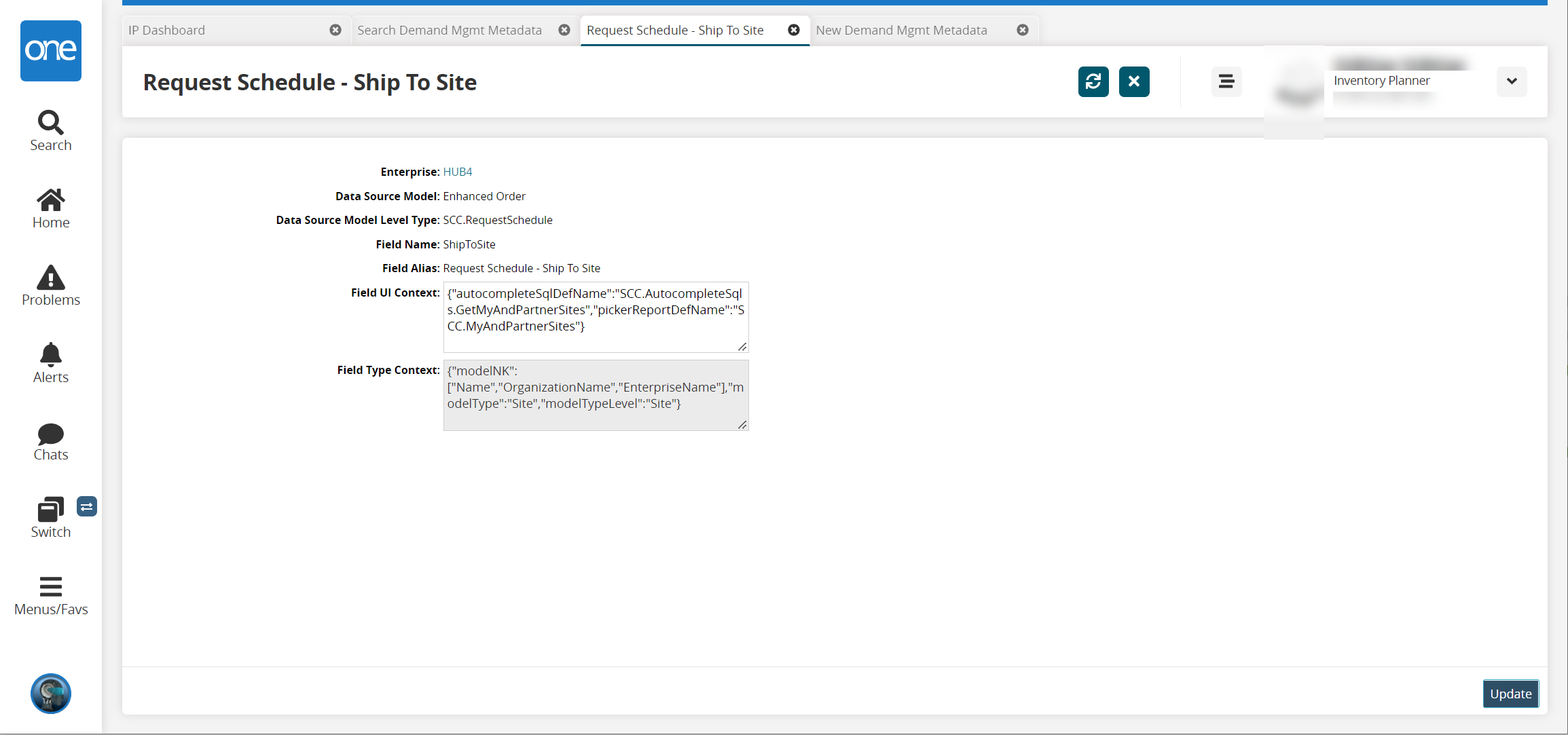
Select Export to Excel to export the information to an Excel file.
Click the Actions button to delete or update the fields.