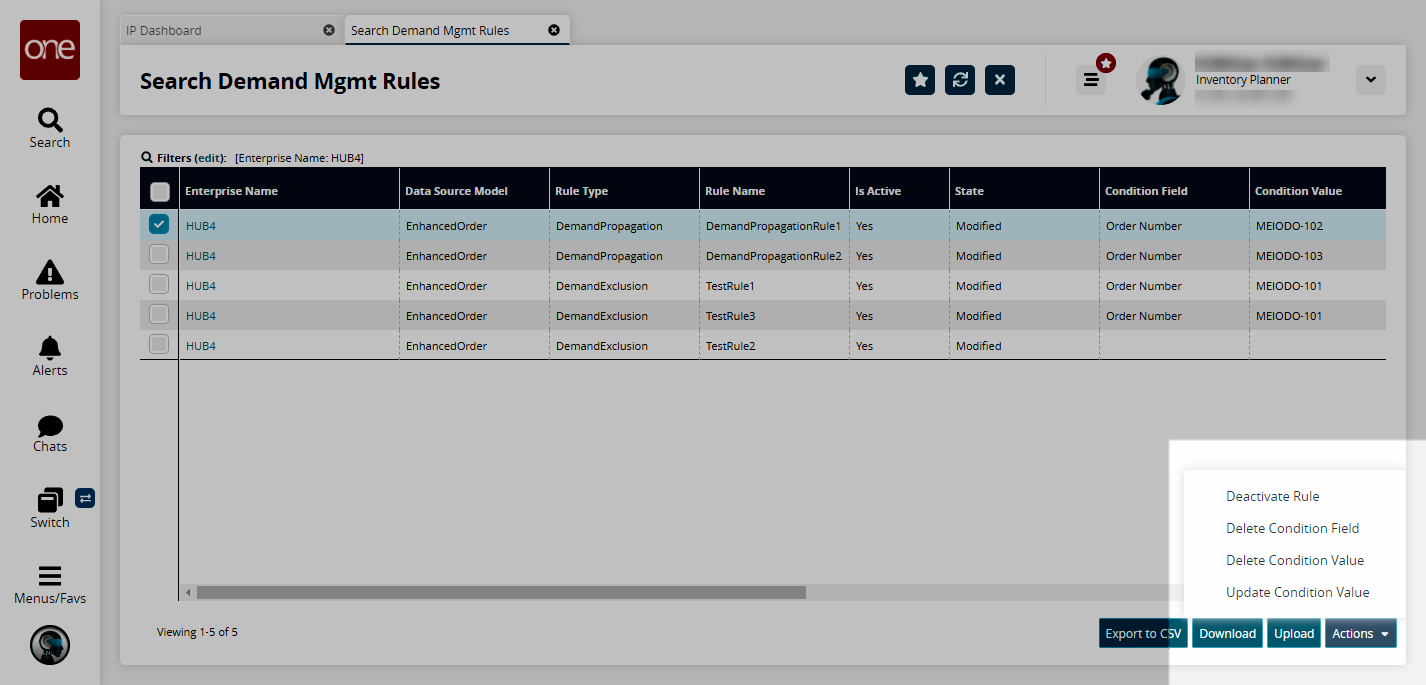Searching Demand Management Rules
From the Search Demand Mgmt Rules screen, users can define and search rules used to determine if demand data is eligible for management actions such as demand promotion and demand exclusion. Users may define multiple rules, and all rules are combined and use “OR” logic; if an order matches at least one rule, then the order is selected. Demand management rules data should be managed by the Inventory Planner role. In addition, from the report users can update or delete condition values, delete conditions, and deactivate rules.
Demand management rules can be described by the following state machine diagram.
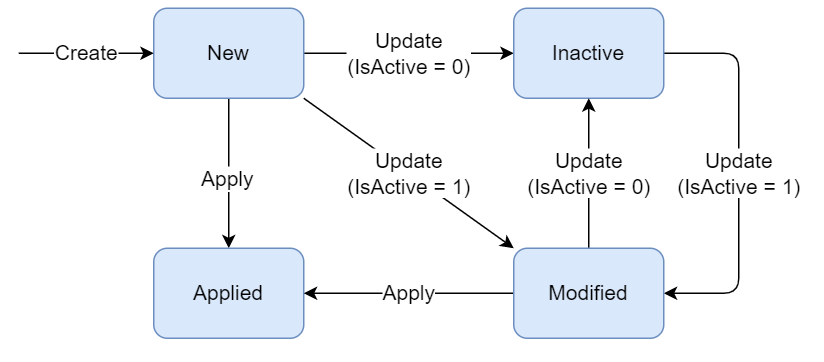
New: The initial state when created.
Modified: Moved to this state if the user makes any update to the rule and if the IsActive flag is set to True.
Applied: The Demand Management Processing engine moves rules to this state during processing using the Apply action.
Inactive: Rules are moved to this state if updated with the IsActive flag set to False.
Complete the following steps to search demand management rules:
Log in to the ONE system in the Inventory Planner role.
Click Menus/Favs > Inventory Planning > Configuration > Demand Management Data > Search Demand Mgmt Rules.
The Search Demand Mgmt Rules screen appears.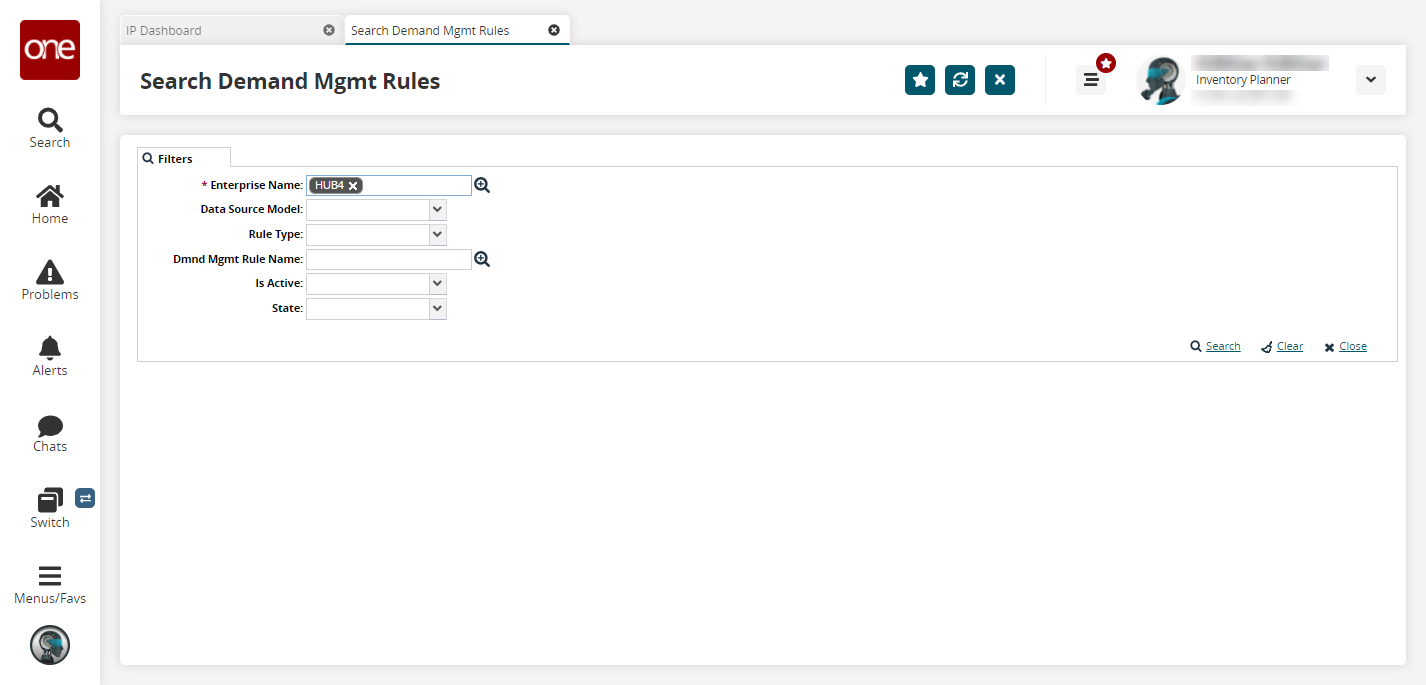
Enter any filter criteria as desired and click the Search link.Fields with an asterisk ( * ) are required.
The search results appear.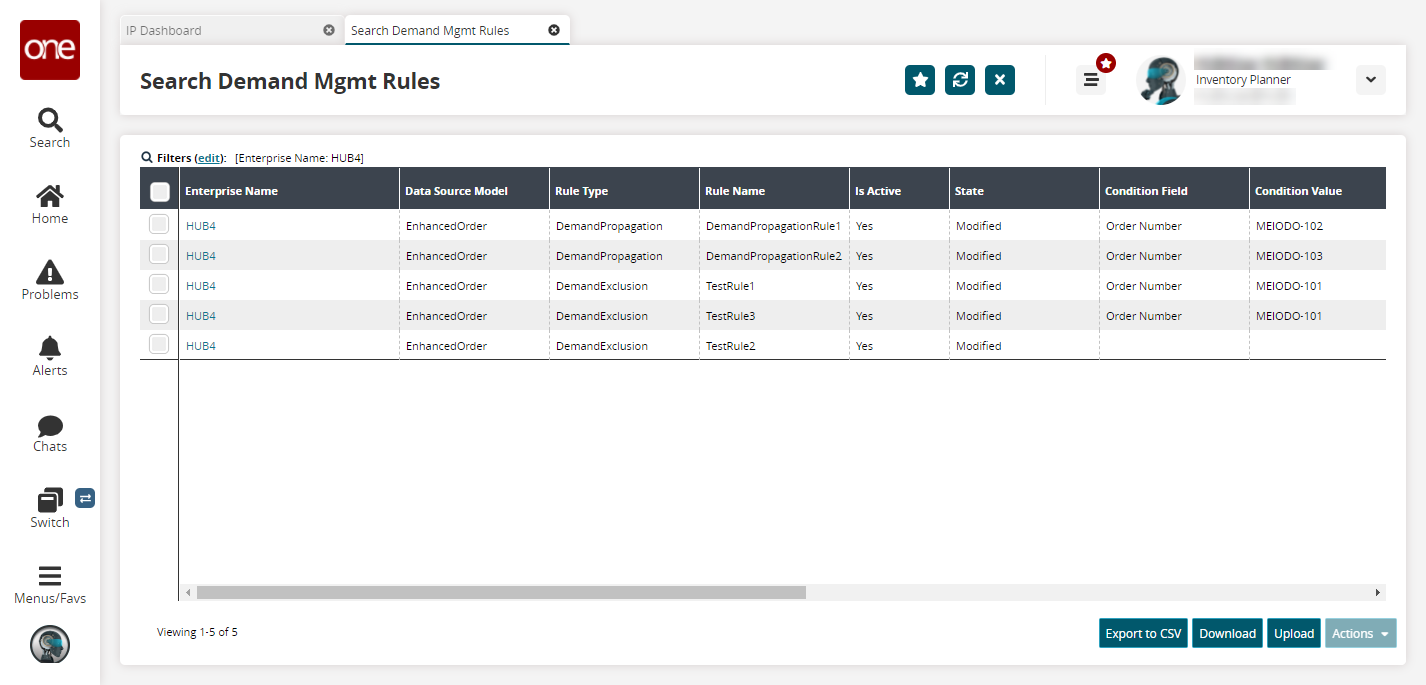
Click the Export to CSV button to export the report to a CSV file.
Click the Download button to download the report.
Click the Upload button to upload information to the report. Please note that currently, uploading is the only way to create new demand management rules.
Select one or more checkboxes and click the Actions button to perform various actions on rules.
Deactivate Rule
Delete Condition Field
Delete Condition Value
Update Condition Value