Creating and Updating Milestone Derivation Rules
Users can update the existing milestone derivation rule and create a new milestone derivation rule on the Milestone Derivation Rule screen. The screen contains download and upload buttons to download the CSV file and upload it in the system after modification.
Complete the following steps for adding and updating the milestone derivation rules:
Log into the ONE System as a Transportation Manager.
Click Menus/Favs > Transportation > Shipment Milestones > Milestone Process Derivation Rules. In the NEO UI, users can click on the Menus/Favs icon on the left sidebar and type in the name of the screen in the menu search bar. For more information, see "Using the Menu Search Bar."
The Milestone Process Derivation Rules screen displays.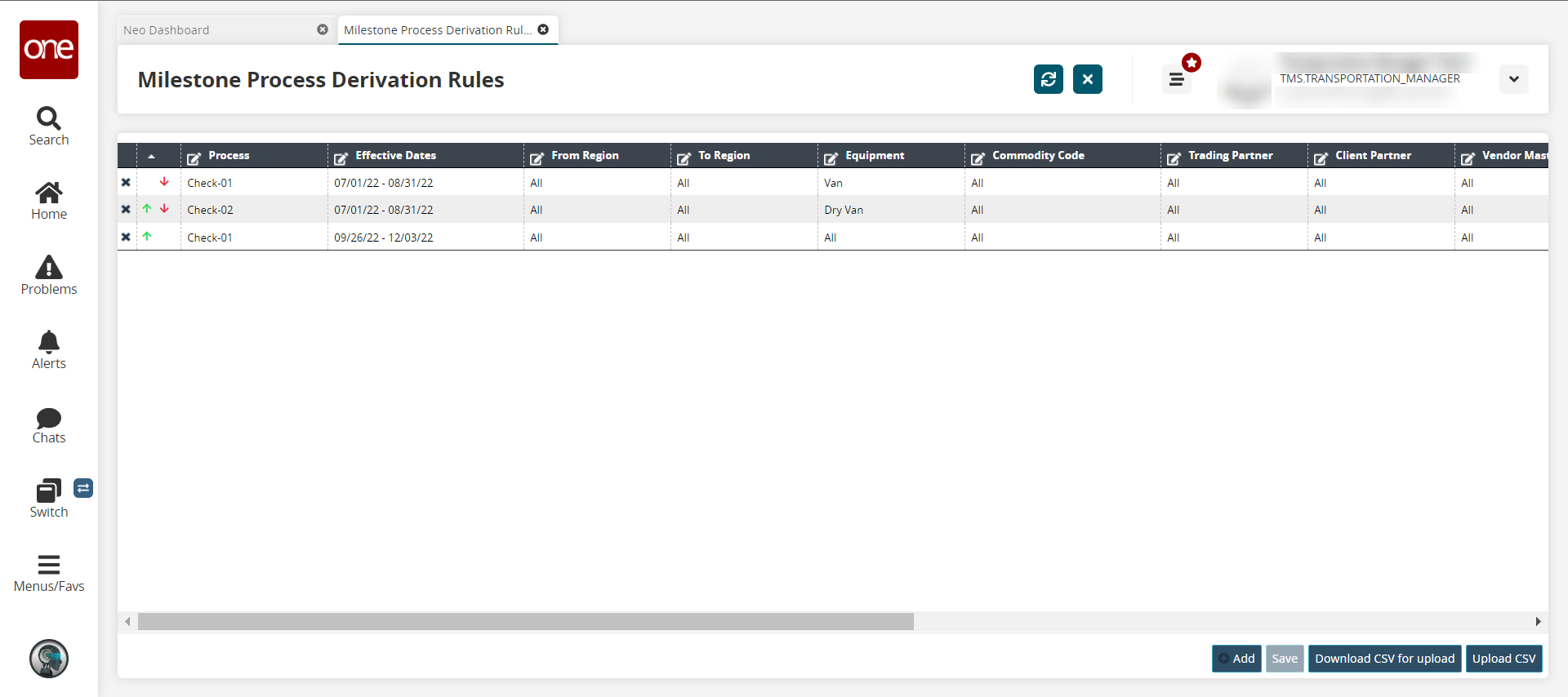
Click the Add button.
A new row displays in the report.Enter values for fields described in the table below. Fields with an asterisk ( * ) are required.
Field
Description
Process
Use the picker tool to select a process.
Effective Date
Use the calendar tool to select a beginning and ending effective date.
From Region
Use the picker tool to select a from/origin region.
To Region
Use the picker tool to select a to/destination region.
Equipment
Select the equipment type from the dropdown list.
Commodity Code
Use the picker tool to select a commodity code.
Trading Partner
Use the picker tool to select a trading partner.
Client Partner
Use the picker tool to select a client partner.
Vendor Master
Use the picker tool to select a vendor master.
Customer Master
Use the picker tool to select a customer master.
INCO Terms
Select the INCO terms from the dropdown list.
Service Level
Use the picker tool to select the service level.
Is Promotional
Select a value from the dropdown list.
Is Hazardous
Select a value from the dropdown list.
Controlling Site
Use the picker tool to select the controlling site.
Routing Group
Select the routing group from the dropdown list.
Shipment Type
Select the shipment type from the dropdown list.
Click the Save button to save the changes.
Click the green up arrow to move a process up in the rule order.
Click the red down arrow to move a process down in the rule order.
Click the X to delete a rule.
Click Download CSV for upload button to download the existing derivation rules in CSV file format.
Click the Upload CSV button to upload the updated milestone derivation rule file in CSV format.