Daily Appointment Report
You can view a report showing daily appointments for a specific date, appointment type, dock door group, and dock door. Afterward, you can export the report to an Excel spreadsheet.
Complete the following steps to view the Daily Appointment report:
L og in to the ONE system.
Select Menu/Favs > Reports > Daily Appointments.
In the NEO UI, users can click on the Menus/Favs icon on the left sidebar and type in the name of the screen in the menu search bar. For more information, see "Using the Menu Search Bar."
The Daily Appointments screen appears.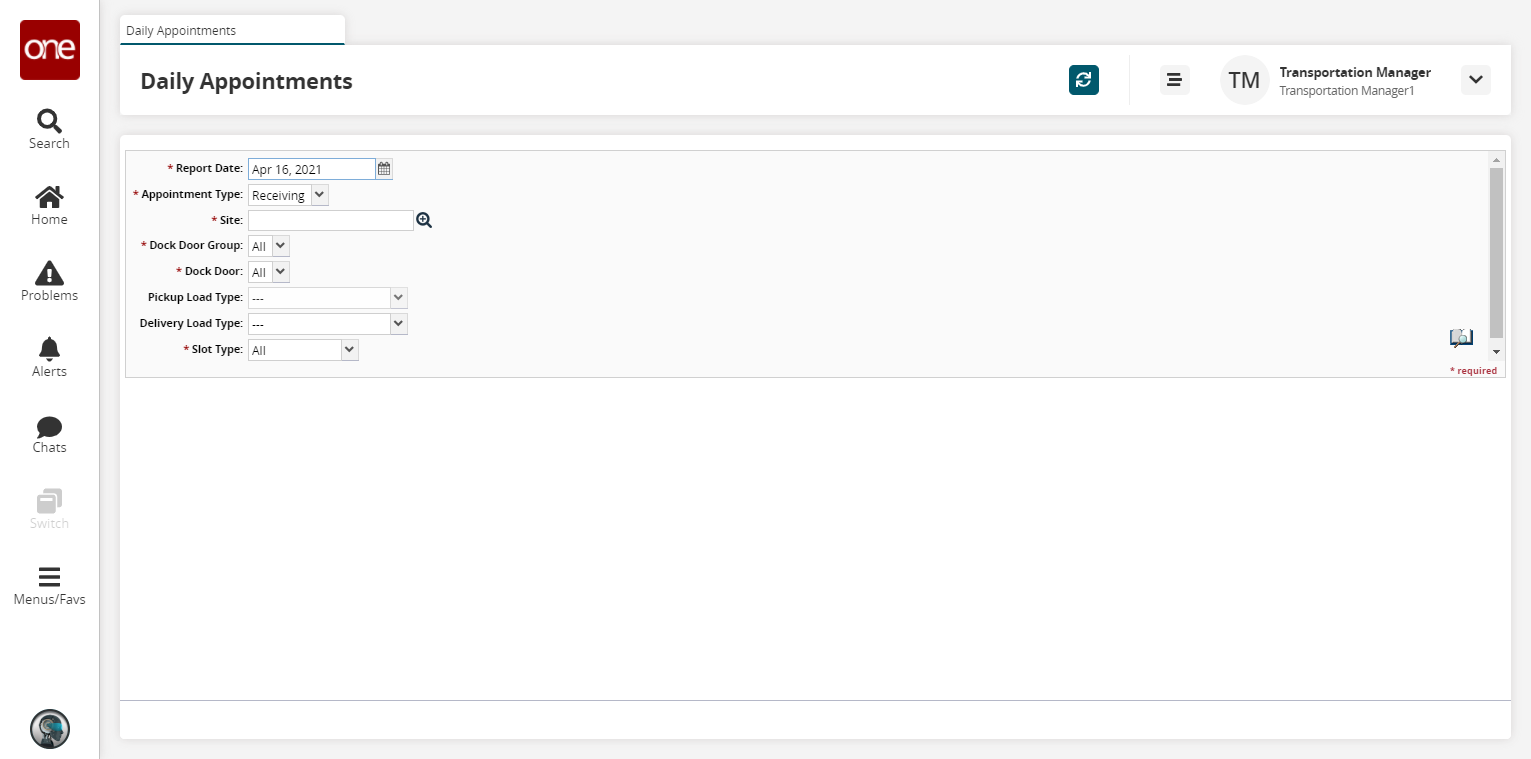
Fill out the following fields. Fields with an asterisk ( * ) are required.
Field
Description
* Report Date
Select a report date range using the calendar icon.
* Appointment Type
Select an appointment type from the drop-down list. The available options are Receiving, Shipping, or Both.
* Site
Select a site using the picker tool.
* Dock Door Group
Select a dock door group from the drop-down list.
* Dock Door
Select a dock door from the drop-down list. The available options depends on the dock door group selected.
Pickup Load Type
Select a pickup load type from the drop-down list.
Delivery Load Type
Select a delivery load type from the drop-down list.
* Slot Type
Select a slot type from the drop-down list. The available options are All, Regular, Manual, or Standing Block.
Click the Search icon.
A table showing daily appointments matching the search criteria appears.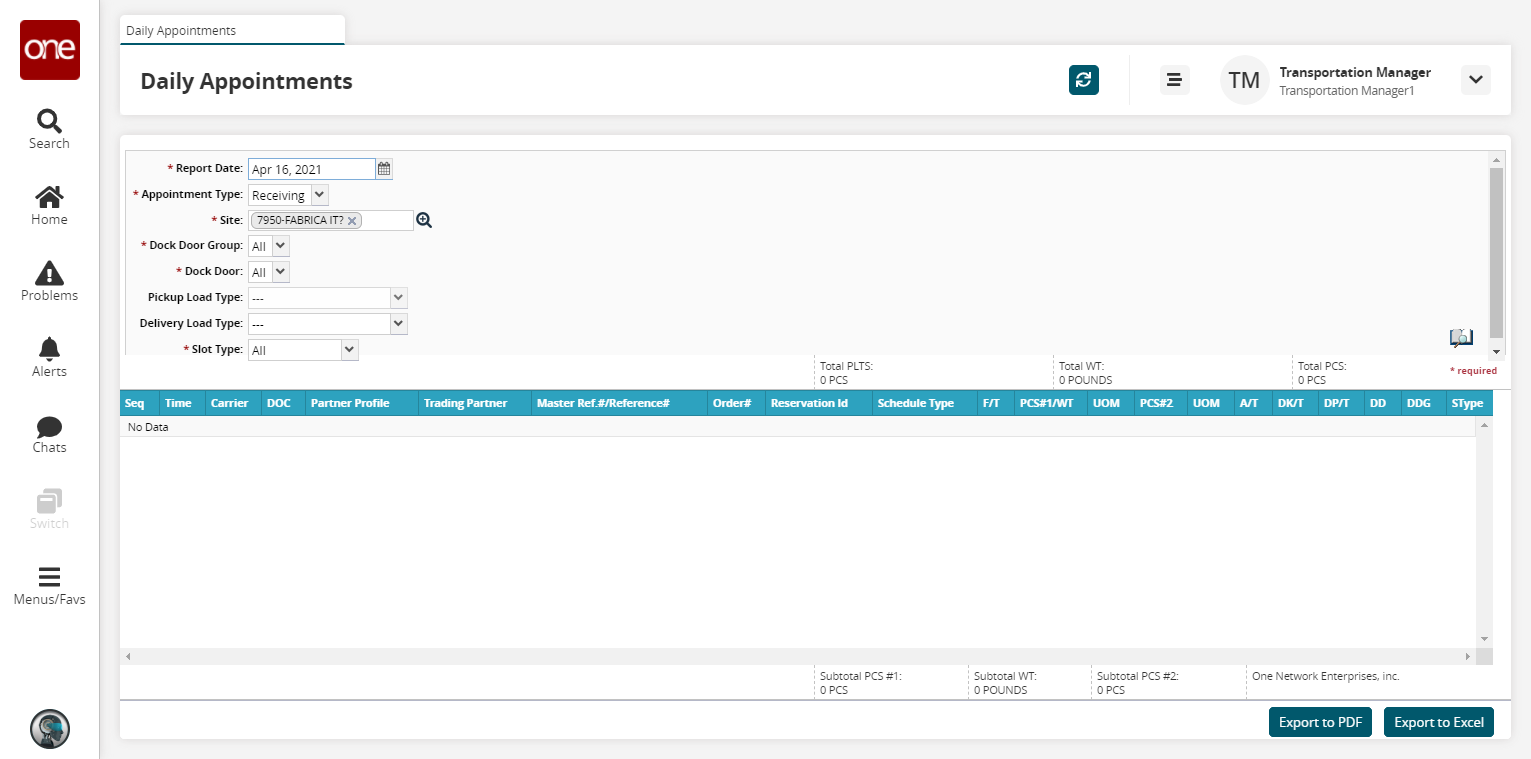
Click the Export to PDF button to export the report to a PDF file.
Click the Export to Excel button to export the report to an Excel file.