Data Upload
You can upload data to One Network System.
Info
The procedure to upload in following tabs is same:
Upload DP Scenario Propagation Overrides
Upload Hierarchy Meta
Upload Forecast Stat Override
Upload Demand Forecast
Upload Aggregated POS
Here we look at the example of Upload Demand Forecast and Upload Aggregated POS.
Supply Chain Admin and Demand Planner users can upload demand forecast and aggregated POS data through the system UI.
To upload demand forecast and POS data:
From the Demand Planning menu, select Data Upload, and then either Upload Demand Forecast or Upload Aggregated POS.
Note
The following procedure uses the Upload Aggregated POS selection.
The Upload Aggregated POS screen appears.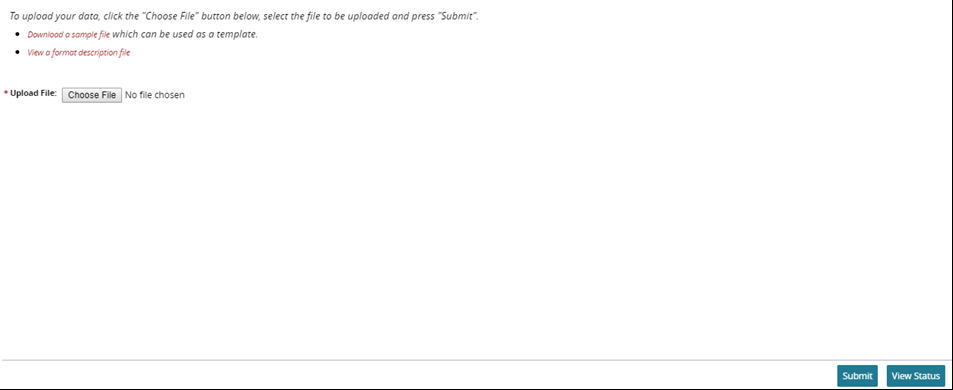
Click Browse to search for the Upload File type having a .csv filename extension that you want to upload.
Tip
To obtain a sample file that can be used as a template to create the upload file, click the Download a sample file link. Use the template to format your upload data. To display documentation indicating the required fields and information specific to this type of upload file, click the View a format description file link.
Click the Submit button at the bottom of the screen to process the upload file.
Click the View Status button to show the status of the uploaded file.