Searching Custom UOMs
Complete the following steps to search for custom UOMs:
L og in to the ONE system.
Click Menus/Favs > Demand Planning > Custom UOM > Search Custom UOM.
The Search Custom UOM screen appears.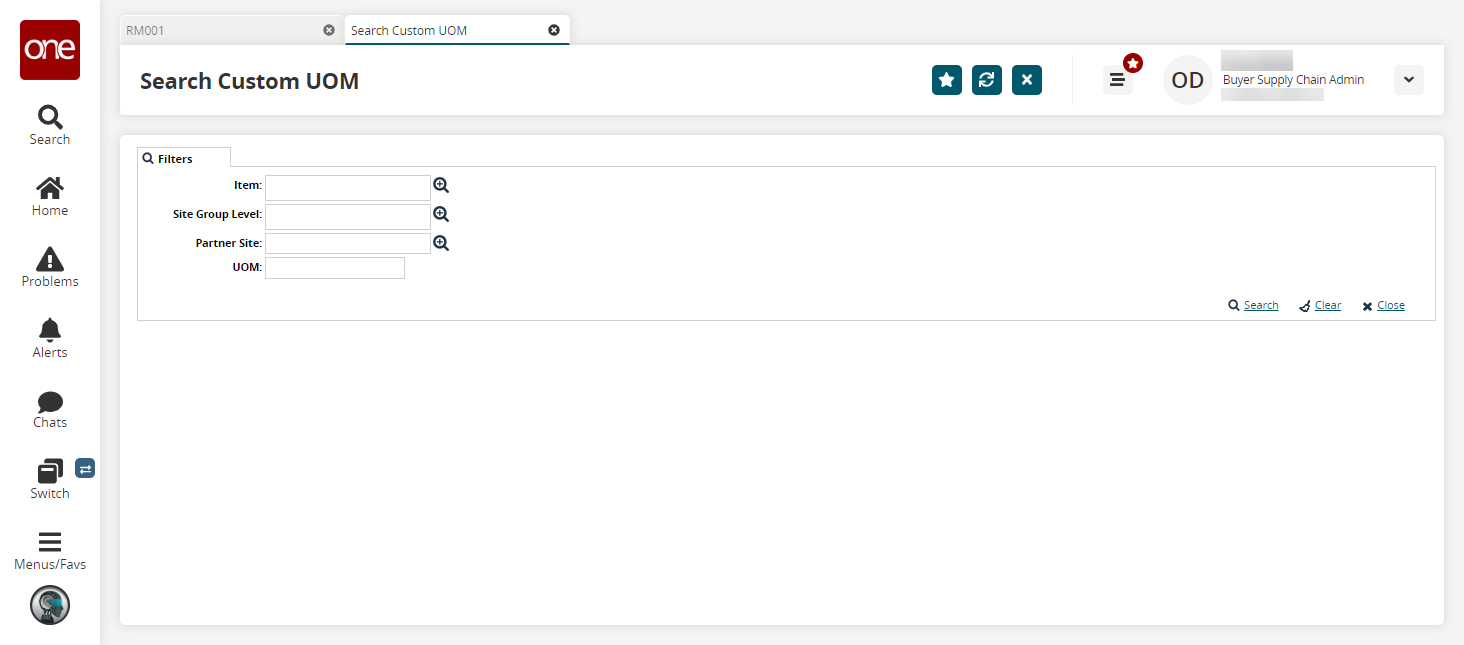
Optionally, select an Item, Site Group Level, Partner Site, or UOM.
Click Search.
The search results appear.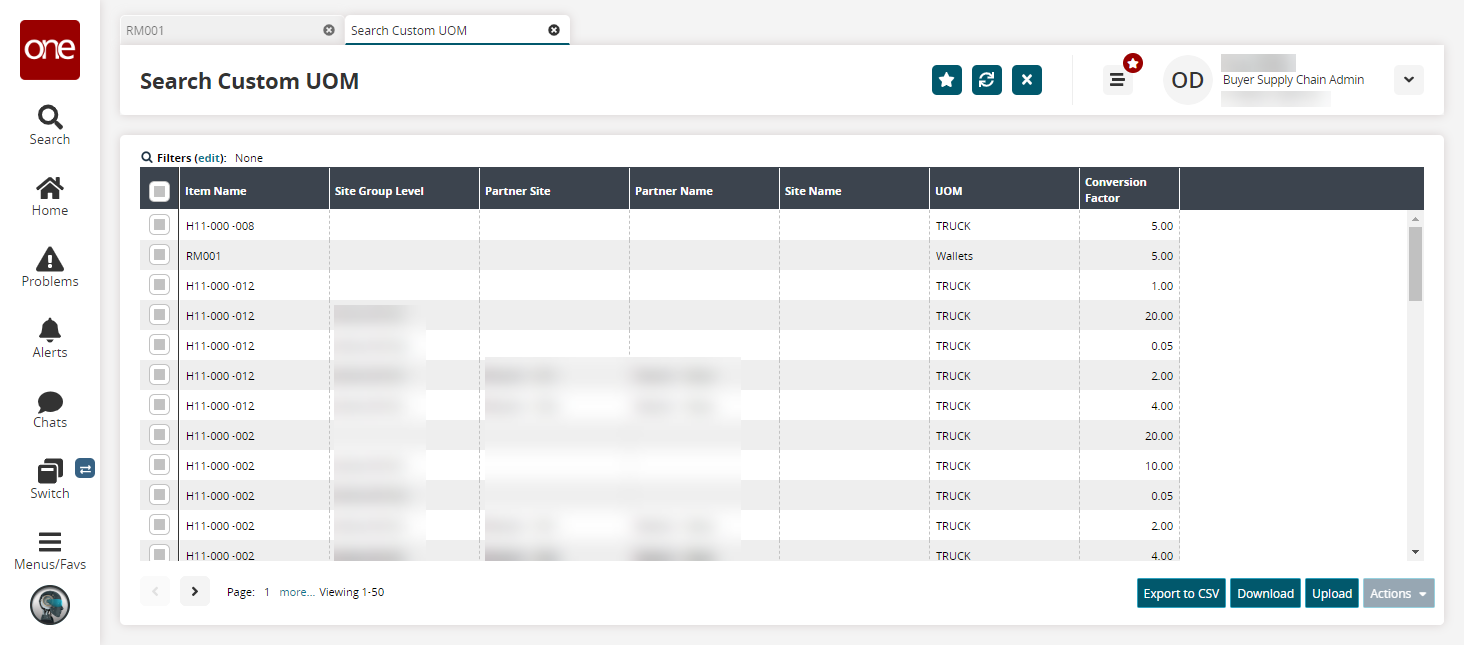
Click the Export to CSV button to export the report to a CSV file.
Click the Download button to download a file to your computer.
Click the Upload button to upload a file to the ONE system for batch uploads. Please see the "Uploading Files" section in the Online Help for more information. For more information, see the ".Uploading Files vNEO_3.7" section in the Online Help.
Select one or more rows and click the Actions button to Update or Delete custom UOMs.
The Update or Delete popup window appears.For the Update popup, modify the Conversion Factor as desired.
Click Submit.