Deployment Order State Summary Report
The Deployment Order State Summary report provides a snapshot of all deployment orders and their respective states.
Complete the following steps to view the Deployment Order State Summary report:
L og in to the ONE system.
Click Menus/Favs > Order Mgmt > Deployment Order > DO State Summary.
In the NEO UI, users can click on the Menus/Favs icon on the left sidebar and type in the name of the screen in the menu search bar. For more information, see "Using the Menu Search Bar."
The Deployment Order State Summary screen opens with the filters menu displayed.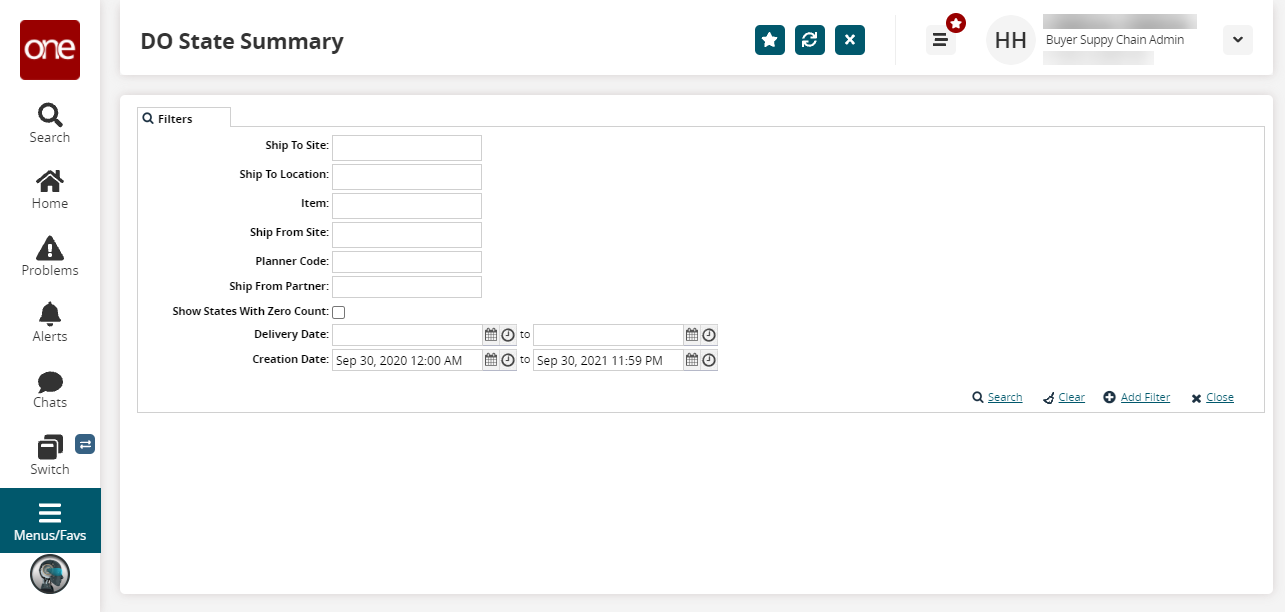
To add more search filters, click the Add Filter link, and then click one or more filter options from the Add Filter list.
Fill out the filters as desired, and click the Search link.
The search results display.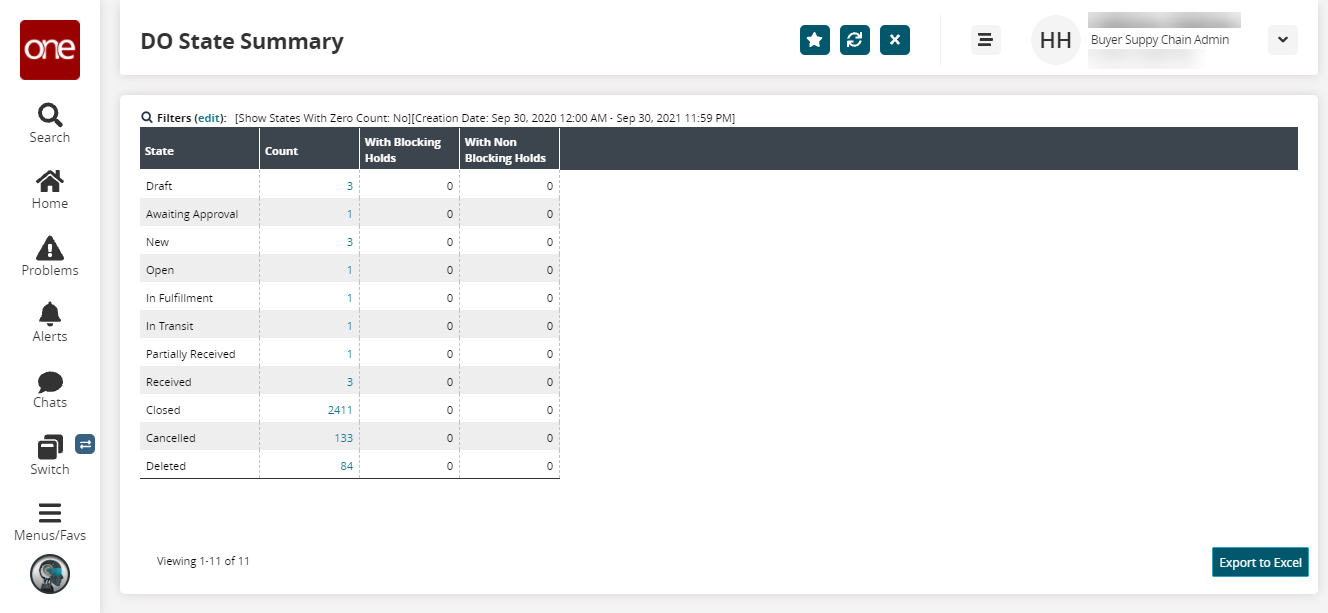
The results display the number of orders available per state, along with orders that have Blocking Holds and Non-Blocking Holds.Click the Export to Excel button to export the report to an Excel file.
Complete the following steps to update an order:
Click a link in any column to view the specific orders for that category.
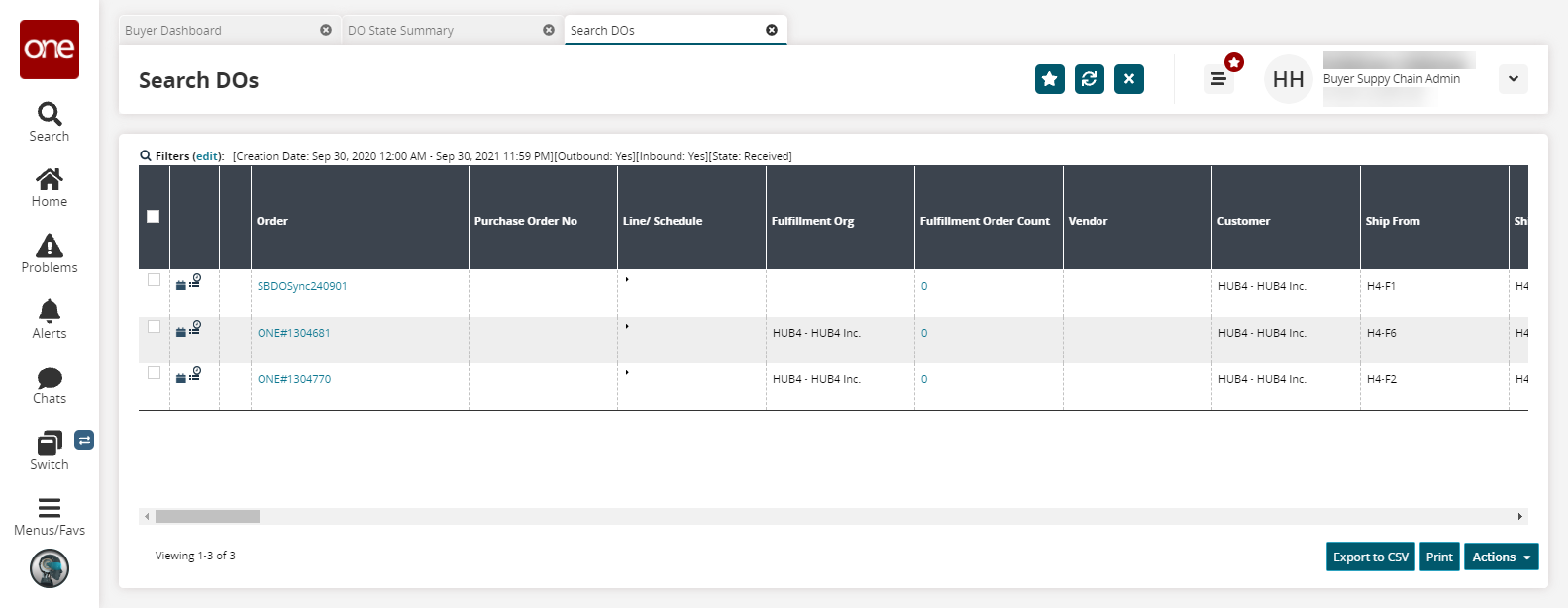
To edit an order, click the link name under the Order column.
The Order details screen displays.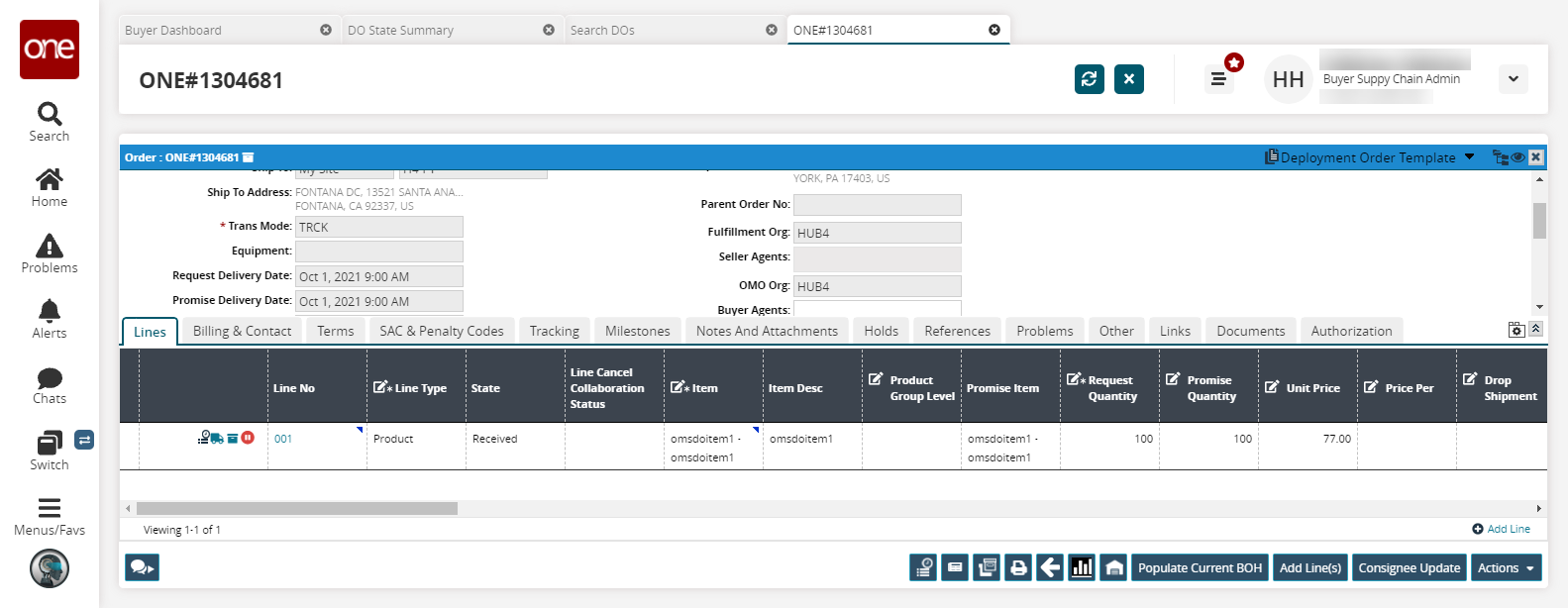
Edit any fields as desired.
To submit changes for partner review, select Actions > Consignee\Shipper Change Request.
A success message appears, and the order state changes accordingly.