Dispatching a Driver
To dispatch a driver:
From the Dispatch Board portlet, click on Count Link of the Unassigned state.
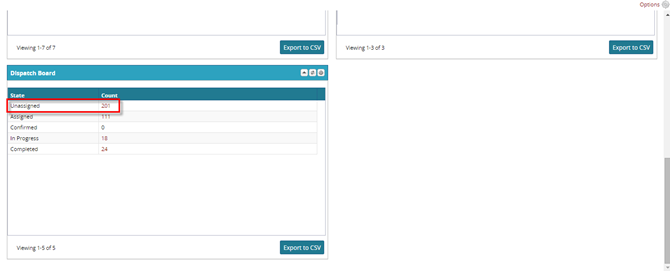
Click on the Context Menu link to accept the Shipment to assigned state.
Click on Dispatch Shipment
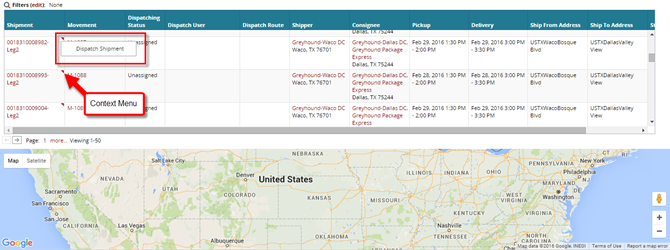
Select the Dispatch Route using the search option.
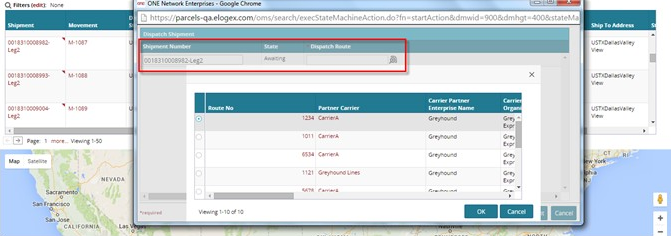
Click on Ok > Dispatch Shipment > Close and Refresh .
Refresh the Dispatch Board to see the shipment added to the Assigned count.
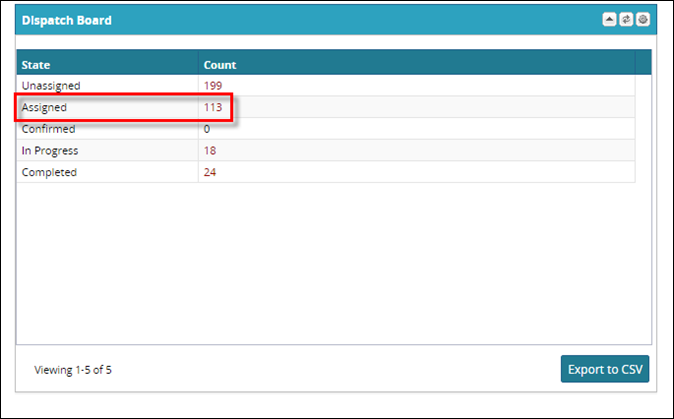
Click on the Assigned Count link and then click on Shipment link.
The shipment Tab appears.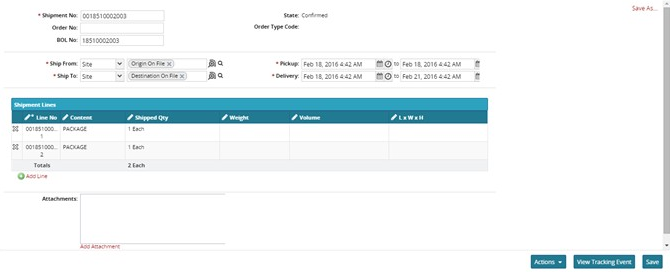
A ccept the payment from the Payment tab.

From the action menu, click Pickup .
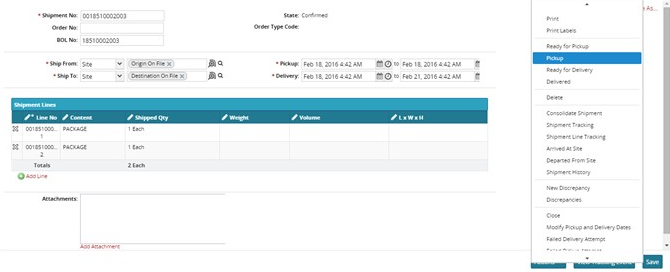
Select the Movement No. and then click on Pickup .
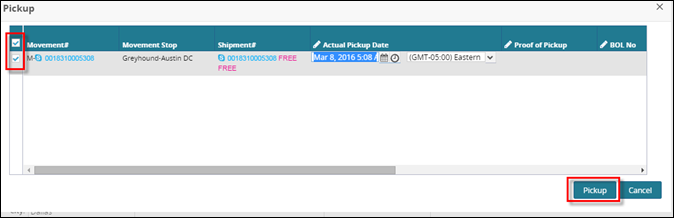
The shipment is now ready to be deliveredFrom the Action menu, click on Delivered .
The Delivered tab appears.Select the Movement No. and then click on Delivered .
The Shipment is now marked as "Delivered".