Editing Fields in Auto-Generated Invoices
The Invoice Date and Submit Date fields can be updated for an auto-generated invoice before it is approved or rejected.
Complete the following steps to update an invoice:
Select Financials > Payable > Invoices.
The Payable Invoices screen appears.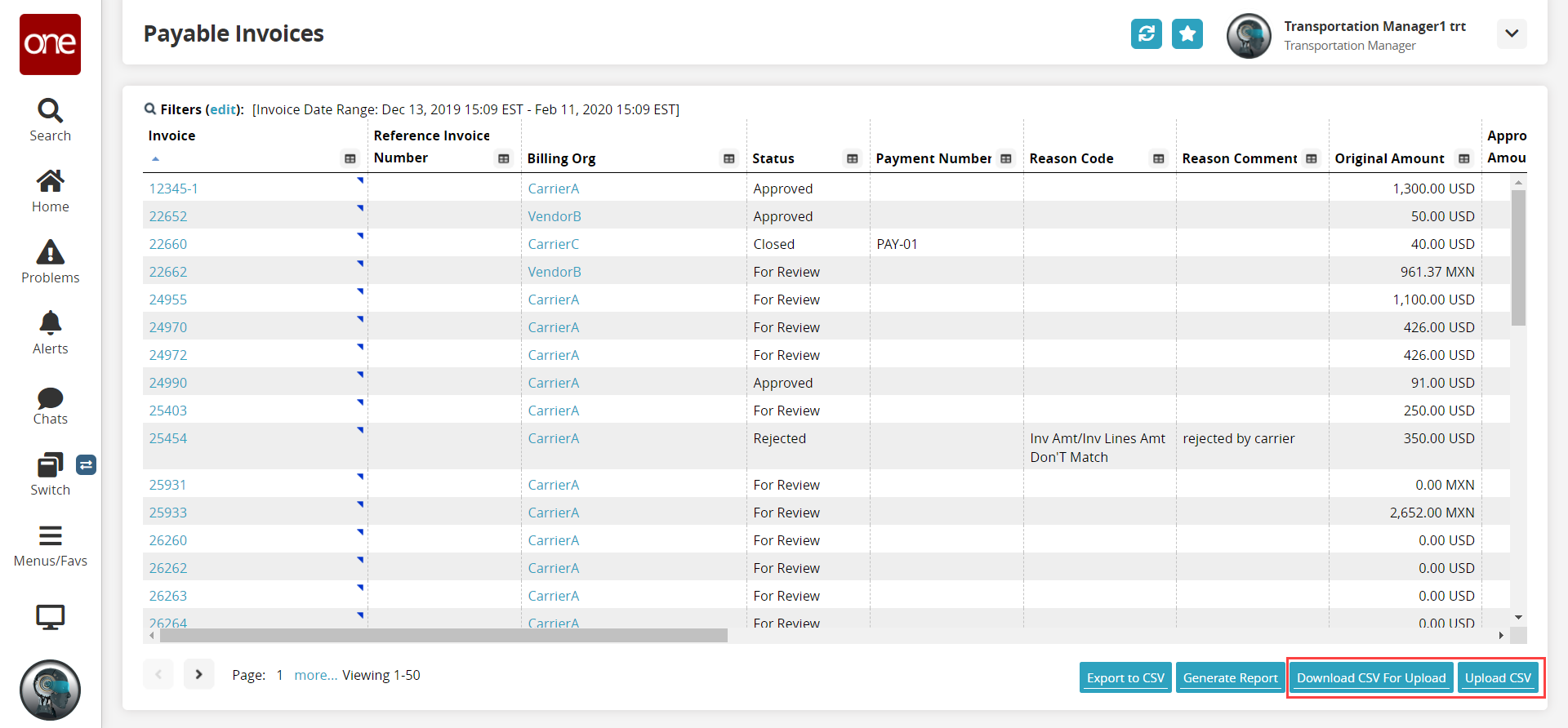
Click the Download CSV For Upload button.
This downloads a CSV file of the invoices to your computer in a format that can subsequently be uploaded.Update the Invoice Date and Submit Date fields in the CSV file that you wish to edit.
Click the Upload CSV button and upload your updated file.
The Invoice Line Update screen appears.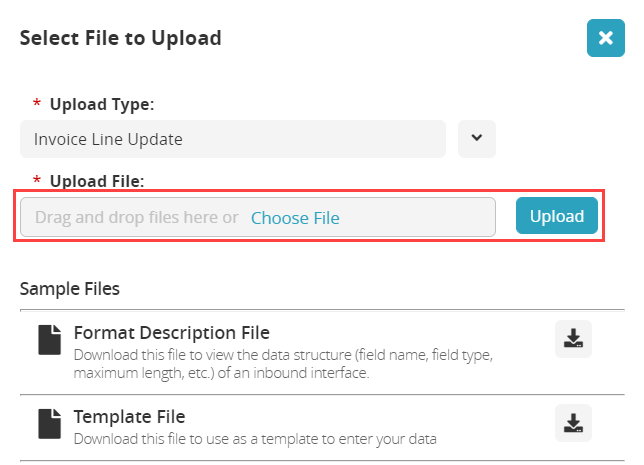
Choose your file and click the Upload button.