Editing Policies
Complete the following steps to edit a policy:
L og in to the ONE system.
Click Menus/Favs > Administration > Search Policies. For some users, the path may be Menus/Favs > Administration > MRO Policies.
In the NEO UI, users can click on the Menus/Favs icon on the left sidebar and type in the name of the screen in the menu search bar. For more information, see "Using the Menu Search Bar."
The Search Policies screen opens.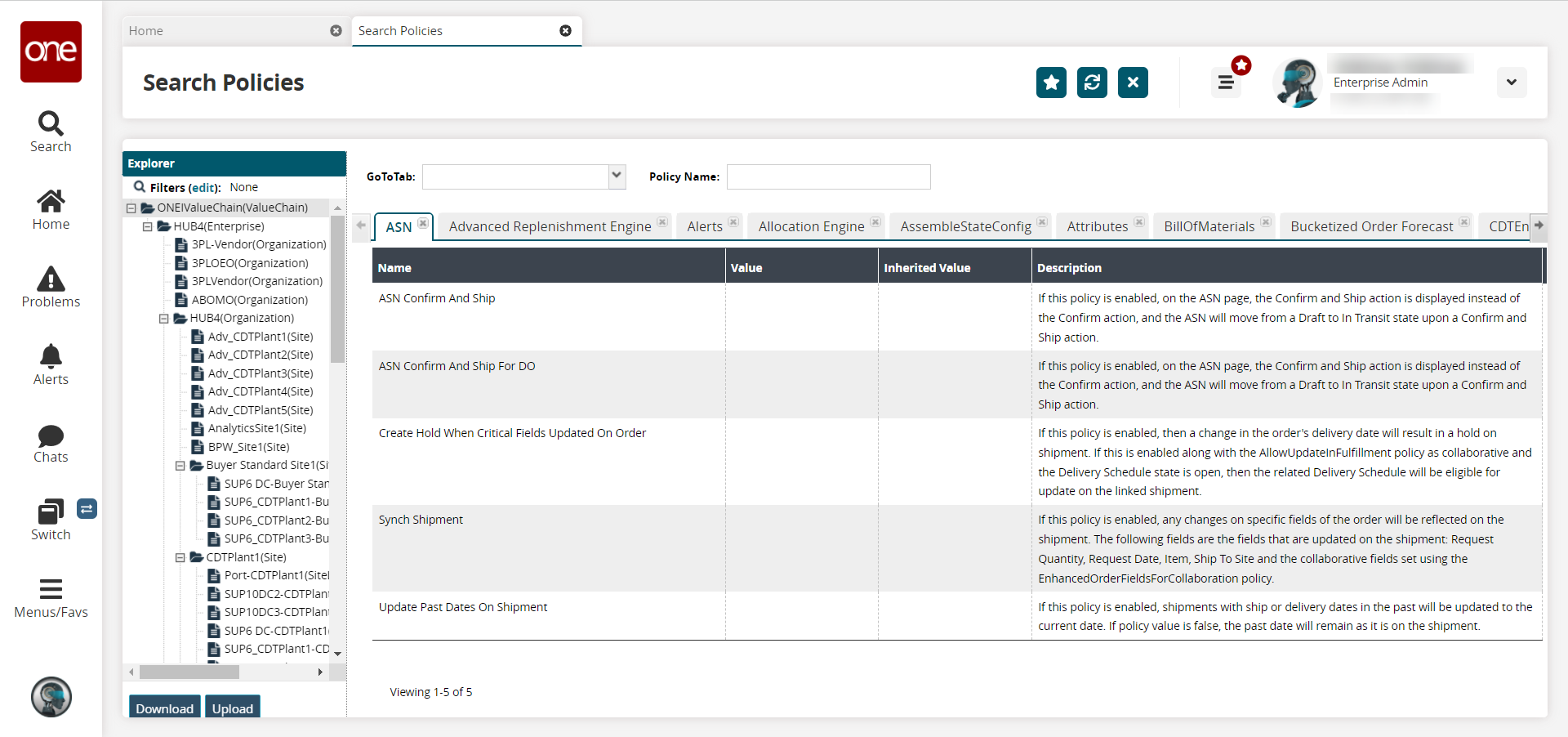
Locate the policy you want to edit. See the sections under "Searching Policies" in Online Help for more information.
In the Value column for the desired policy, click the pencil icon.
A popup window appears.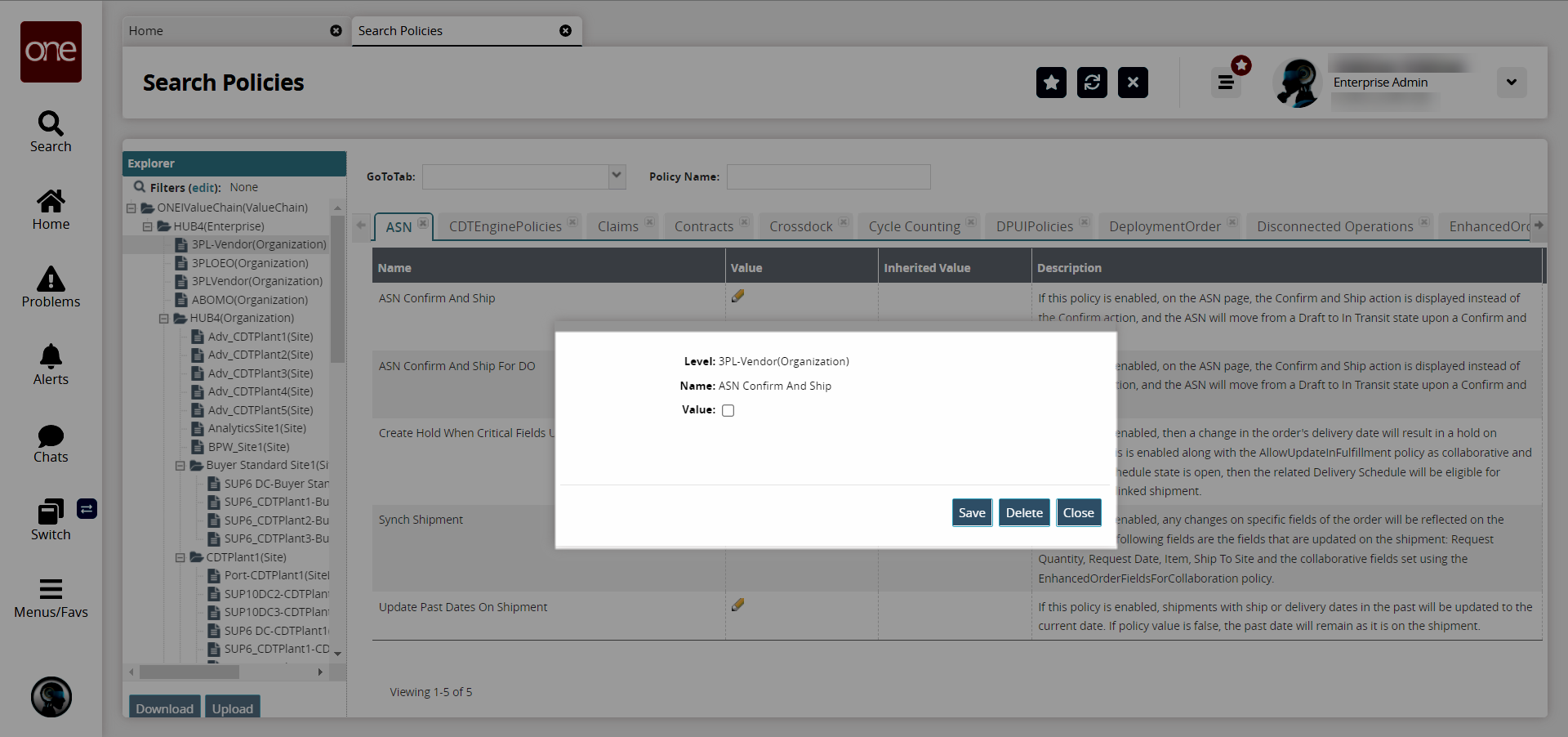
Make any changes necessary to the value.
For checkbox values, a check in the box means "True"; otherwise, the value is "False". Other values may require a specific parameter. Contact your network administrator for more information.
Click the Save button to close the popup window and apply changes.