Enabling or Disabling Multiple Shipment Milestones
Users can enable or disable shipment milestones as a bulk action. The system will display whatever option is appropriate for the selected milestones (enable or disable), including no action options if the selected milestones have incompatible states. The Disable Shipment Milestone action will disable the records and change the milestone states to Not Applicable. The Enable Shipment Milestone action will enable the milestone records and change the states to Pending. Users can update multiple shipment milestones in bulk using one of two ways, as outlined below.
Complete the following steps to enable or disable multiple shipment milestones at one time:
Log in to the ONE system.
Click Menu/Favs > Transportation > Shipment Milestones > Milestones.
The Milestones screen displays.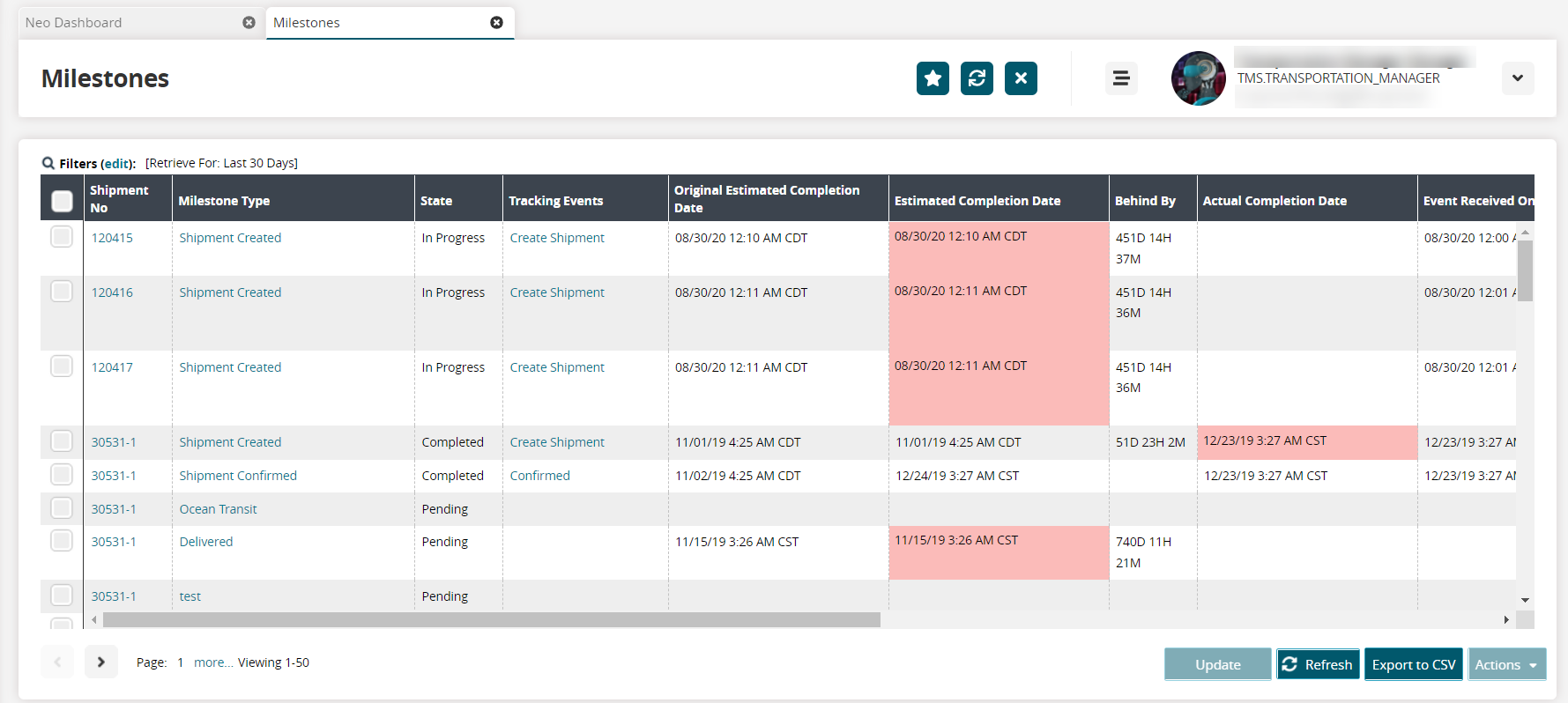
Use the filters to search for specific milestones if necessary.
Check the box in front of the milestone records. Milestones should be in similar states that would allow performing bulk enabling or disabling.
Click the Actions button.
A menu displays.Click the option (Enable Shipment Milestone or Disable Shipment Milestone).
A popup screen displays the selected milestones.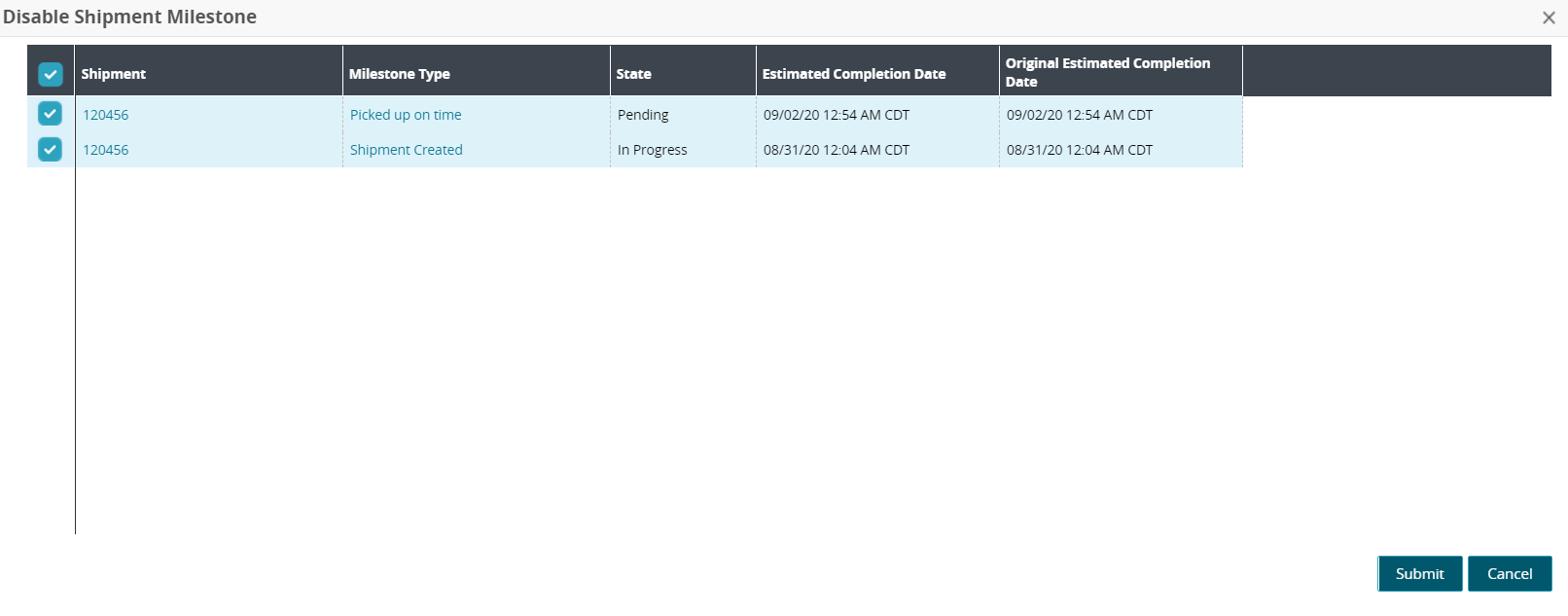
Click the Submit button.
A green success bar displays and the screen updates the selected milestones' states.
Complete the following steps to enable or disable multiple milestones from a shipment's milestone details page:
Log in to the ONE system.
Search for a shipment using the global search bar on the navigation page or from the Search Shipments screen using the instructions above to locate a shipment.
Click on the Shipment No link.
The shipment's detail screen displays.Click on the Milestones tab.
Milestones set for this shipment display.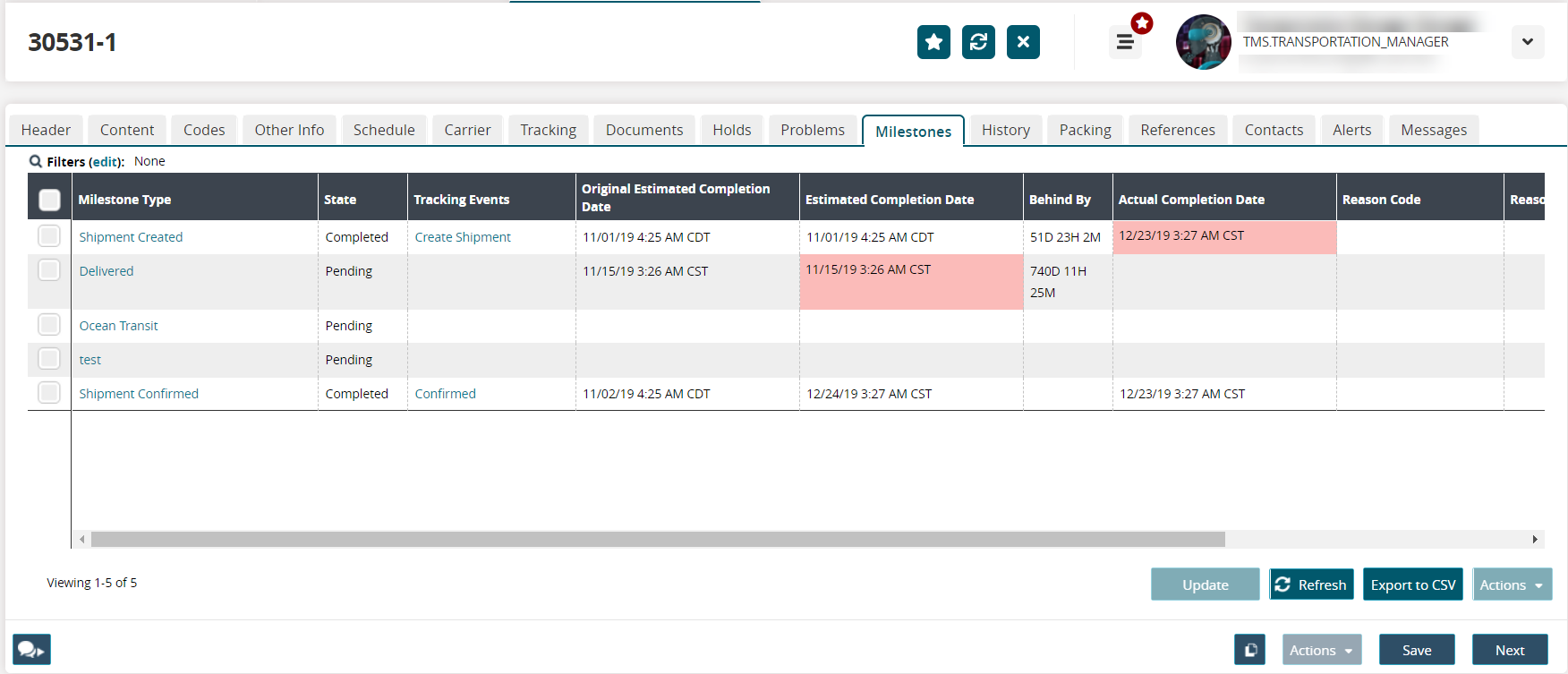
Check the boxes to select milestones.
Click the Update button.
The Update Shipment Milestone popup window displays.Click in the Disabled field.
A check box displays.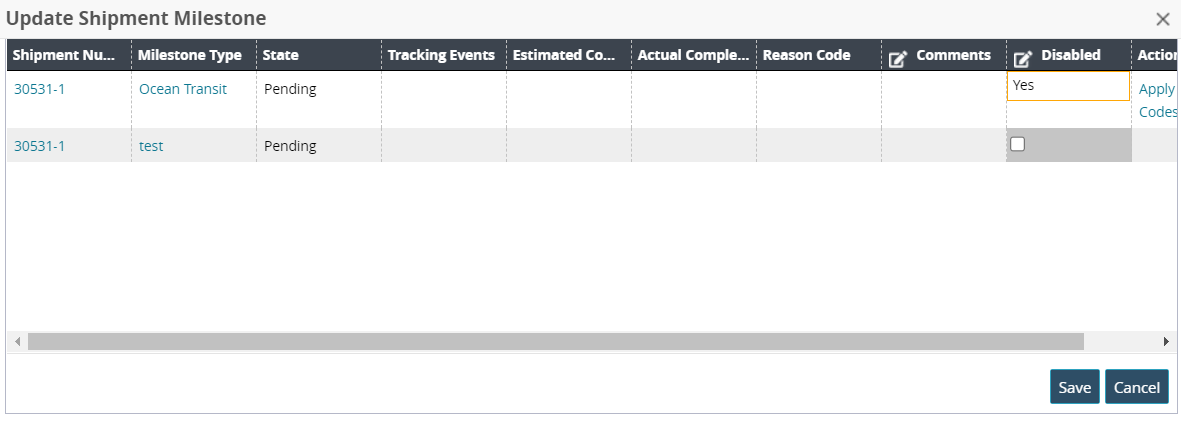
Click to check or uncheck the box.
A checked box displays Yes for the Disabled field, and an unchecked box displays No.Click the Save button.
A green success bar displays.Click the Close and Refresh button.
The Milestone tab updates the milestones' details in the State column.