Creating Shipment Milestones Processes and Custom Shipment Milestones
Complete the following steps to create a new milestone process:
Click Menus/Favs > Transportation > Shipment Milestones > Milestones Processes
The Milestones Processes screen appears.

In the Explorer pane on the left, click a Customer name to view the list of Milestone Processes on the right. Click the Filters (edit) link to limit the list of customers if necessary.
Click the New Milestone Process button to create a new process.
The New Milestone Process screen appears.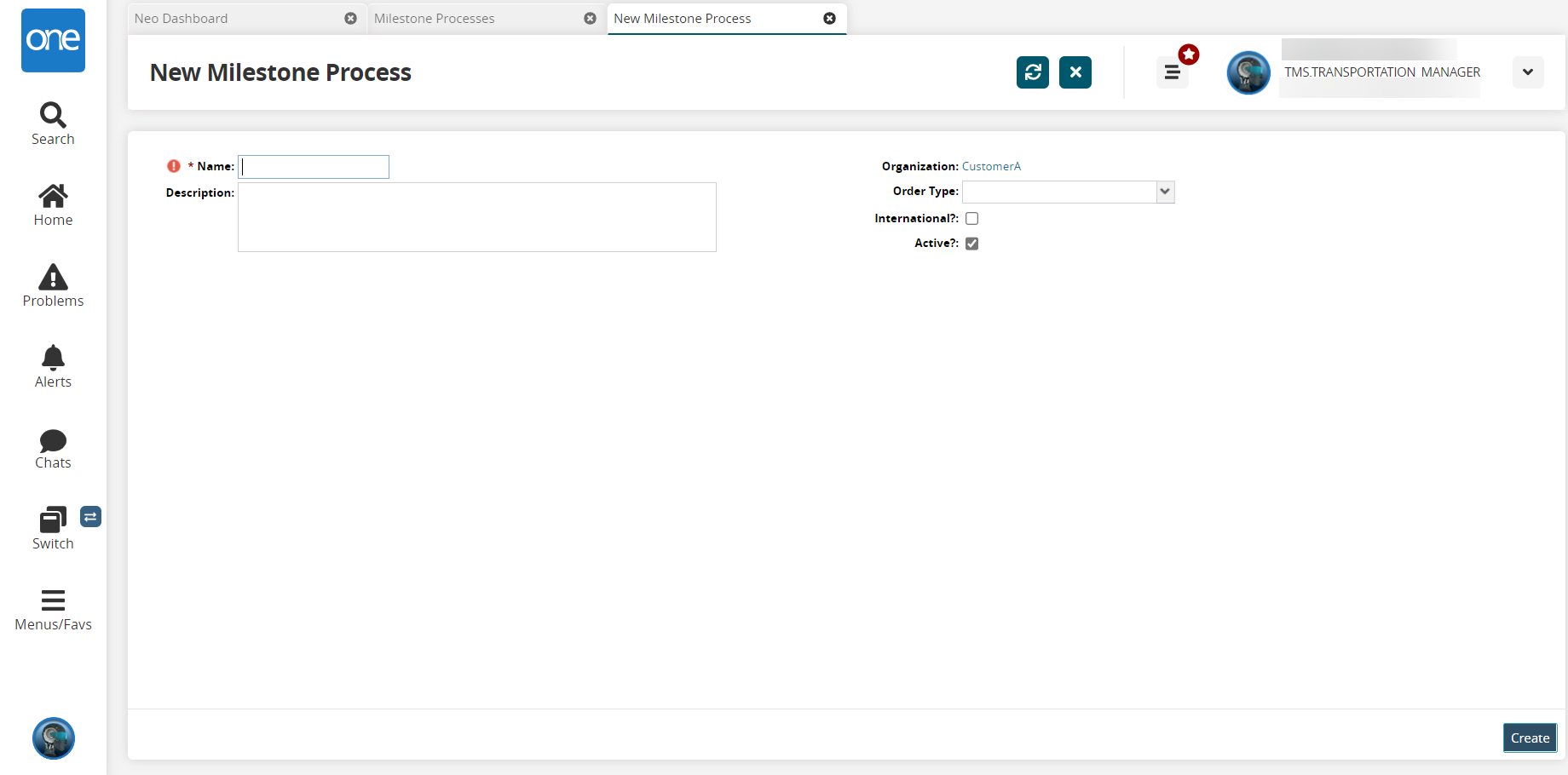
Fill out the following fields. Fields marked with an asterisk ( * ) are required.
Field
Description
* Name
Enter the name of the milestone process
Description
Enter a description for the milestone process
Order Type
Select an order type from the dropdown list
International
Select the checkbox to make the milestone process international
Active
Select the checkbox to activate the milestone process. By default, it is enabled.
Click Create.
A success message appears, and the new configuration appears in the Milestone Processes Explorer Tree.
Creating Custom Shipment Milestones
This topic describes how to create custom shipment milestones.
Complete the following steps to create a new custom shipment milestone:
Click Menus/Favs > Transportation > Shipment Milestones > Milestones Processes
The Milestones Processes screen appears.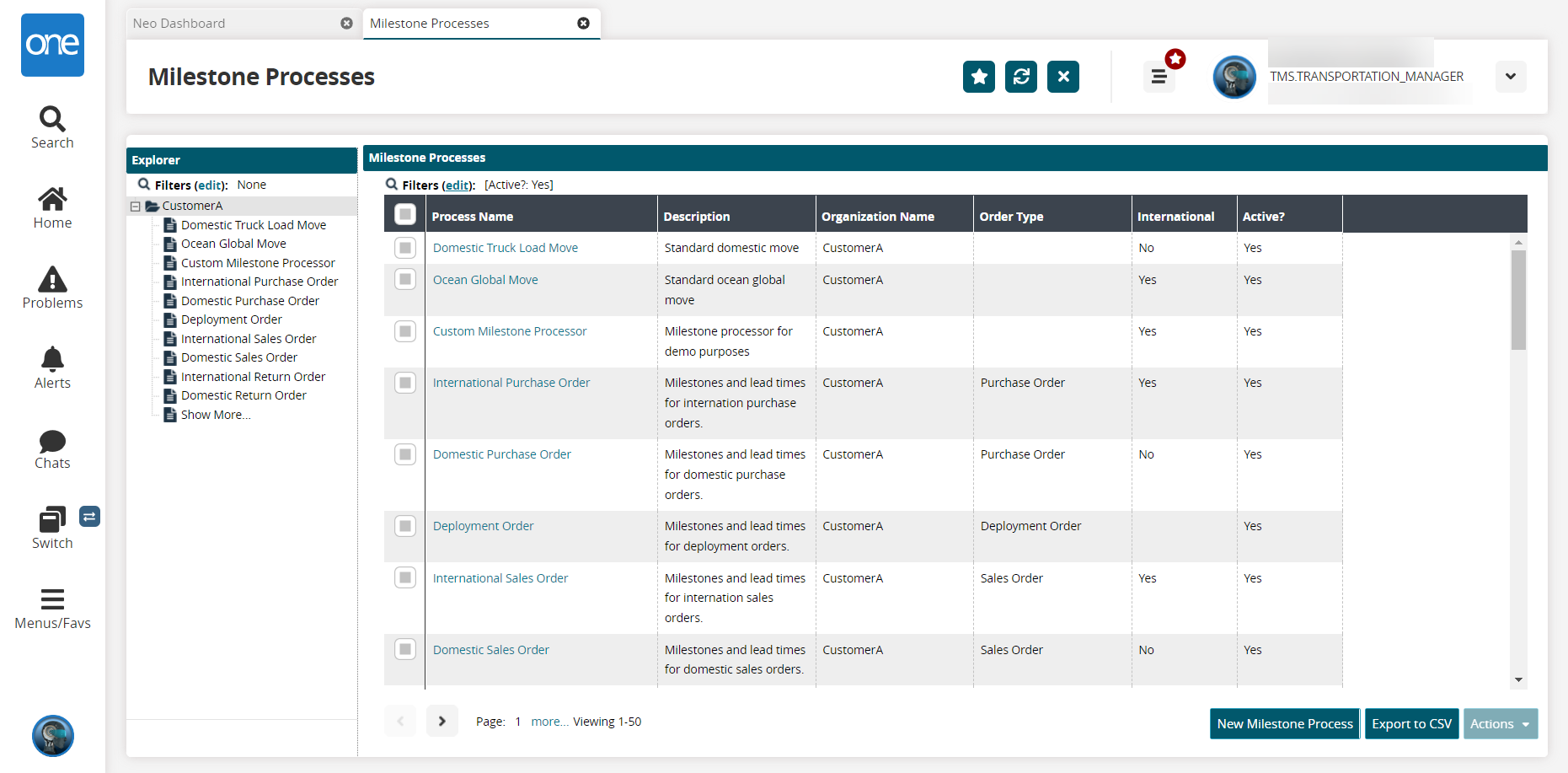
In the left Explorer pane, click the name of a milestone process.
The milestone process summary appears on the right.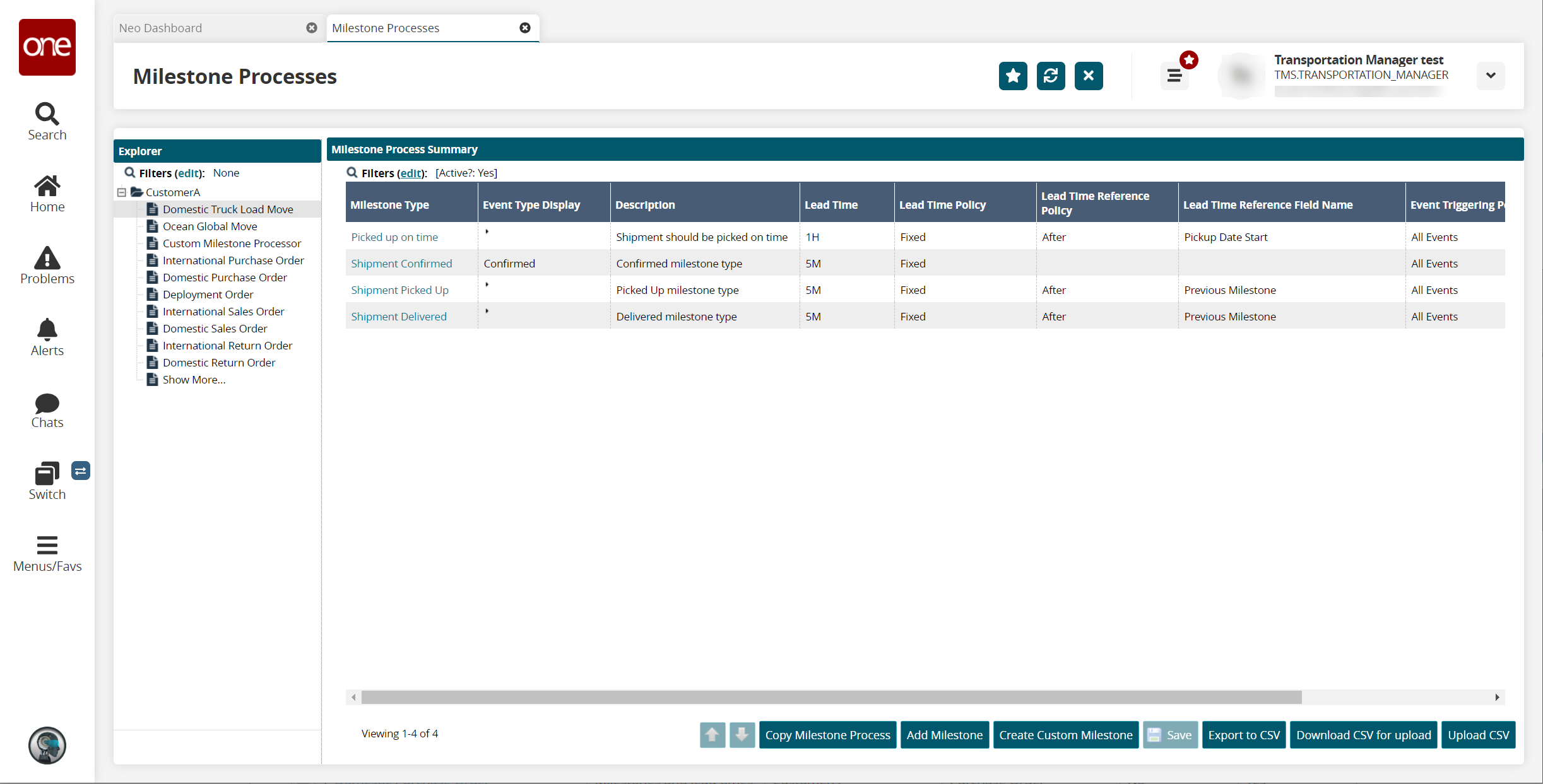
Click the Create Custom Milestone button.
The New Milestone screen appears.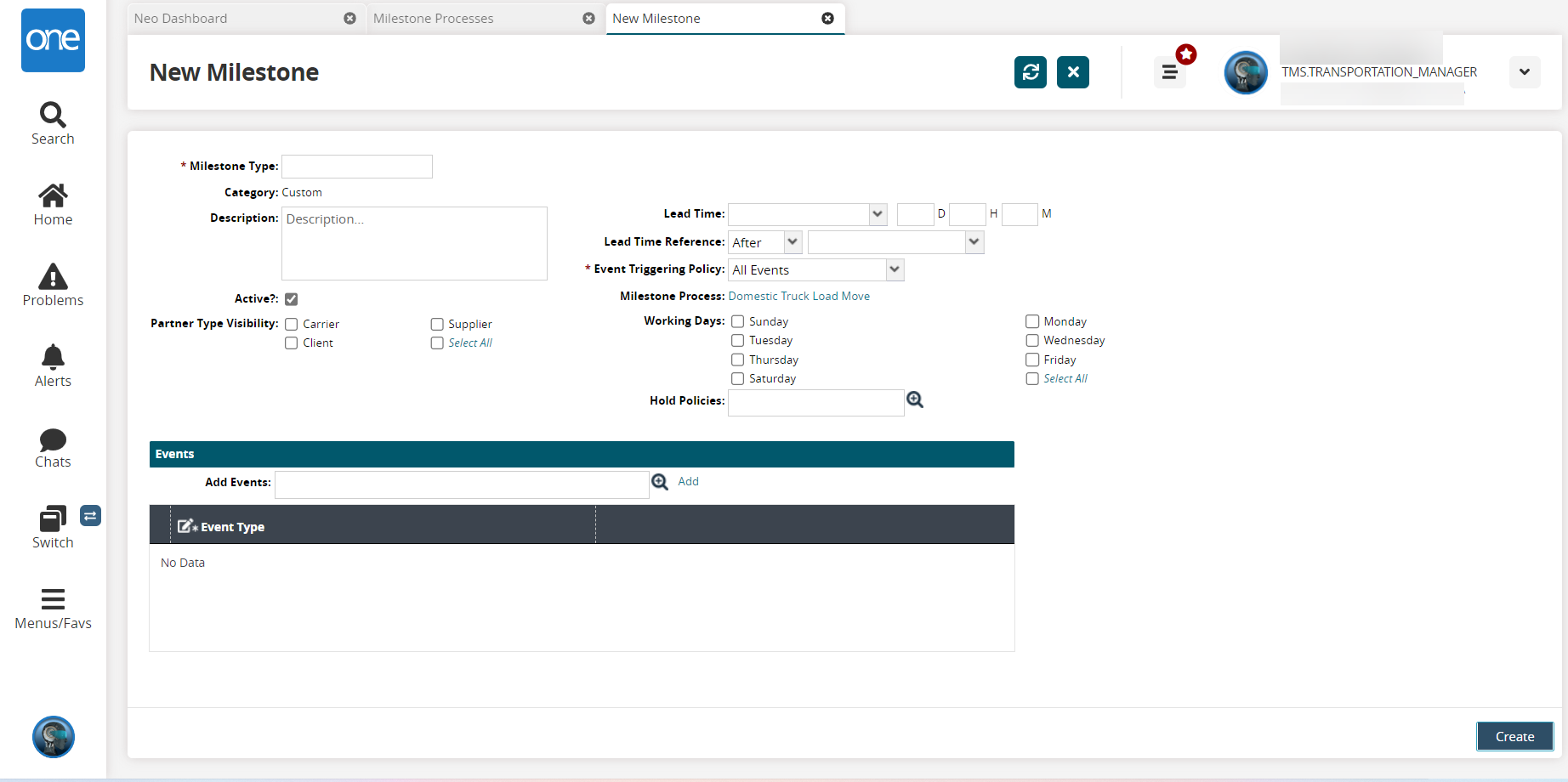
Enter the following fields. Fields marked with an asterisk ( * ) are required.
Field
Description
* Milestone Type
Enter the name of the milestone process
Description
Enter a description for the milestone process
Active
Select the checkbox to activate the milestone process. By default, it is enabled.
Partner Type Visibility
Select a checkbox to select partner visibility
Lead Time
Select lead times from the dropdown list
Lead Time Reference
Select lead time reference from the dropdown list
* Event Triggering Policy
Use the drop-down menu to select an Event Trigger Policy.
Working Days
Select a checkbox to select working days
Hold Policies
Use the picker tool to select hold policies
Add Events
Select events under the Events heading using the picker tool.
* Event Type
Select an event type
Click Create to create the new milestone.
A success message appears.