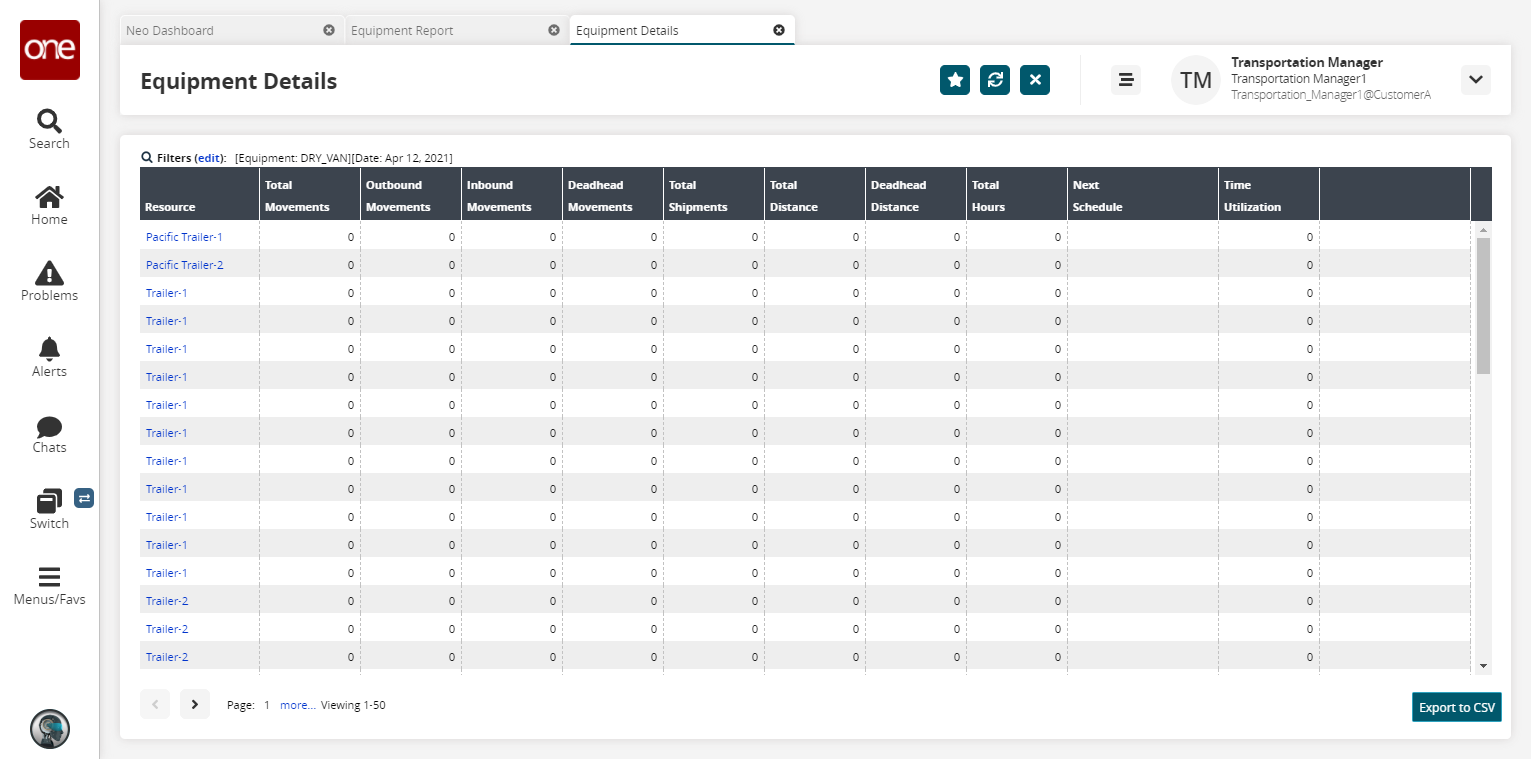Equipment Report
You can view equipment reports. Afterward, you can export the search results to an Excel spreadsheet.
Complete the following steps to view the Equipment report:
L og in to the ONE system.
Select Menu/Favs > Reports > Equipment Report.
In the NEO UI, users can click on the Menus/Favs icon on the left sidebar and type in the name of the screen in the menu search bar. For more information, see "Using the Menu Search Bar."
The Equipment Report screen appears.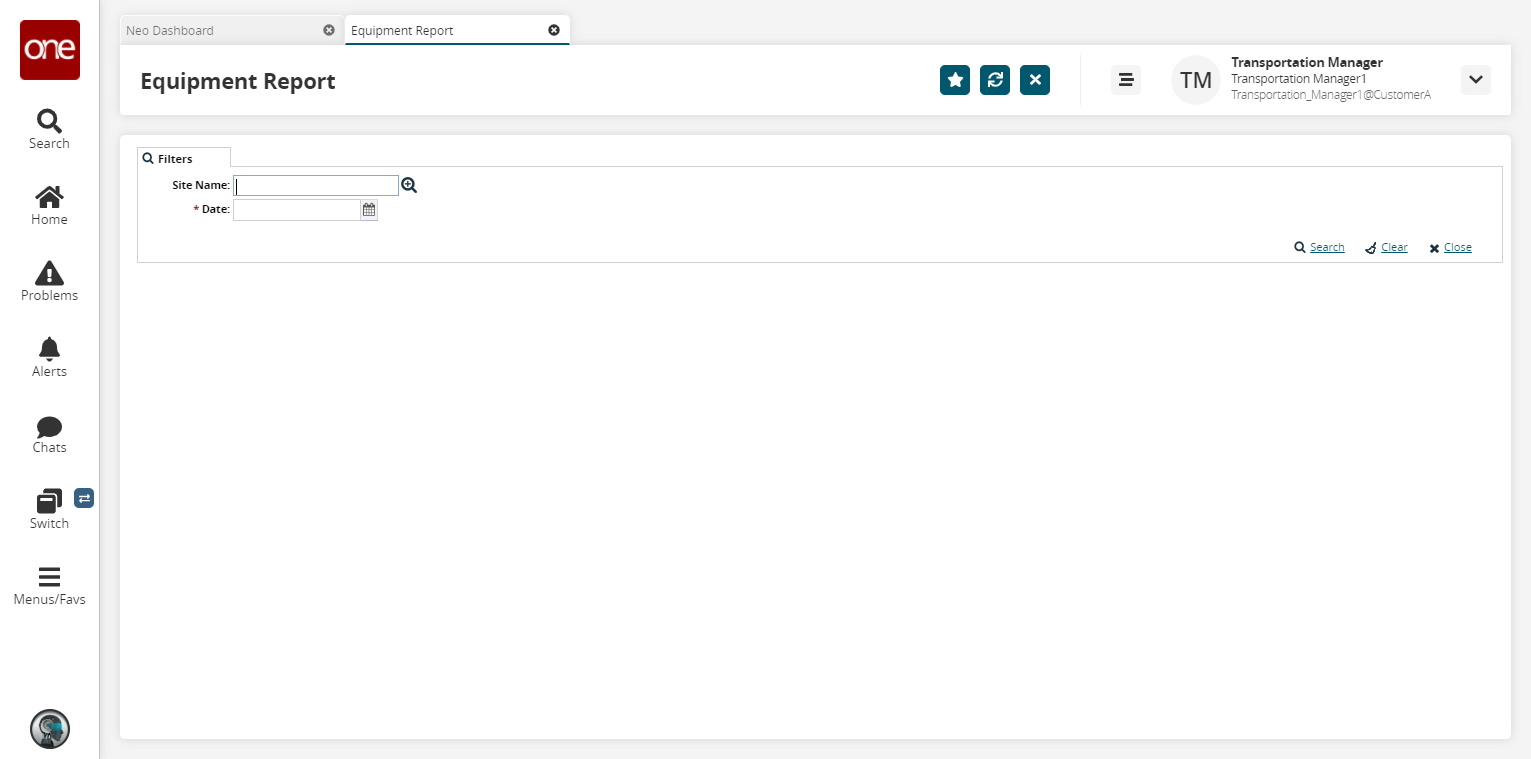
Fill out the filters as desired, and click the Search link.
The search results display.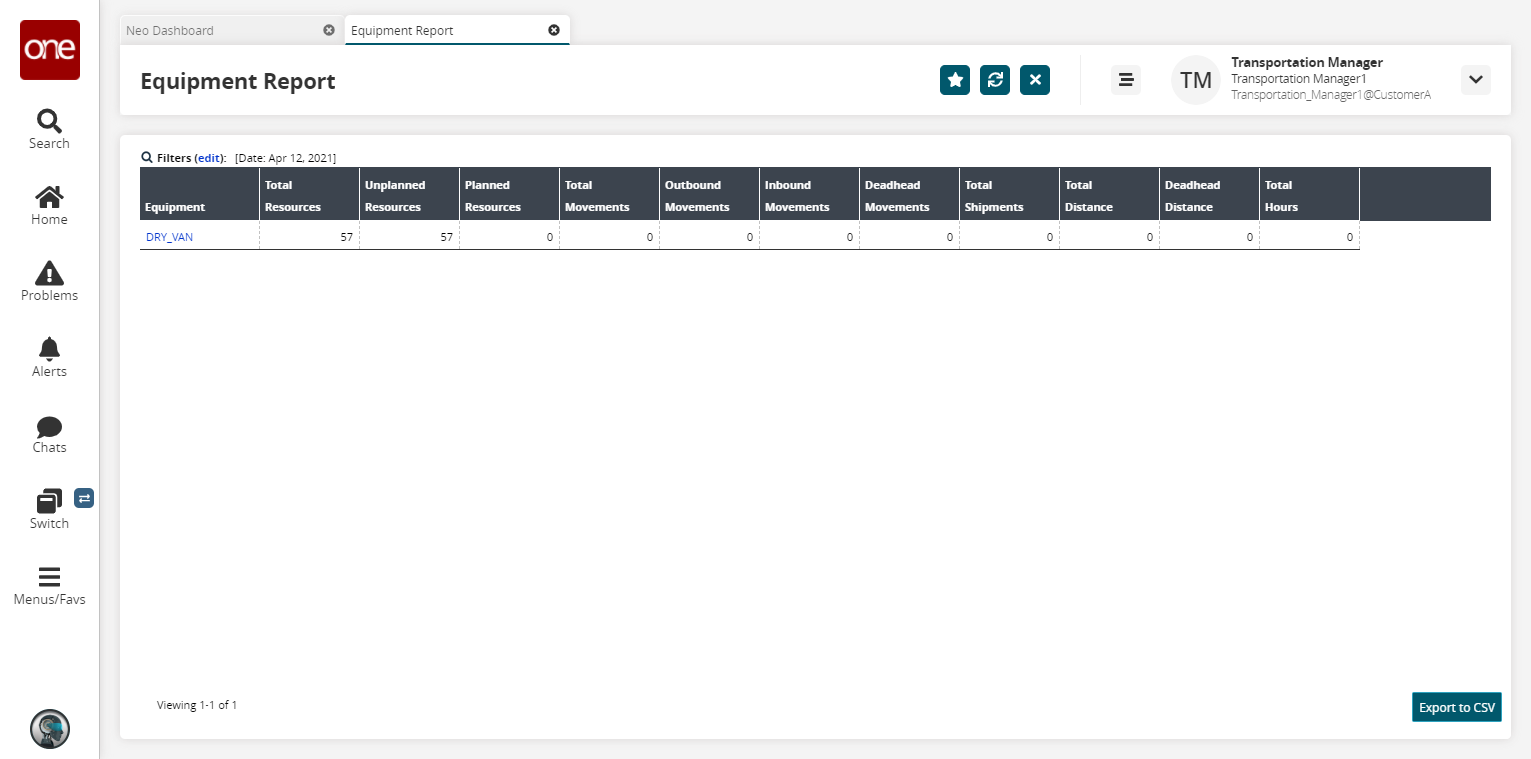
Click the Export to CSV button to export the report to a CSV file.
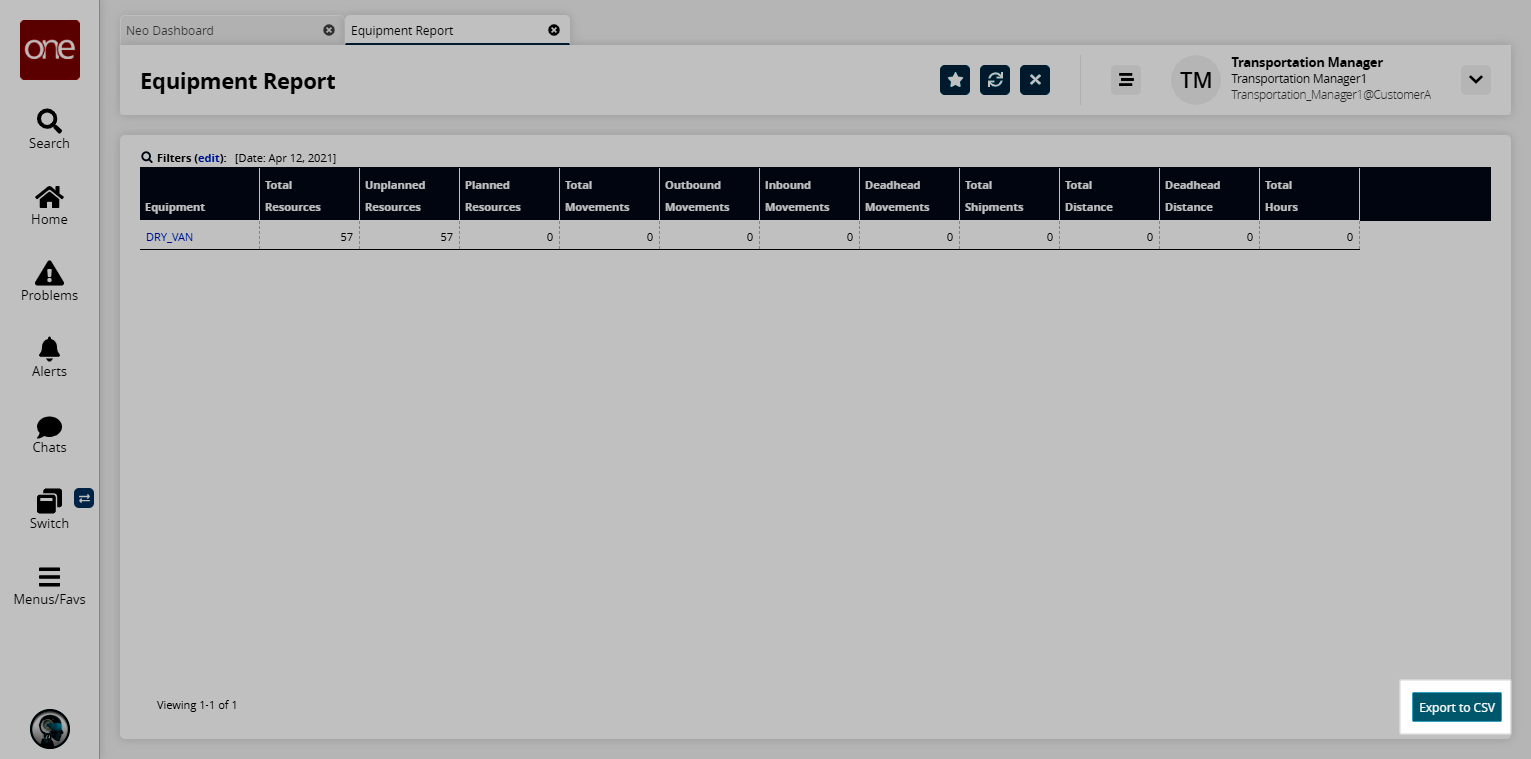
To view details for an equipment type, click an Equipment link.
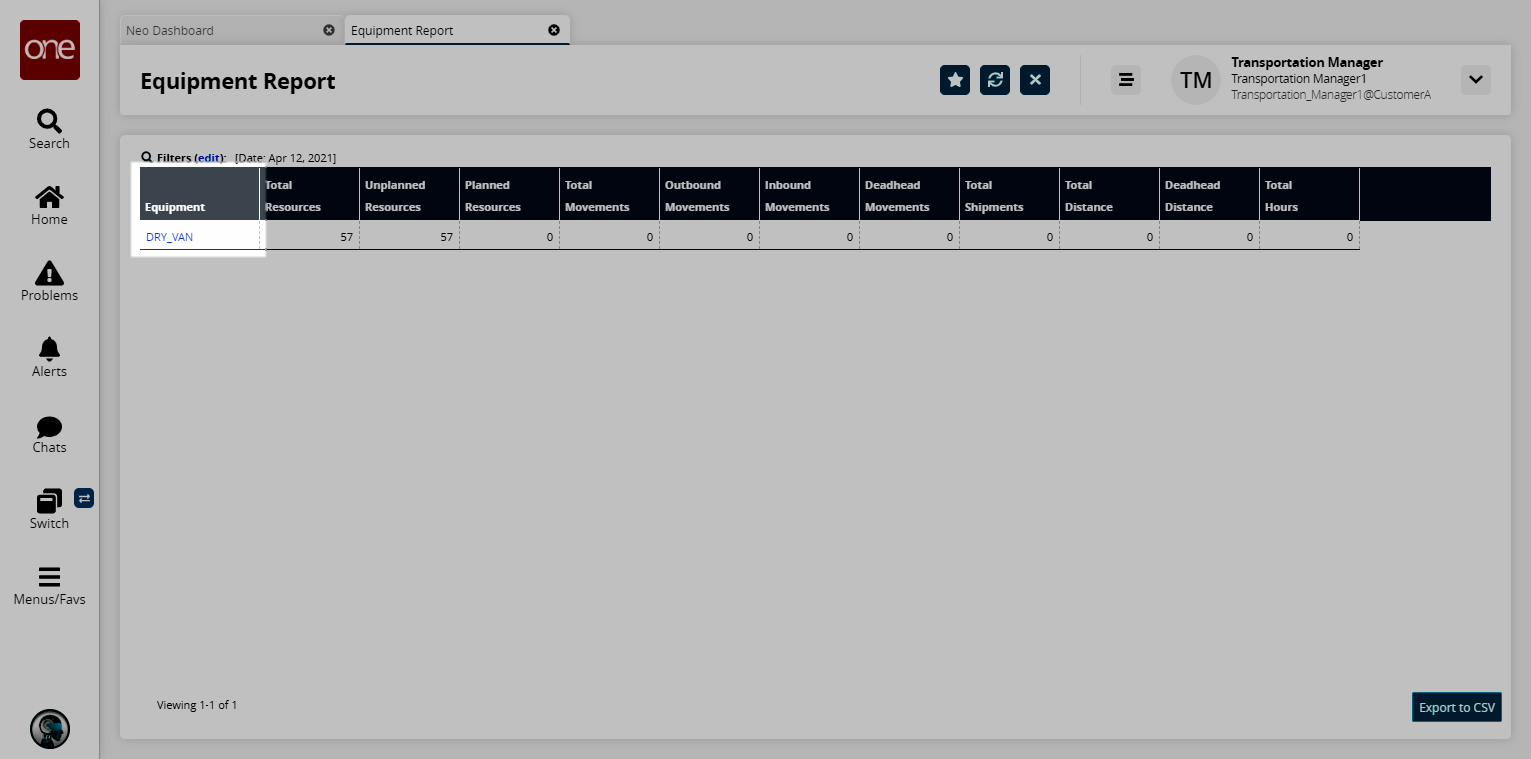
The Equipment Details screen appears.