Forecast Timeline Data Report
Users can view the comparison between the forecasted data and the actual booked shipments and open shipments without booking.
Complete the following steps to view the Forecast Timeline Data:
L og in to the ONE system.
Click Menus/Favs > Reports > Transportation Forecast > Forecast Timeline Data.
The Forecast Timeline Data screen appears with the filters displayed. (If the filter fields are not displayed, c lick the Filters(edit) link to view the filters for the forecast timeline data.)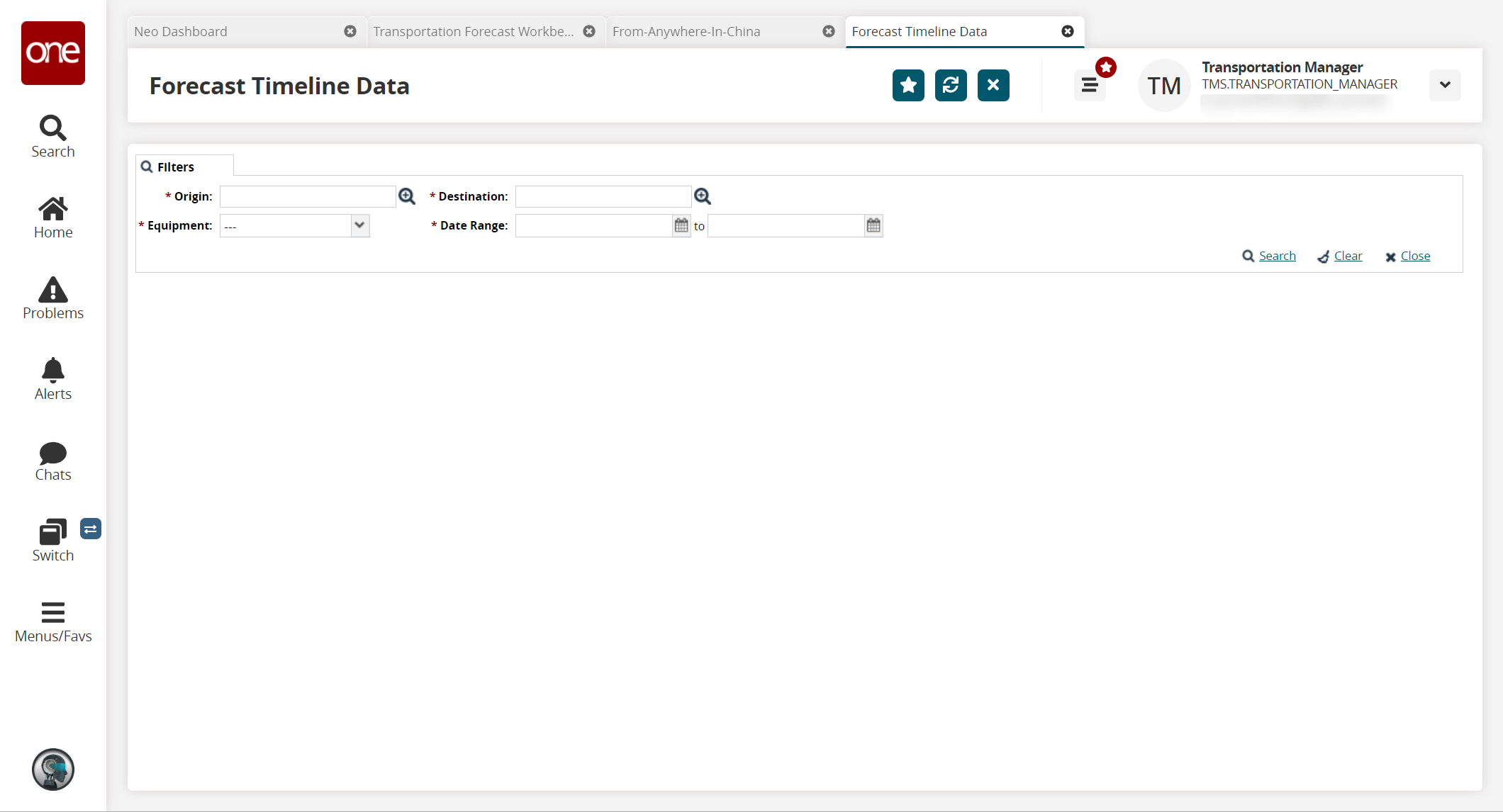
In the * Origin and * Destination fields, click the picker tool icon to select origin and destination locations. Fields with an asterisk ( * ) are required.
In the * Equipment field, select an option from the dropdown list.
In the * Date Range field, click the calendar icons to select a start and end date.
Click the Search link to search the forecast timeline data based on the filters.
The Forecast Timeline Data screen appears.
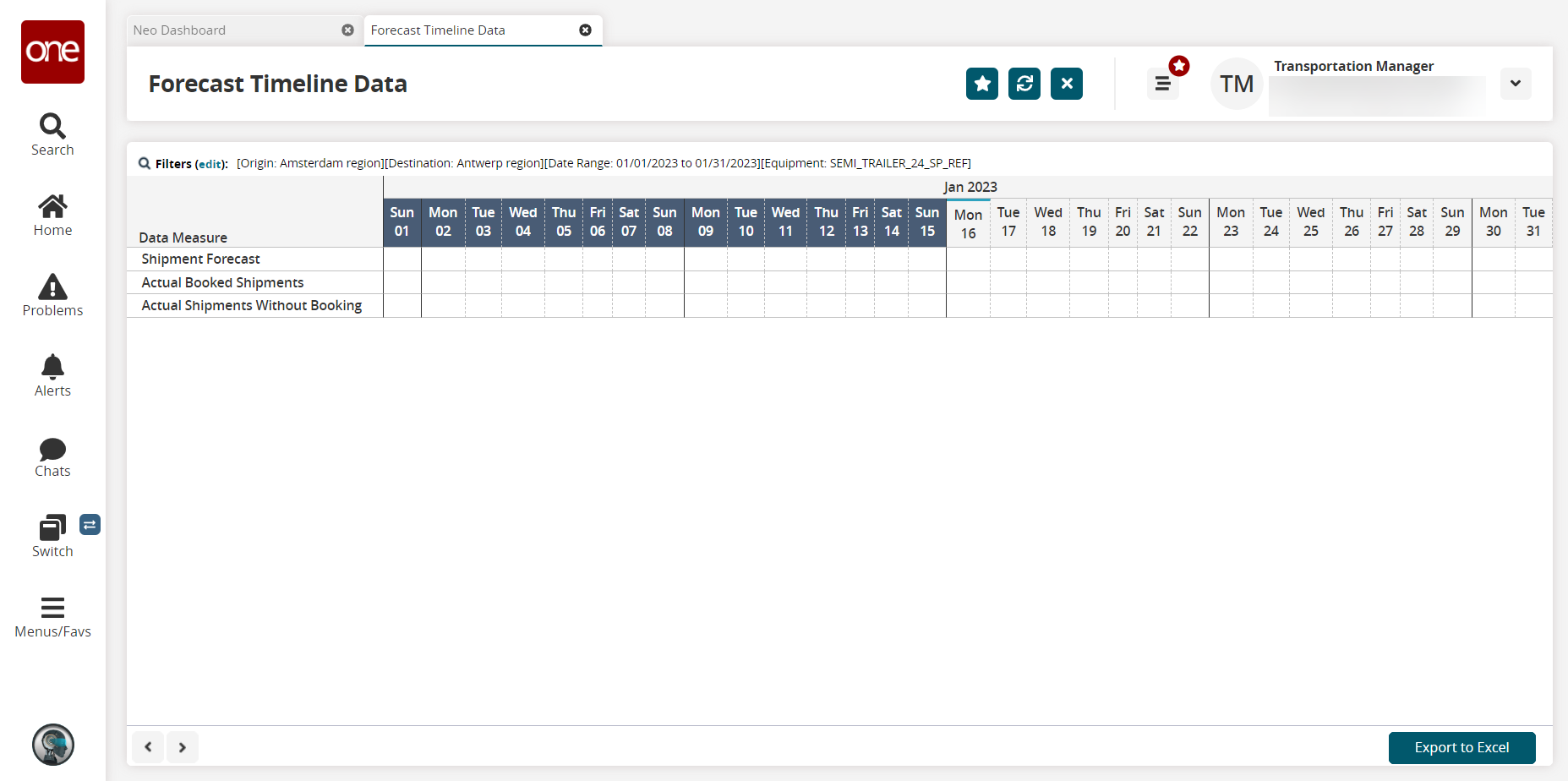
Click the Export to Excel button to export the data into a spreadsheet.