Exception Codes
You can search, create, and deactivate exception codes. Exception codes identify exceptions related to certain movement or shipment events.
Complete the following steps to manage exception codes:
L og in to the ONE system.
Click Menus/Favs > Administration > Codes > Exception Codes.
The Exception Codes screen appears.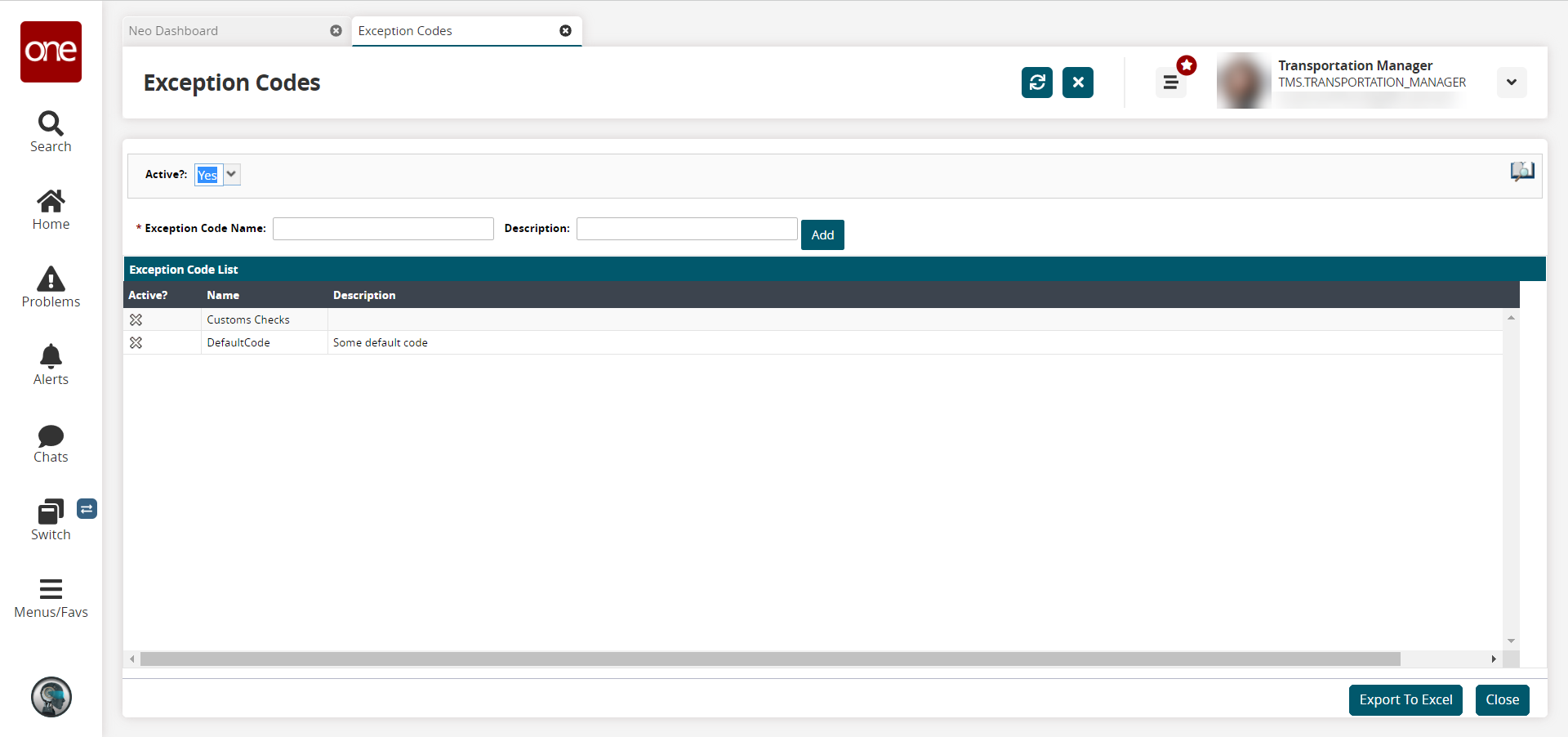
In the Active? field at the top, select Yes or No from the dropdown list to filter whether active or inactive exception codes appear.
The Exception Codes screen refreshes to show active or inactive codes as specified.To add an exception code, in the * Exception Code Name field, type a name for the new exception code. This field is required.
In the Description field, type a brief description of the new exception code.
Click the Add button.
A success message appears, and the new exception code appears in the Exception Codes list.To deactivate a current compliancy code, click the X icon in the Active? column for the code you want to deactivate.
A confirmation dialog box appears.To confirm the inactivation, click OK.
A success message appears, and the selected exception code is removed from the Exception Codes list.