GLG: Adding Custom Fields to the POD Screen
GLG carriers can add custom fields to the Proof of Delivery (POD) screen in the driver app.
Complete the following steps to add custom fields to the POD screen:
L og in to the ONE system.
Click Menu/Favs > Transportation > Policies > Carrier Profiling.
The Carrier Profiling screen displays.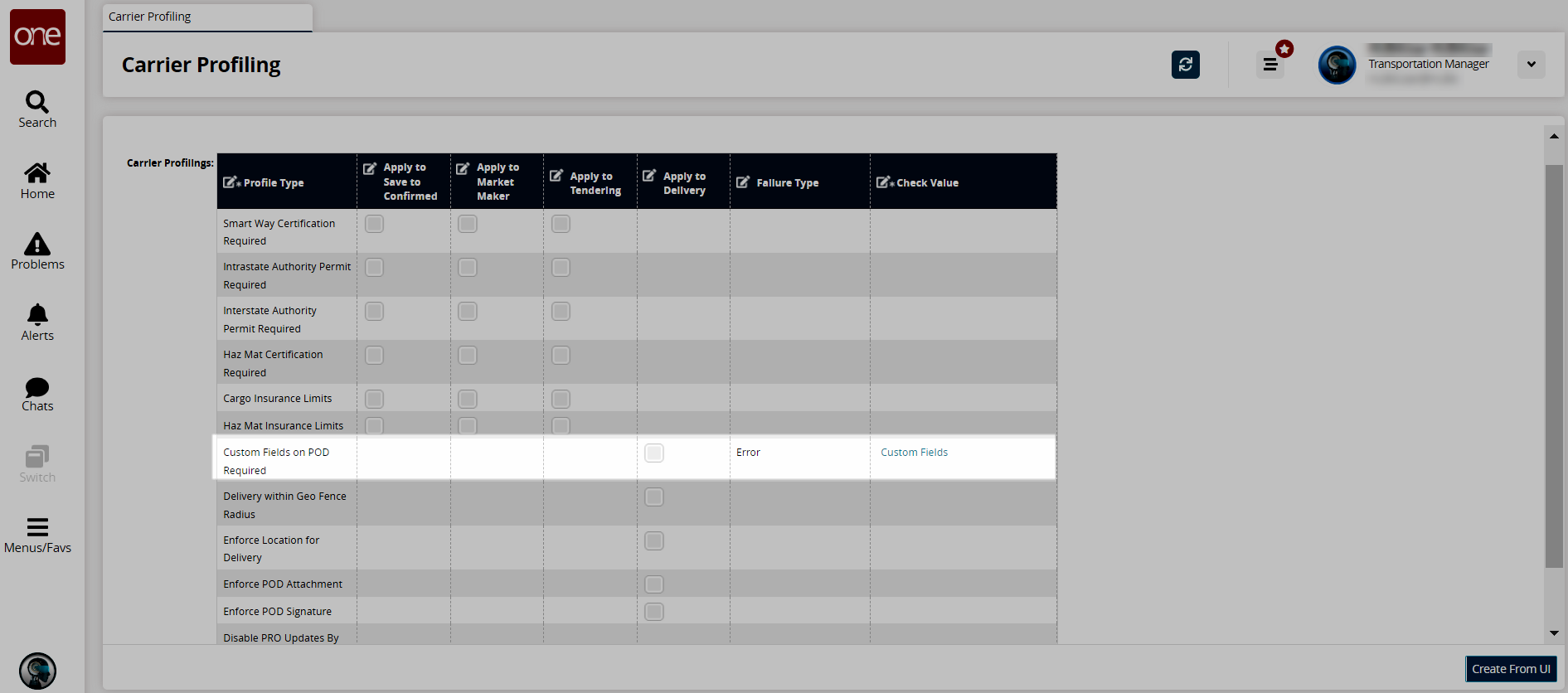
In the Custom Fields on POD Required row, check the box under the Apply to Delivery column to include custom fields on the POD.
Error is the only available option in the Failure Type column.Check the Custom Fields link under the Check Value column.
The Add Custom fields popup displays.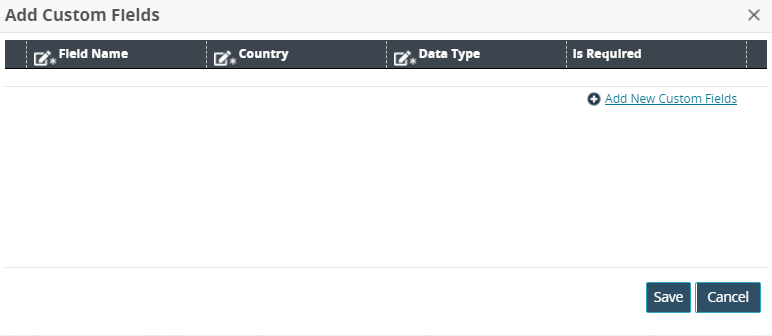
To add a new custom field, click the Add New Custom Fields link.
A new row displays.Enter a value for * Field Name. Fields with an asterisk ( * ) are required.
Enter a country code in the * Country field to apply this field only within certain countries.
Select a * Data Type from the dropdown list: Boolean, Double, Integer, String.
Check the box for Is Required, if desired.
Click the Save button.
Click the Create From UI button.
A green success message displays.