GLG: Creating an Alert Subscription
Users have the ability to create alert subscriptions using a rich array of alert types. See "Alert Subscription Types" for a full list of categories, types, and filter details.
Complete the following steps to create an alert subscription:
Log in to ONE Network with Carrier Transportation Manager credentials.
Click Menus/Favs > Tools > Alert Inbox or Menu/Favs > Tools > Alert Subscription.
The page displays.Click the New Subscription button.
The Subscription page displays.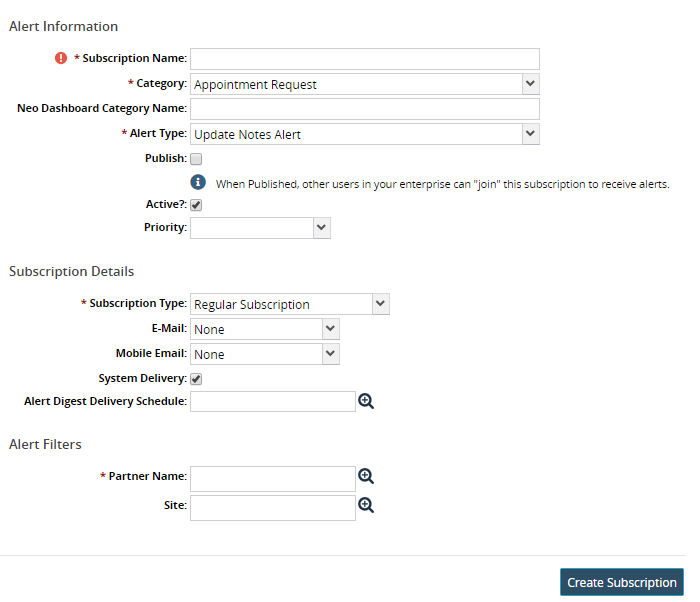
Complete the Alert Information and Subscription Details fields. These fields are generic for every new alert subscription. Fields with an asterisk ( * ) are required.
Field
Description
* Subscription Name
Type in the subscription name.
* Category
Select the category from the dropdown list. More fields display for the Alert Filters.
NEO Dashboard Category Name
Type in the category name.
* Alert Type
Select the alert type from the dropdown list.
Publish
Check the box to publish this alert so that others in your enterprise network can subscribe to it.
Active
Check the box to remove the active status.
Priority
Select the priority from the dropdown list.
* Subscription Type
Select the subscription type from the dropdown list.
E-Mail
Select the email option from the dropdown list.
Mobile Email
Select the mobile option from the dropdown list.
System Delivery
Check the box to remove system delivery in the user's Alert Inbox.
Alert Digest Delivery Schedule
Use the picker tool to select the delivery schedule.
Complete the Alert Filter fields. The Alert Filter fields are specific to the Category and Alert Type.
Click the Create Subscription button.
A green success bar displays. The new alert subscription shows in the Alert Subscription page.