GLG: Working with Alerts Subscriptions
Complete the following steps to work with alert subscriptions:
Log in to the ONE Network with the Carrier Transportation Manager credentials.
Click Menus/Favs > Tools > Alerts Subscriptions.
The Alerts Subscription page displays all current alert subscriptions.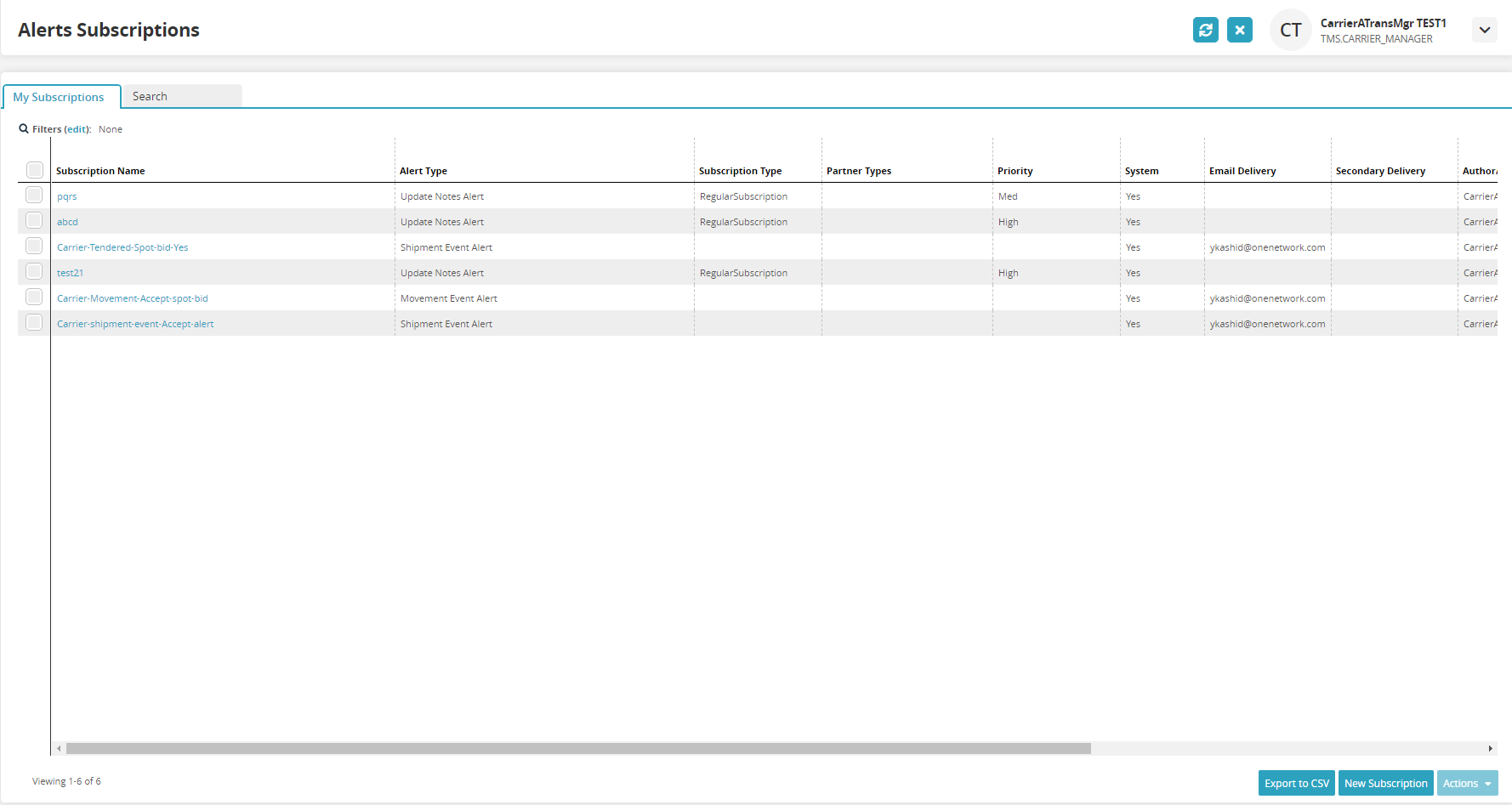
Scroll to the end of the row for links in the Action column: Publish, Delete, Deactivate.
Publish will publish the alert subscription to all users in the enterprise system.
Delete will delete that subscription.
Deactivate will keep it in the system but deactivate it from generating alerts and problems.Users may also perform other actions by checking the box next to an alert.
The Actions button activates.Click the Actions button and select Delete Alert Subscription.
The Delete Alert Subscription page displays the selected alert subscription.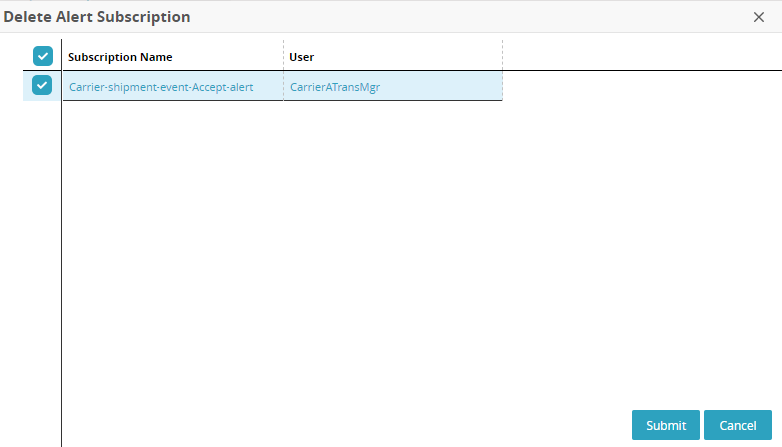
Click Submit.
The subscription is deleted, and a green success bar displays.