GLG: Creating an Integration Subscription
Complete the following steps to create an integration subscription:
Log in to ONE Network with Carrier Transportation Manager credentials.
Click Menus/Favs > Tools > Integration Subscription.
The Integration Subscription screen displays.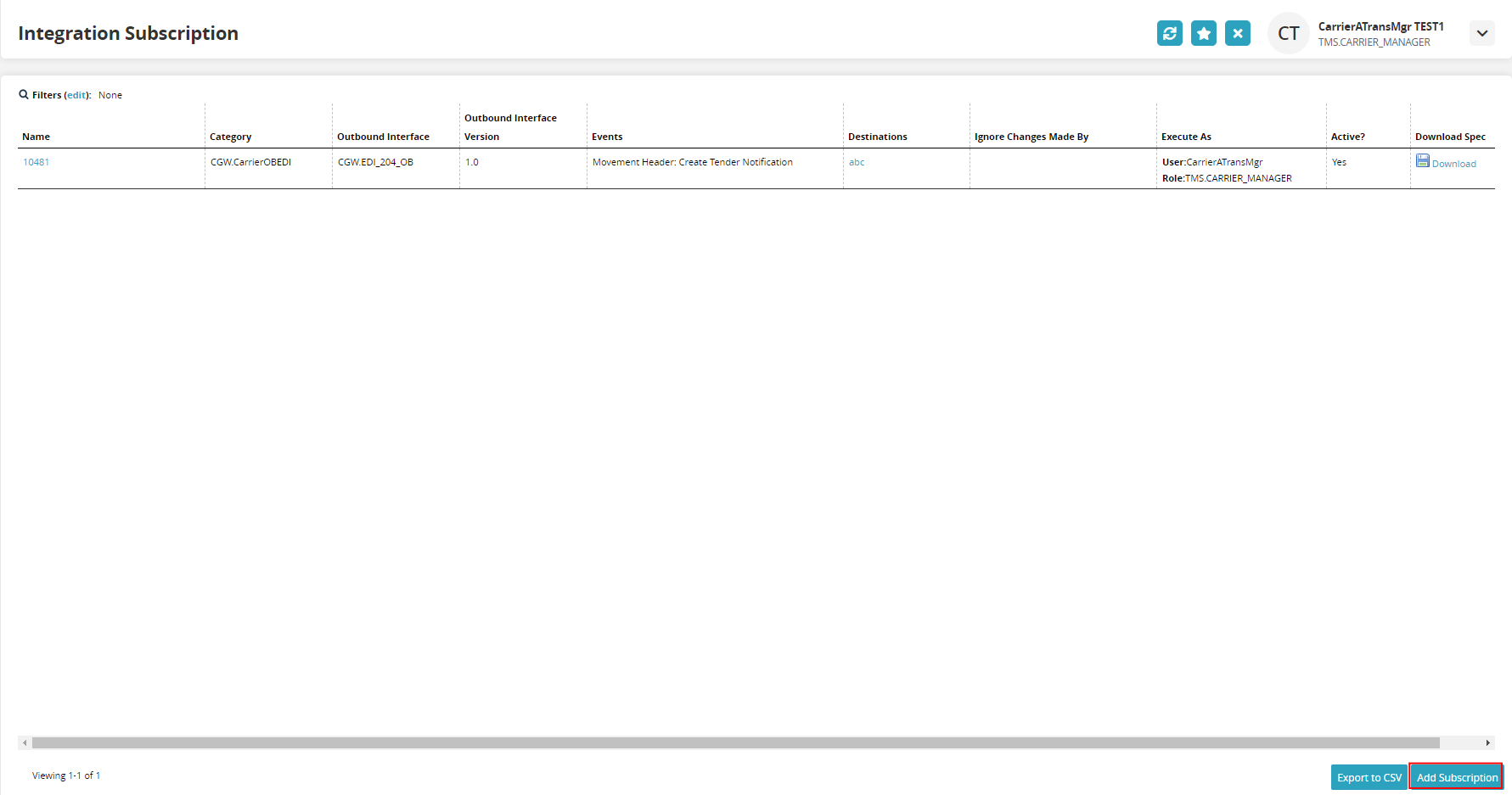
Click the Add Subscription button.
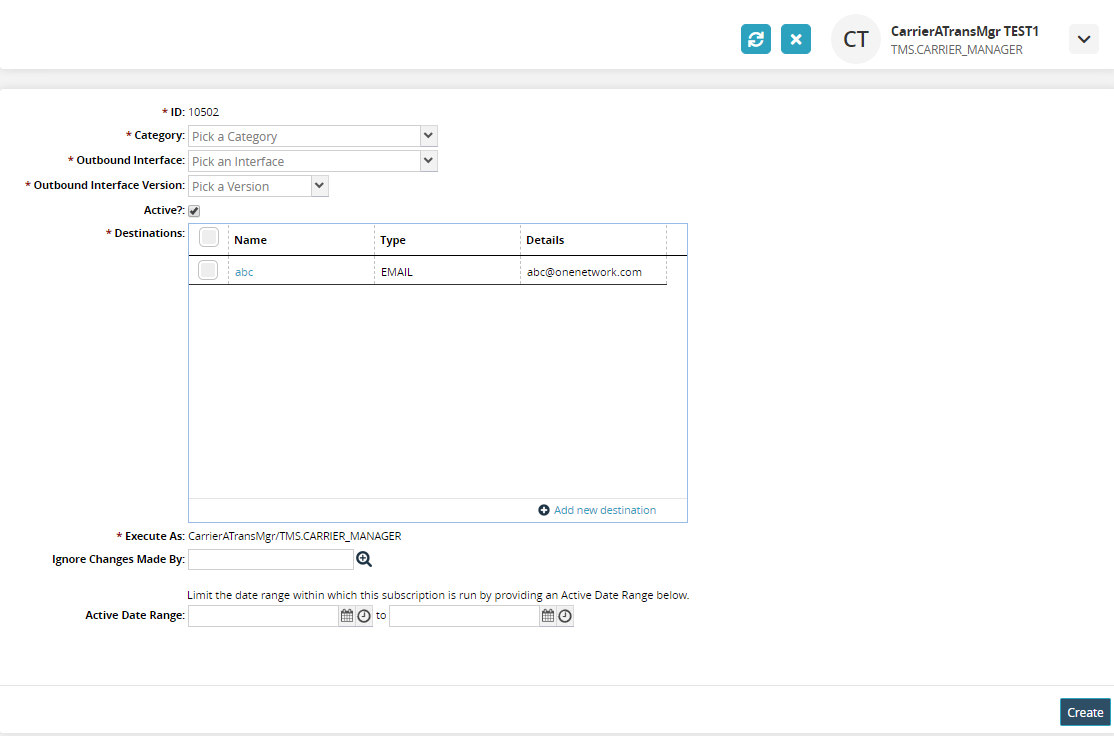
Complete the following fields. Fields with an asterisk ( * ) are required.
Field
Description
* ID
This number is auto-generated when the subscription is created.
* Category
Select the category from the dropdown menu.
* Outbound Interface
Select the outbound interface from the dropdown menu.
* Outbound Interface Version
Select the outbound interface version from the dropdown menu.
Active
Check the box to deselect this subscription as active.
* Destinations
Check the box for the email destination where the notification will go. New email addresses can be added by clicking on the Add new destination link.
* Execute As
This information is auto-generated based on the user/role.
Ignore Change Made By
Use the picker tool to select users whose changes should be ignored.
Active Date Range
Use the calendar tools to select the to and from date range.
Click on the Create button.
The subscription is created and a green success bar displays.