GLG: Making Changes to Movements
Complete the following steps to make changes to movements:
Log in to the ONE Network.
Click Menu/Favs > Transportation > Search Shipments.
The Search Shipments screen displays.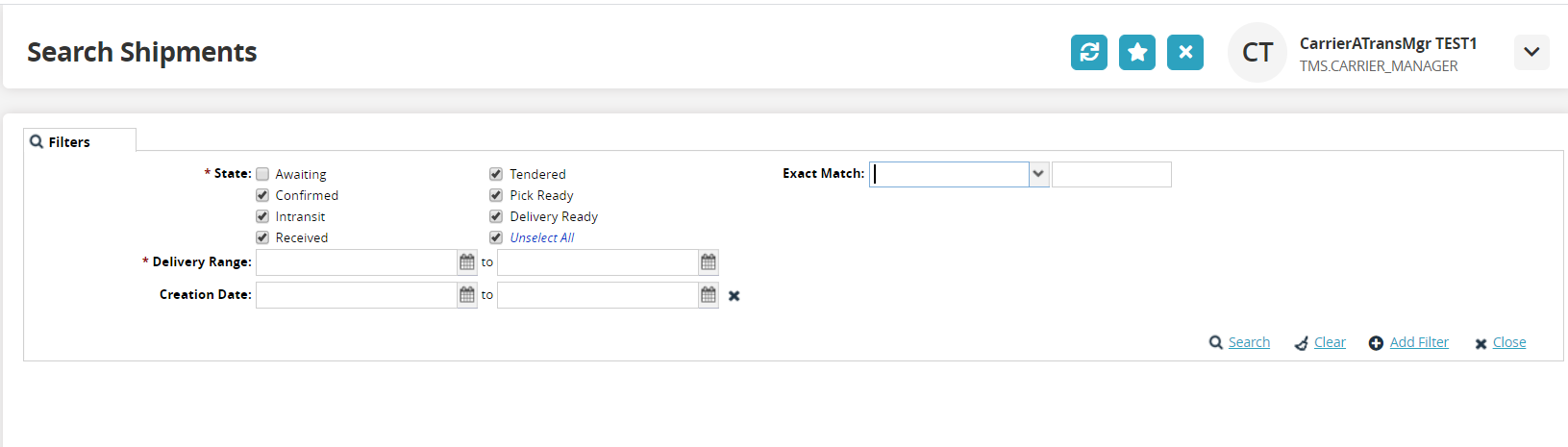
Enter values for fields described in the table below. Fields with an asterisk ( * ) are required.
Field
Description
* State
Select the desired states.
* Delivery Range
Select a delivery date range using the calendar icons.
Creation Date
Select a creation date rate using the calendar icons.
Exact Match
Enter a value and search by.
Click the Search link.
The data results display.Click the Movement link.
The Movement details screen displays.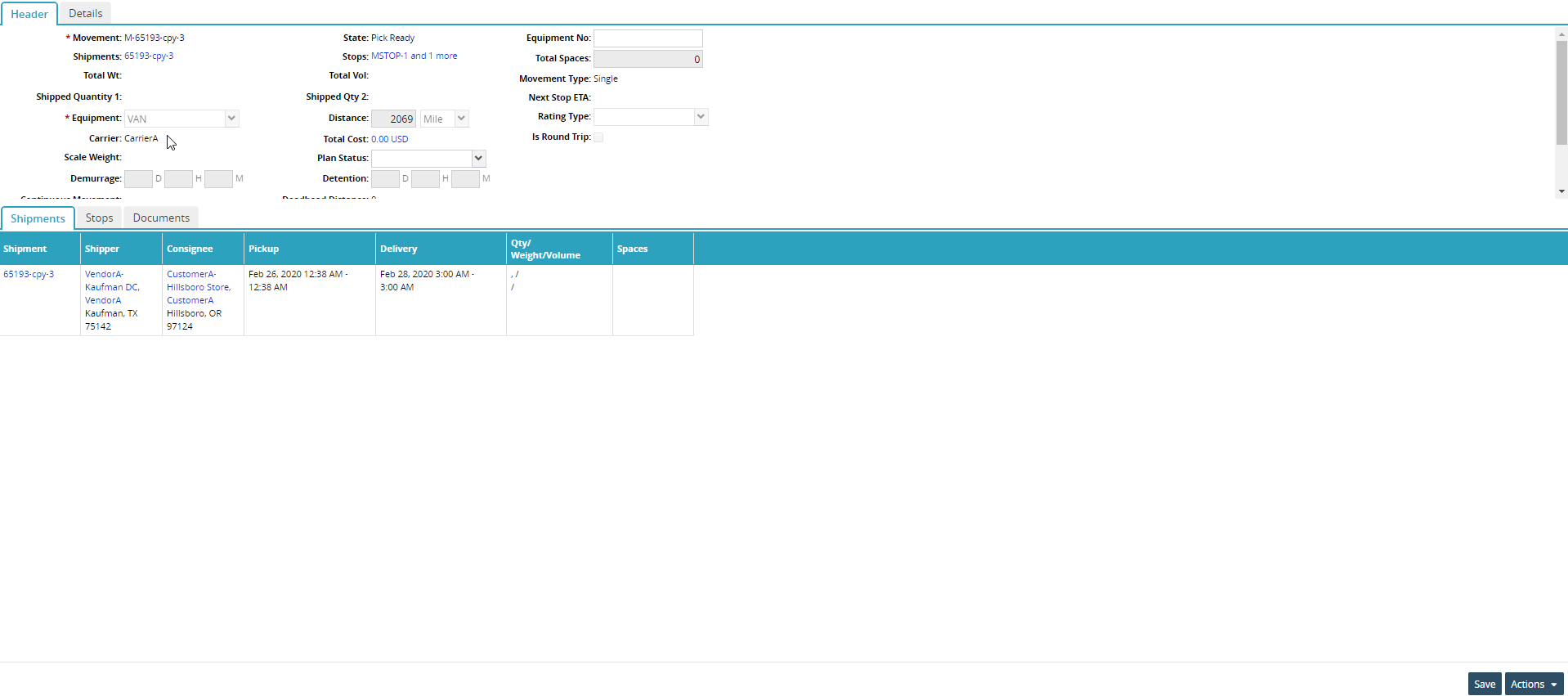
The following fields are editable on the Header: Equipment No, Plan Status, Seal No, and Registration No.
The following fields are editable on the Details tab: PRO No, Booking No, Travel Direction.
There are no editable fields on the Shipments tab.
The following field is editable on the Stops tab: Actual Dates.
The following field is editable on the Documents tab: Attachments.Click the Save button.
A green success bar displays.