GLG: Searching for Non-Controlled Shipments
Complete the following steps to search for non-controlled shipments:
Log in to ONE Network using the Transportation Manager credentials.
Click Menus/Favs > Transportation > Non-Controlled Shipments.
The Non-Controlled Shipments screen displays all non-controlled shipments.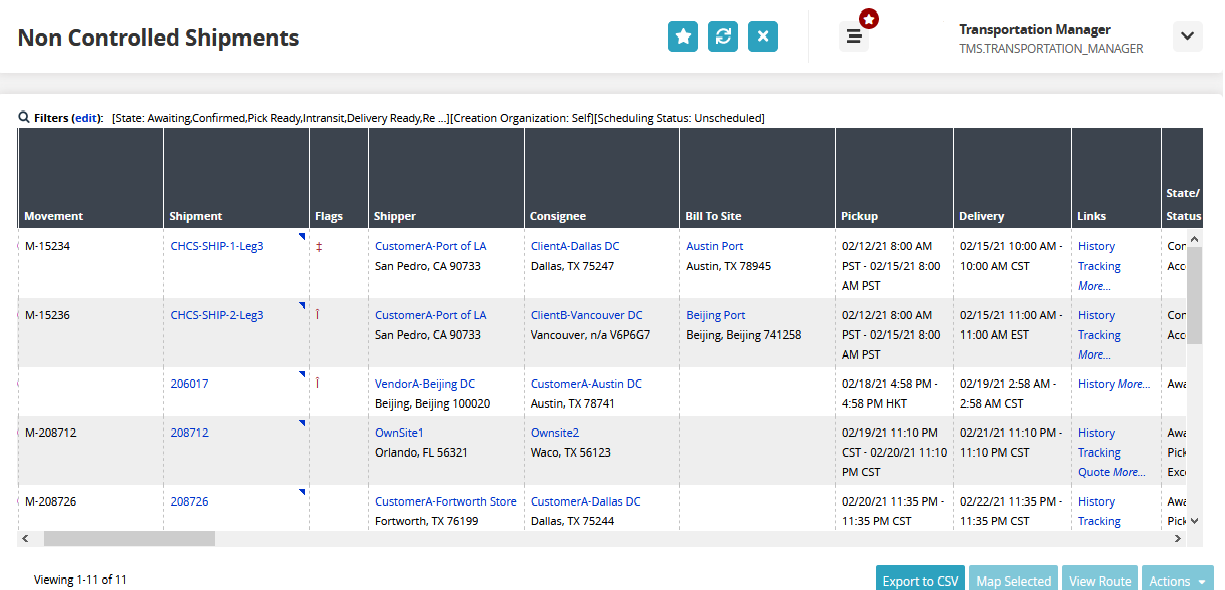
Click the Filters (edit) link.
The search filters display.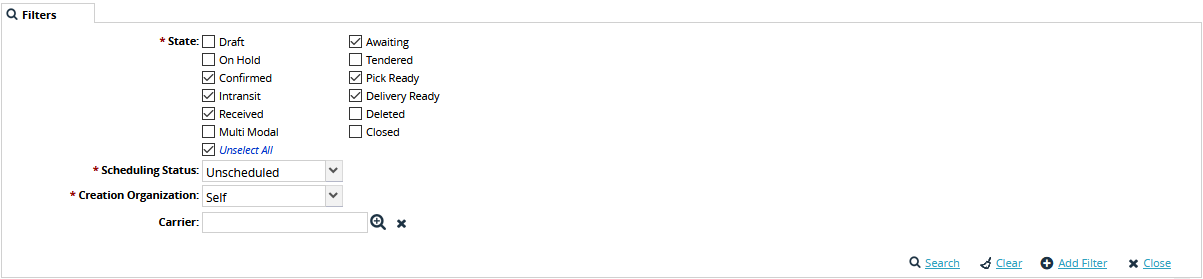
Check the box next to the appropriate shipment state for the * State field.
From the Scheduling Status dropdown menu, select the appropriate status. The available options are: All, Scheduled, and Unscheduled.
From the Creation Organization dropdown menu, select the organization that created the shipment. The available options are Self, Partner, and Both.
In the Carrier field, enter the carrier name by typing the first few letters or by clicking the Search icon and then selecting one.
Click the Search link.
The data results display.