GLG: Viewing Receivables Invoices
Complete the following steps to view invoices:
Log in to the ONE Network.
Click Menus/Favs > Financials > Receivables > Invoices.
The Receivable Invoices screen displays.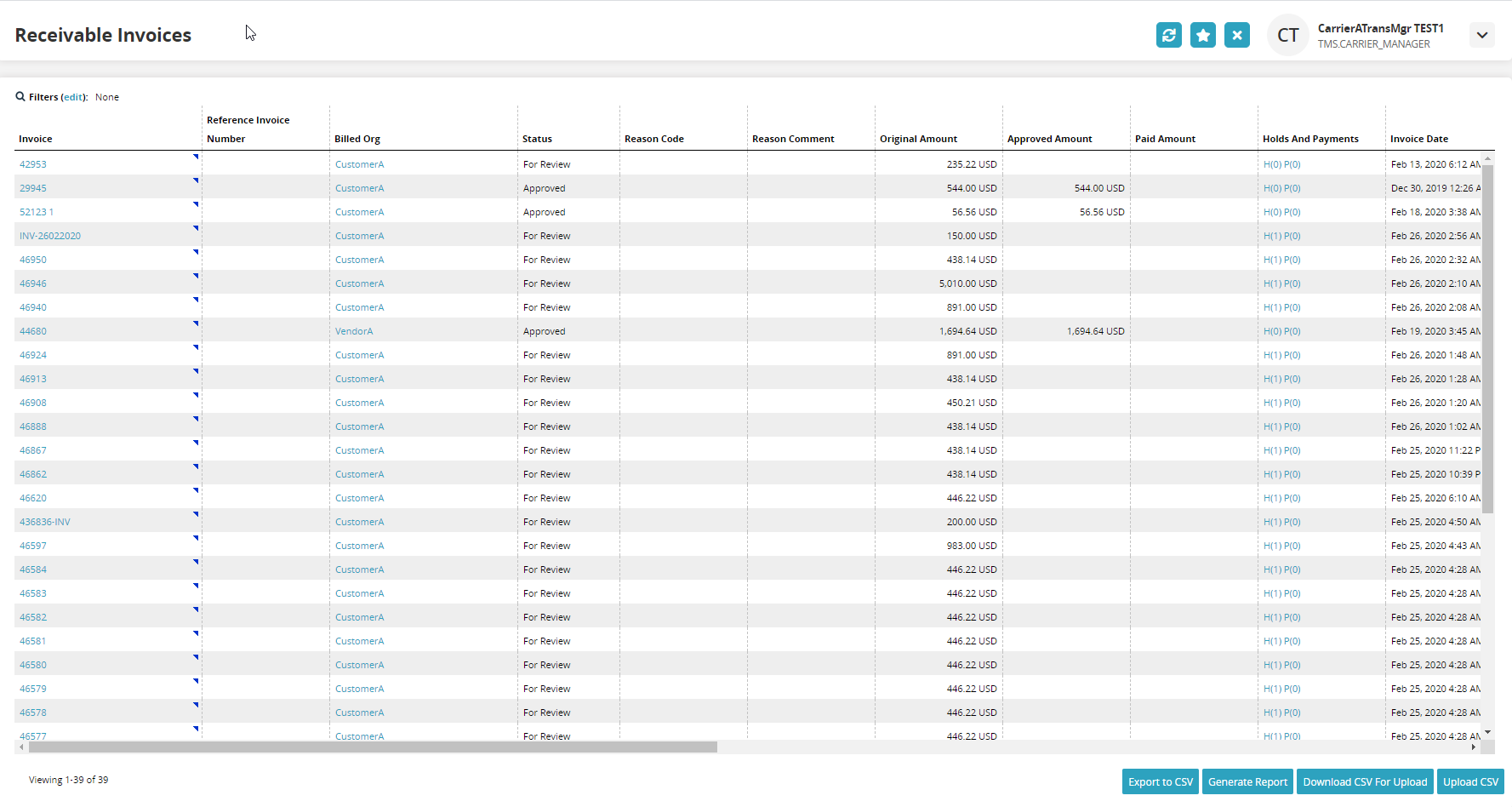
In the Invoice column, click the invoice number link.
The invoice details screen displays the number of the invoice at the top.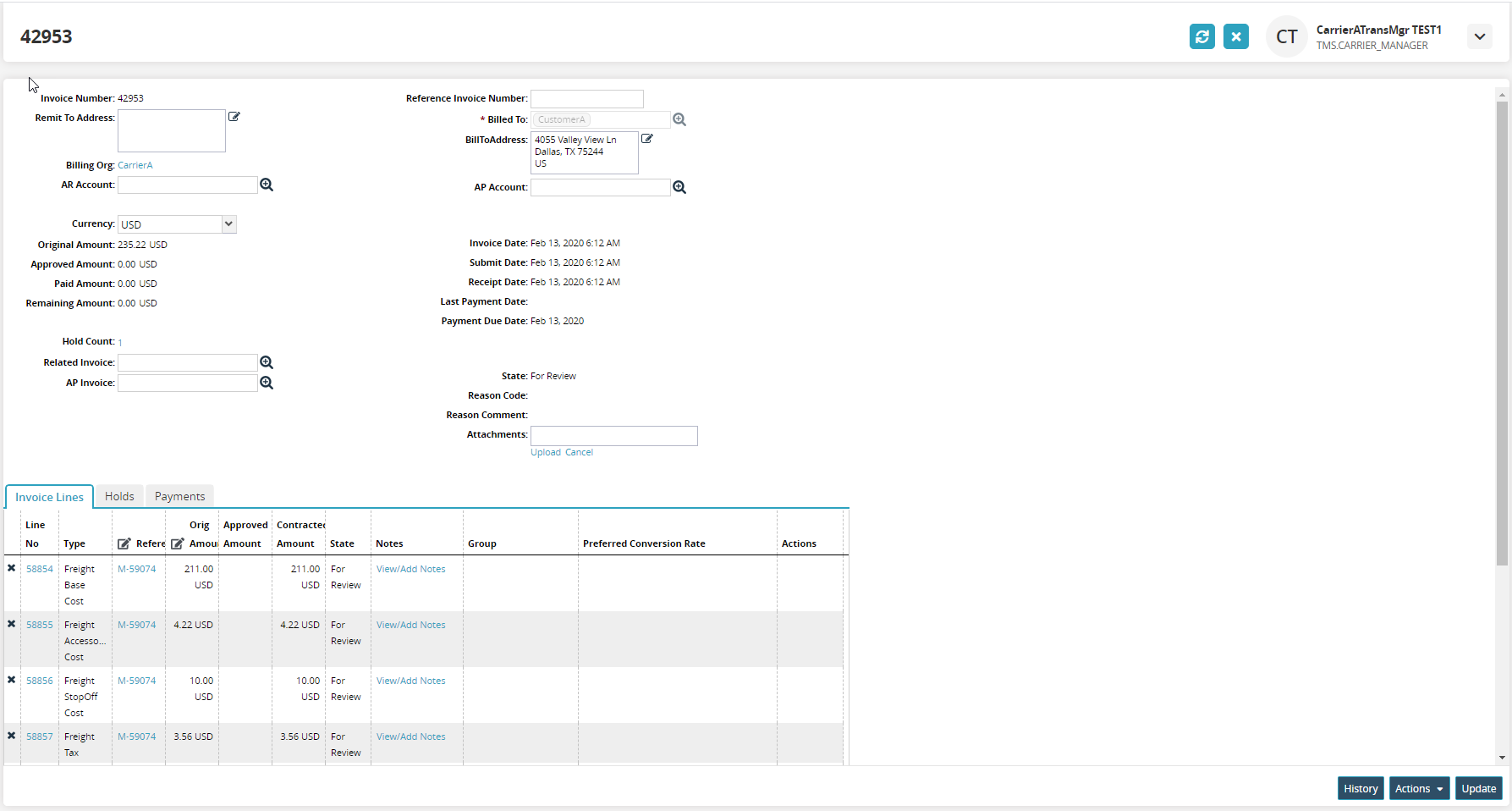
To view holds, click the Holds tab.
To view payments, click the Payments tab.
To view the history, click on the History button.
Click Actions > Cancel to cancel the invoice.
Click the Update button.
A success message appears.