GLG: Viewing Tenders and Tender Details
Complete the following steps to view tenders and tender details:
Log in to ONE Network with the Carrier Transportation Manager credentials.
Click Menus/Favs > Transportation > Tendered
The Tendered screen appears with a list of tenders.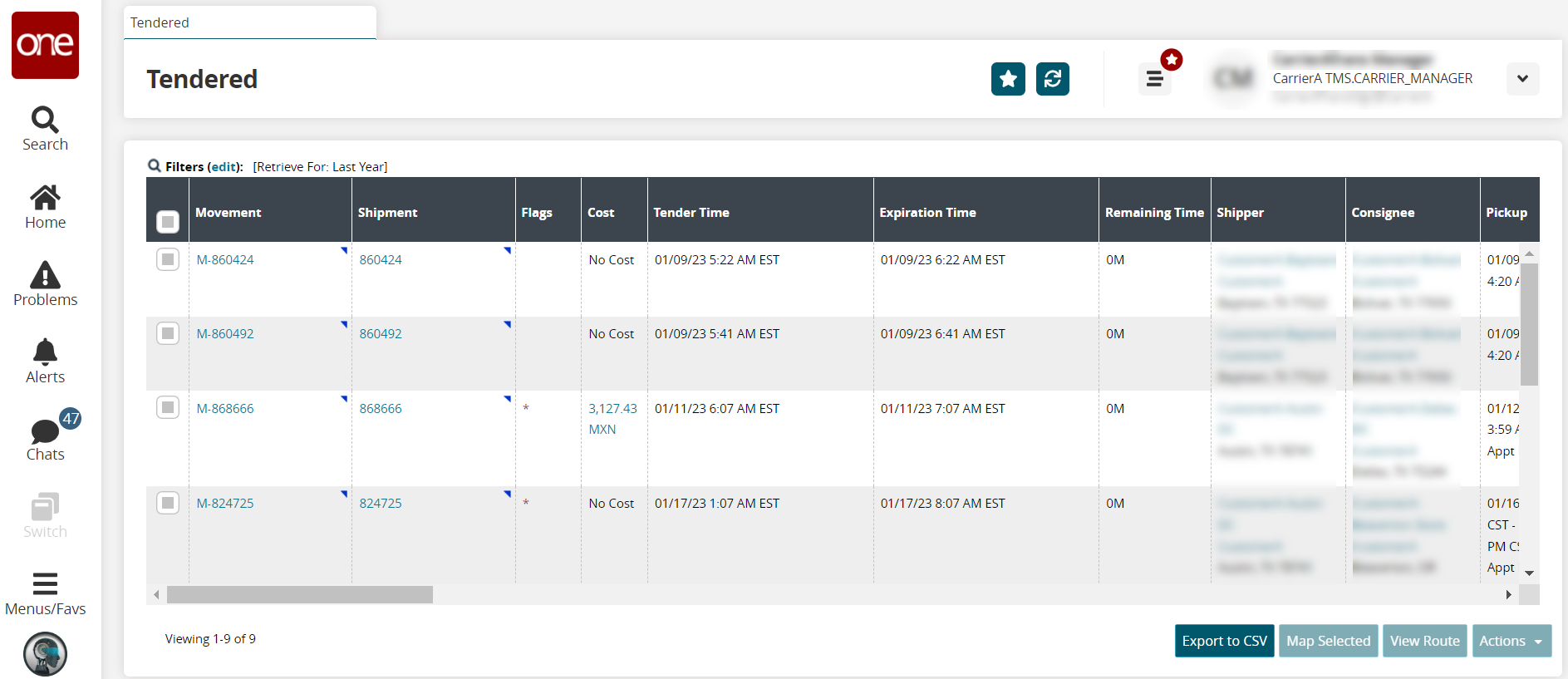
Under various columns, click the links to view details pages.
Under the Movement and Shipment columns, click the blue triangle to select from an action menu.
The same options are available in the Actions button menu.To create appointments, click the Live or Drop links under the Pickup or Delivery columns. See the "GLG: Scheduling Appointments for Shipments" section in the Online Help for more information.
Click the Export to CSV button to export the data.
Click a movement checkbox and the Map Selected button.
The Geo View screen appears. The map view can be changed to view By Mode, By Type, and Show Deadheads.Click the Show Legend button to view the map legend.
A legend displays.On the Tendered page, select a tendered movement, and click the View Route button.
The Route Map screen appears.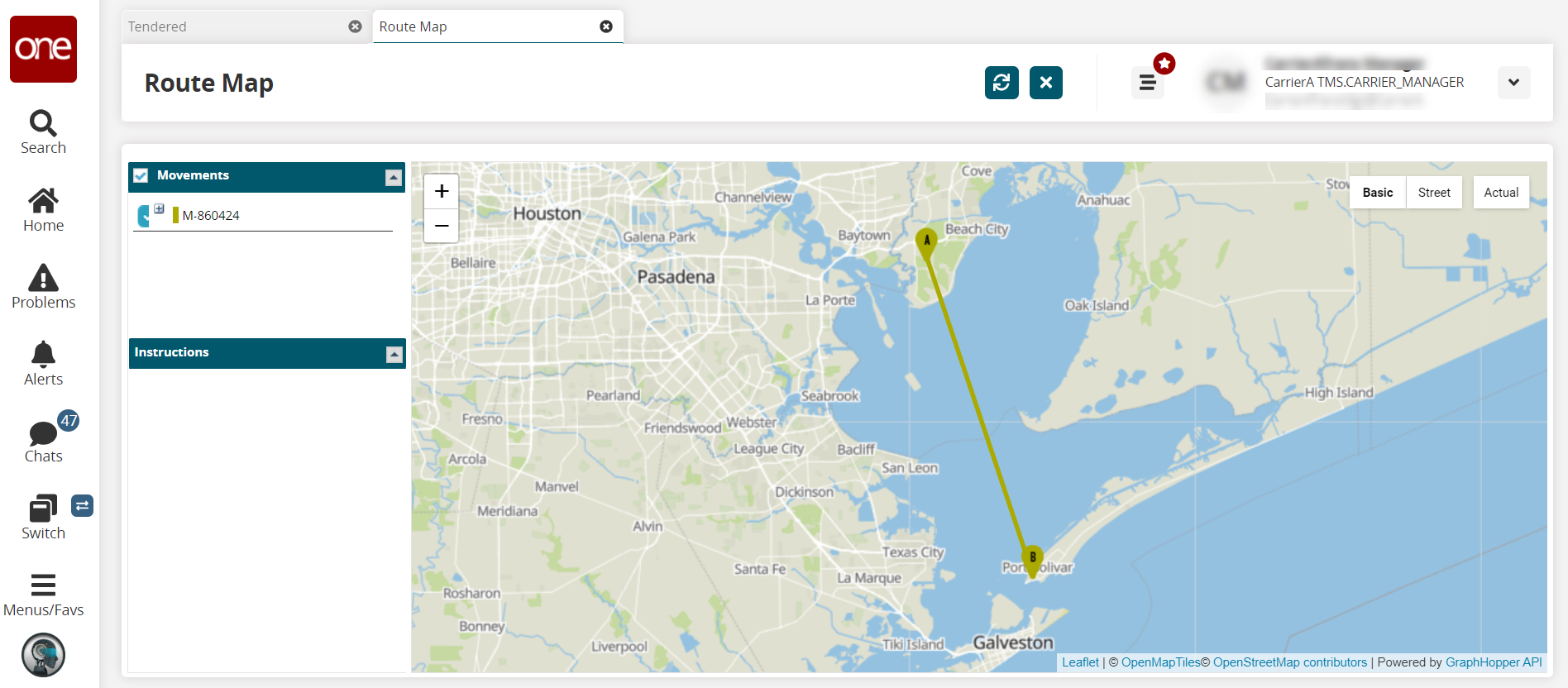
Click the checkbox for a tender(s), and click the Actions button.
Actions available for this tender and/or user are available.