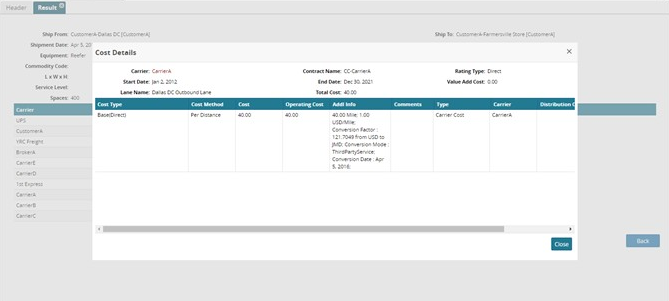Getting Rate Quotes
You can get rate quotes for a shipment by providing information about the location, shipment, and carrier.
Tip
Provide as much information as you can on the Get Rate Quote form to increase the accuracy of the quoted rate.
To get rate quotes:
On the Transportation menu, click Get Rate Quote.
The Get Rate Quote tab appears.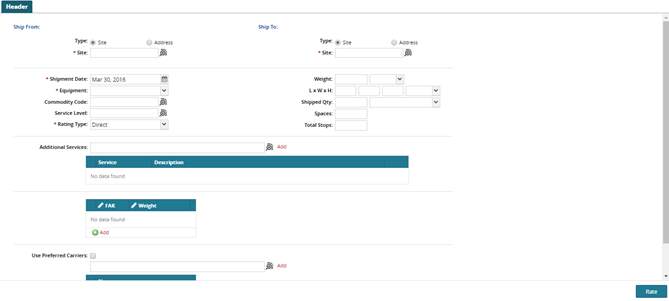
Location Information
The Ship From and Ship To parameters allow you to use either a Site or an Address. If you are shipping to a Site, select a site using the picker tool. If you are shipping to an Address, enter values for City, State, and Zip.
Select a date for Shipment Date.
For Weight, type a value for the weight of the shipment. Click the list to select Pound, Kilo, or other Weight UOM.
In the Case Dimensions boxes, type values for L(ength), W(idth), and H(eight). Click the list to select Inch, Foot, Meter or CM.
For Shipped Qty, type the quantity of units in the shipment. Click the list to select the shipment unit such as Each, Box, Case, or Pallet.
In the Total Stops box, type the number of stops in the shipment.
For Commodity Code, select a code.
In the Equipment list, click an equipment type option.
For Service Level, select a service level.
For Rating Type use the drop-down menu to select a rating type.
Carrier Information
For Additional Services select any additional services to be used for the shipment.
Click the Add link to add the service to the list.
If you wish to use preferred carriers for the shipment, place a check mark in the Use Preferred Carriers checkbox.
To select alternate carriers, use the picker tool to select carriers. Click the Add link to add the carrier to the list.
When all information has been entered, click the Rate button.
The Rate Quote Results tab appears.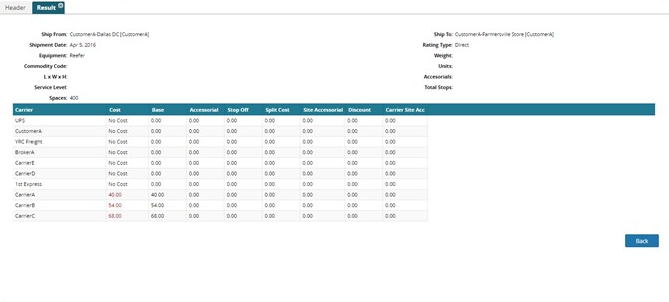
To view details about a rate quote, in the Get Rate Quote Results tab, click a Total link.
The Cost Details window shows details about the quote.