Importing and Exporting NEO Plasma Pipelines
Users can import or export NEO Plasma pipelines between NEO instances. The pipeline information exported from a NEO instance is downloaded as a zip file. The pipeline information can be imported by importing a zip file exported from another NEO instance.
Complete the following steps to import NEO Plasma pipeline information:
L og in to the ONE system.
Click Menus/Favs > Integration > NEO Plasma Pipelines. In the NEO UI, users can click on the Menus/Favs icon on the left sidebar and type in the name of the screen in the menu search bar. For more information, see "Using the Menu Search Bar."
The NEO Plasma Pipelines screen displays.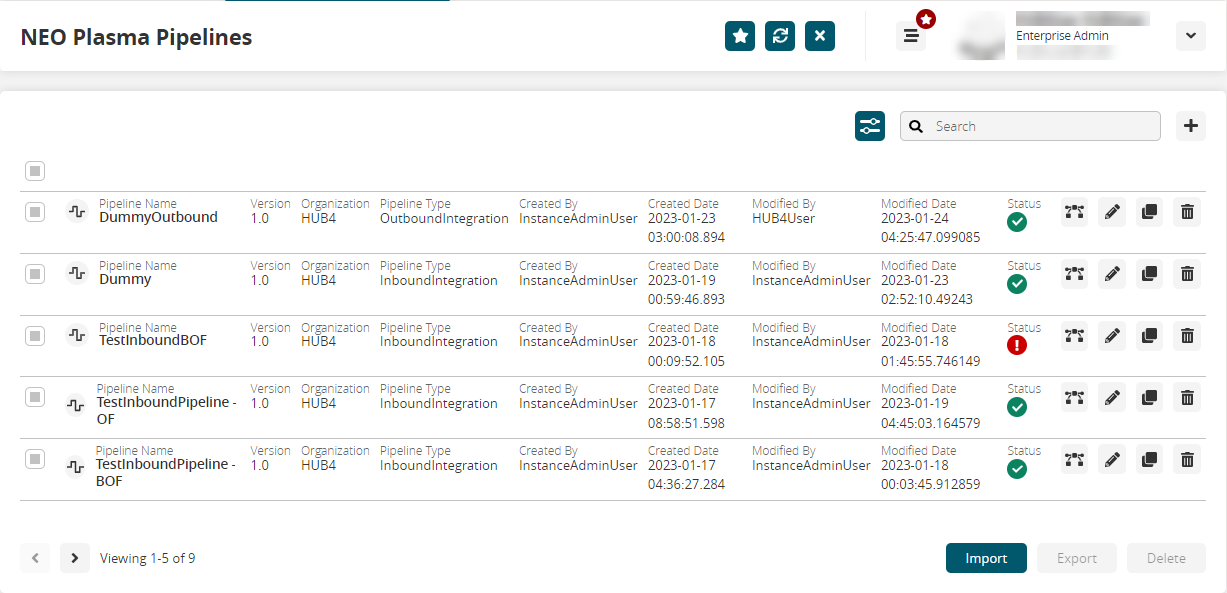
Click the Import button.
The My Jobs screen with the Select File to Upload popup window appears in a separate tab. The Upload Type * field defaults to Upload Pipelines.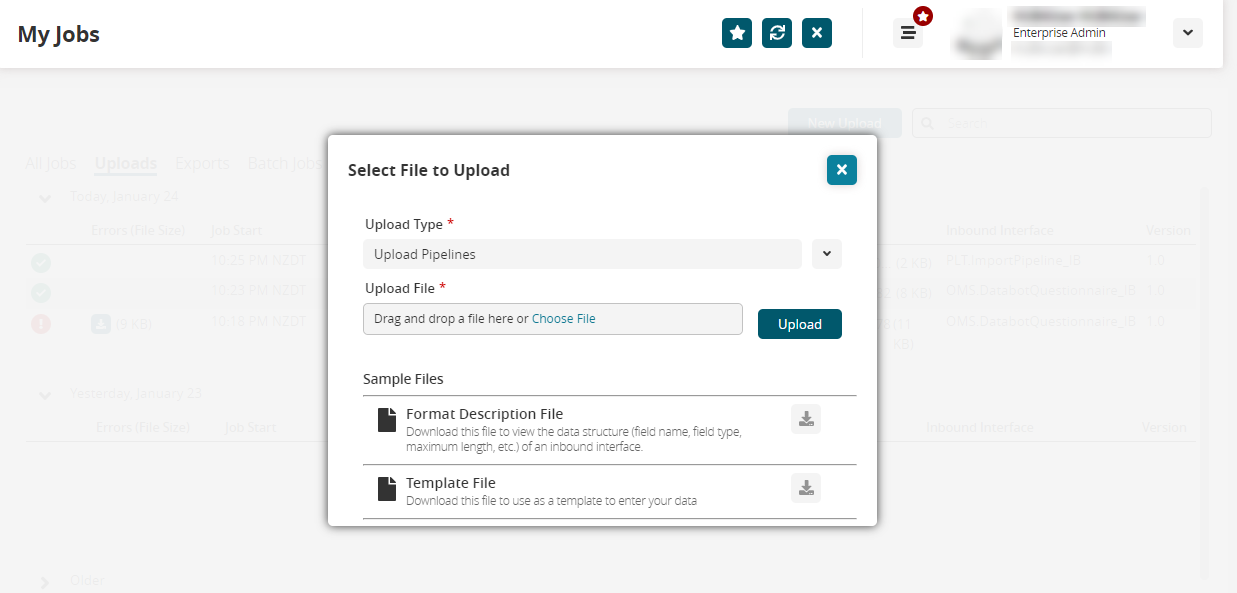
Click the Choose File link in the Upload File * field, and select the pipeline zip file on your computer.
Click the Upload button.
A success message appears with the option to upload another file.
Tip
Alternatively, you can drag the zip file from your computer and drop it in the Upload File field, and then click Upload.
Click Upload Another to upload another pipeline or close the popup window to see job details under the Uploads tab.
Exporting NEO Plasma Pipelines
Select one or more pipelines on the NEO Plasma Pipelines screen.
Click the Export button.
The details of the elected pipelines are downloaded to your computer as zip files.