Working with the NEO Plasma Pipelines Screen
Users can view, copy, and delete integration and machine learning pipelines from the NEO Plasma Pipelines screen. In addition, users can create integration pipelines from this screen. Note that a machine learning pipeline can only be created from the ML Plug Points screen. See the "Bring Your Own Intelligence" section in Online Help for more information.
Complete the following steps to view the NEO Plasma Pipelines screen:
L og in to the ONE system.
Click Menus/Favs > Tools > Integration > NEO Plasma Pipelines.
The NEO Plasma Pipelines Screen displays with a list of existing pipelines. The Pipeline Type column displays whether the pipeline is an integration pipeline (Inbound Integration or Outbound Integration) or a machine learning pipeline (ML Inference). In the NEO UI, users can click on the Menus/Favs icon on the left sidebar and type in the name of the screen in the menu search bar. For more information, see "Using the Menu Search Bar."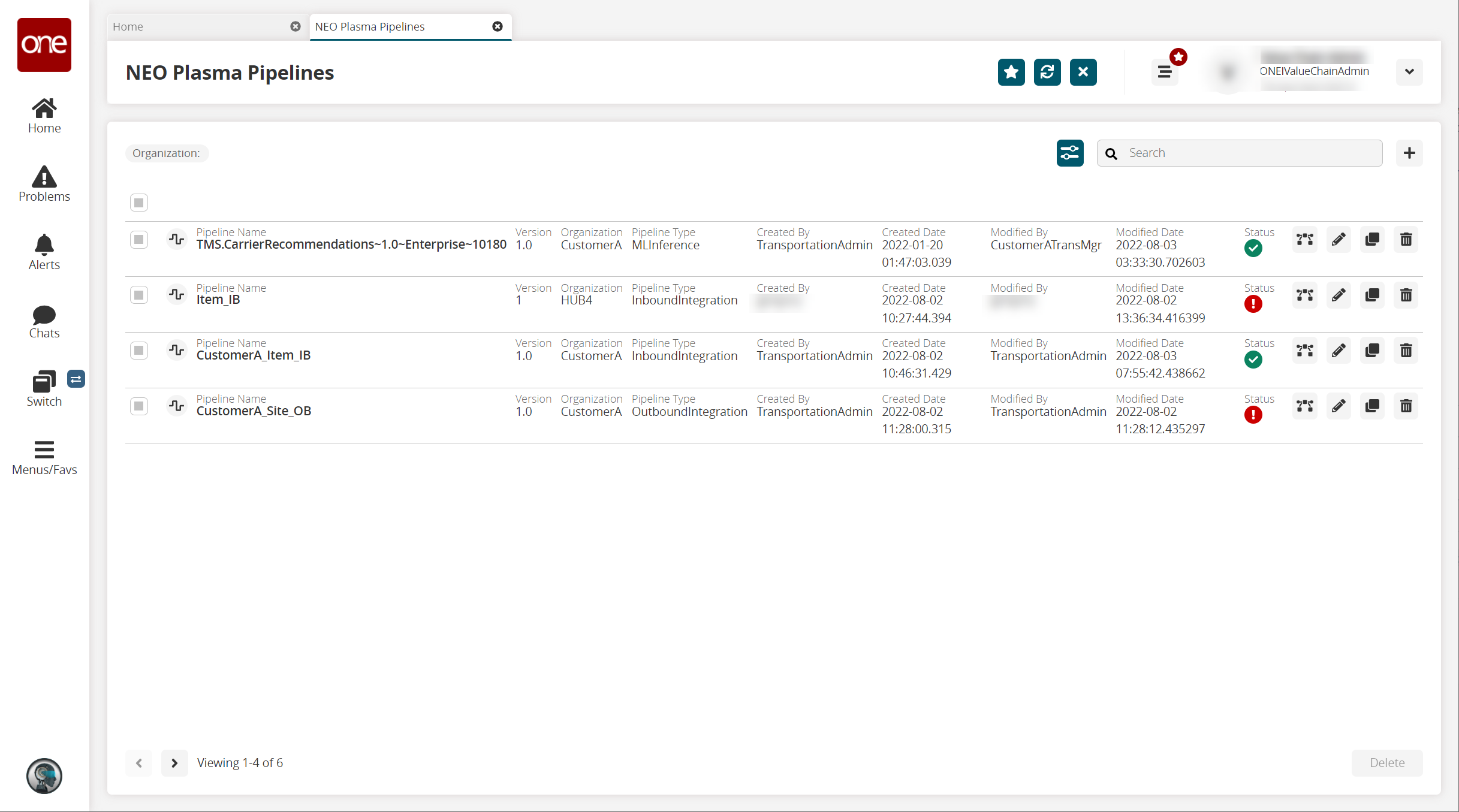
Click the filter icon to search for a specific pipeline(s).
The Filter Options popup window displays.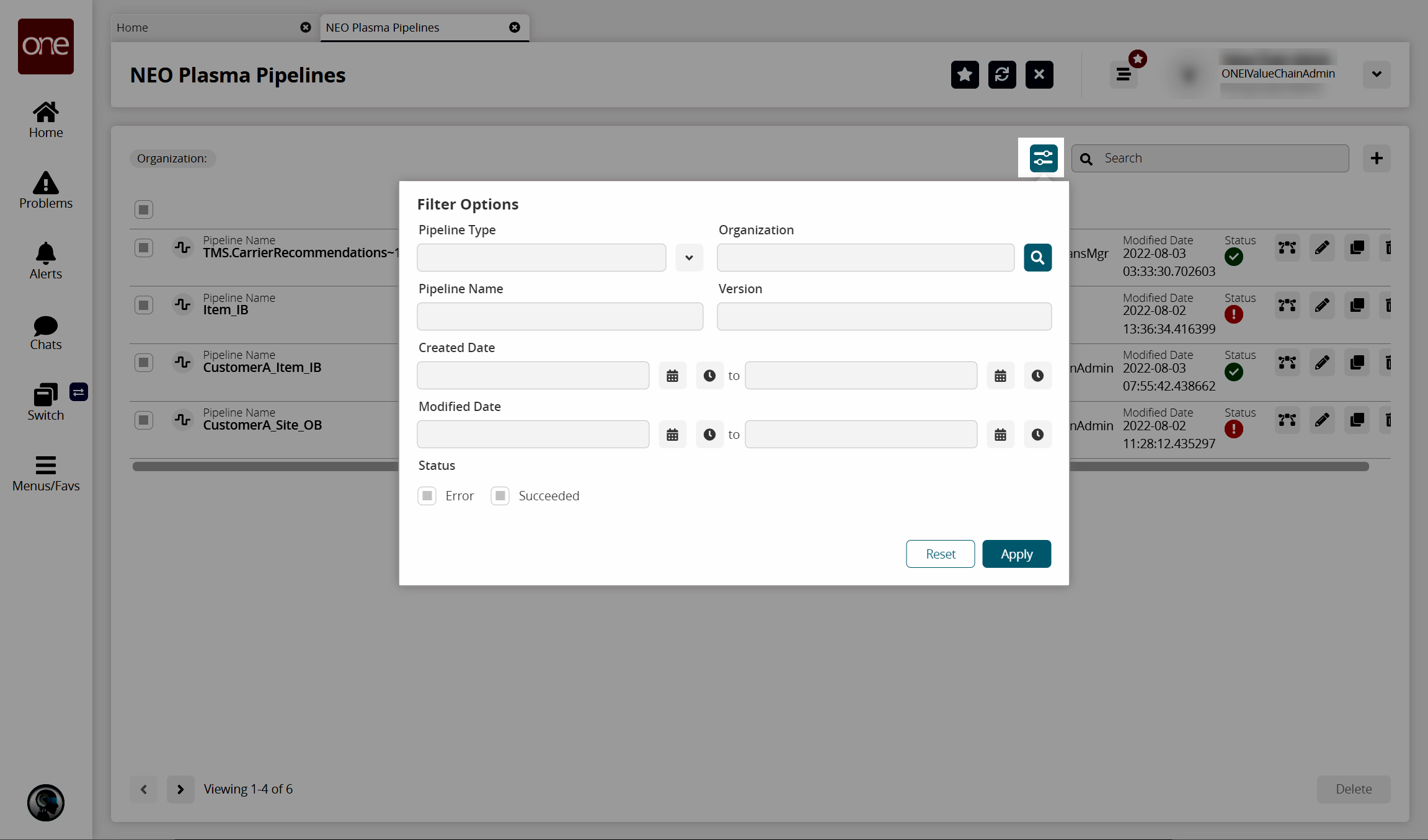
Enter values for fields described in the table below. Fields with an asterisk ( * ) are required.
Fields
Description
Pipeline type
Select the type of pipeline from the dropdown list.
Pipeline Name
Enter the name of a pipeline.
Created Date
Use the calendar and clock tools to enter a beginning and end date/time range for when the pipeline was created.
Modified Date
Use the calendar and clock tools to enter a beginning and end date/time range for when the pipeline was last modified.
Status
Check the box to select a status.
Organization
Use the picker tool to select an organization.
Version
Enter the version.
Click the Apply button.
The pipelines with the specified criteria display.Click the pipeline icon to view a pipeline.
The pipeline opens in a new tab.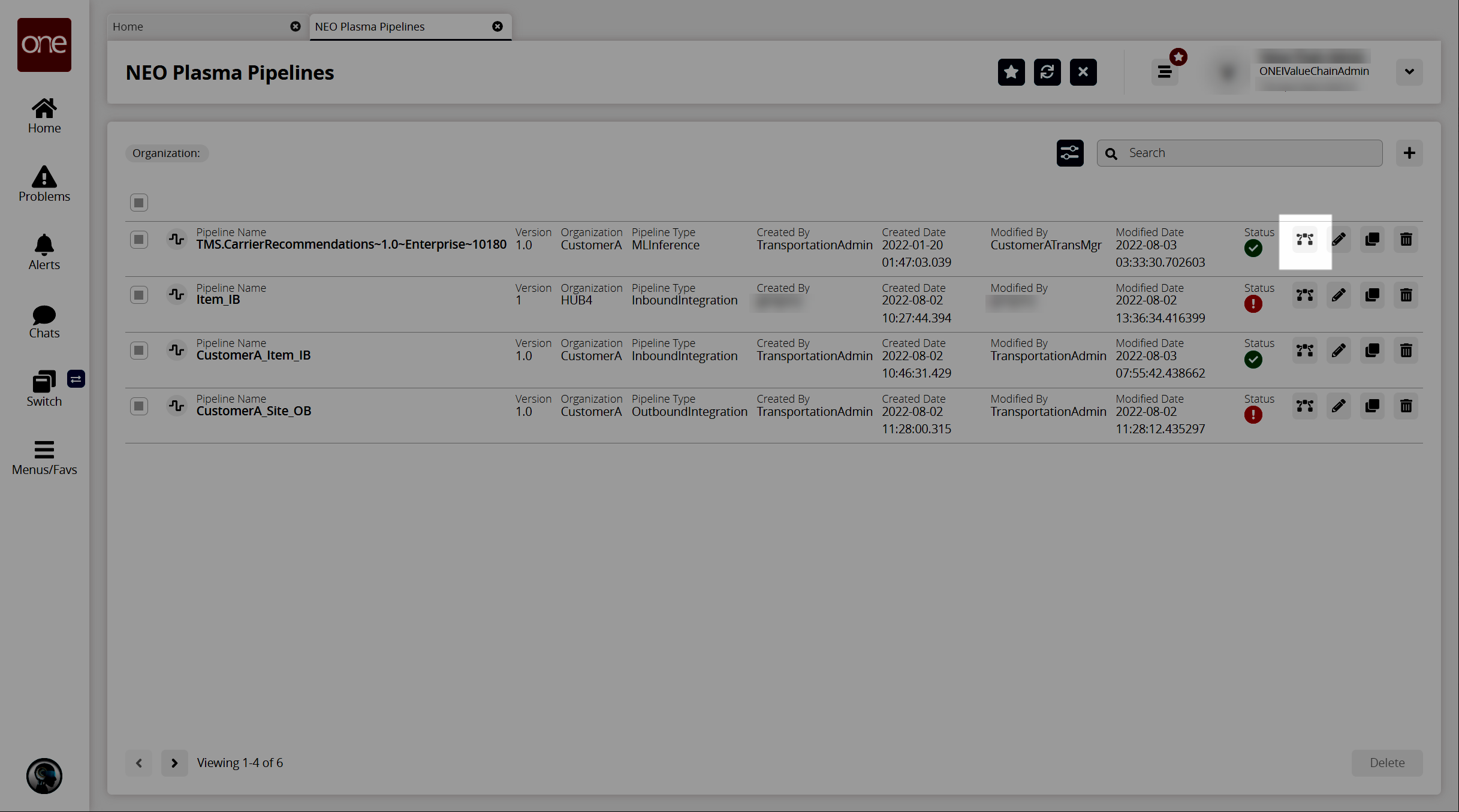
Click the pencil icon to edit the pipeline information.
The Edit NEO Plasma Pipeline popup window displays.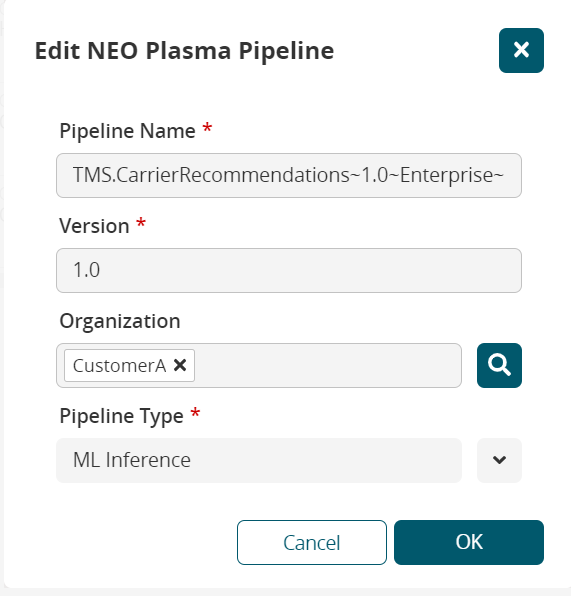
Enter values for fields described in the table below. Fields with an asterisk ( * ) are required.
Field
Description
Pipeline Name *
Enter the name of the pipeline.
Version *
Enter the version.
Organization
Use the picker tool to select an organization.
Pipeline Type *
Select the type of pipeline from the dropdown list.
Click the OK.button.
The NEO Plasma Pipelines screen returns.Click the copy icon to copy a pipeline.
The Clone NEO Plasma Pipeline popup window displays.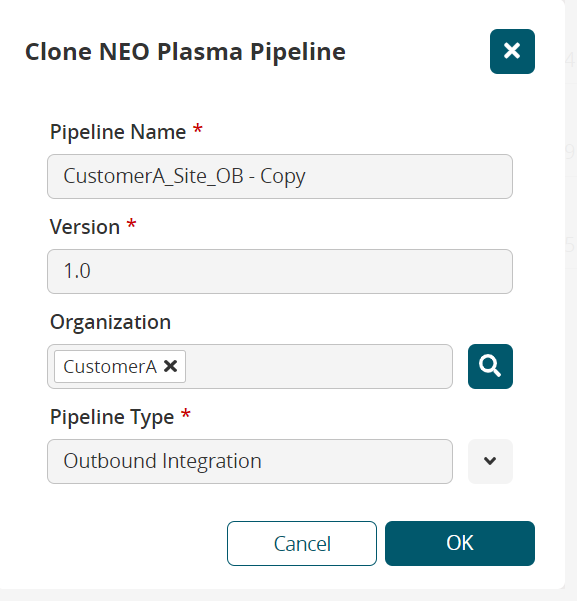
Enter values for fields described in the table below. Fields with an asterisk ( * ) are required.
Field
Description
Pipeline Name *
Enter the name of the pipeline.
Version *
Enter the version.
Organization
Use the picker tool to select an organization.
Pipeline Type *
Select the type of pipeline from the dropdown list.
Click the OK button.
A success message displays.Click the OK button.
The NEO Plasma Pipelines screen displays.Click the checkbox beside a pipeline, and click the Delete button to delete the pipeline. Alternatively, click the trash icon for the pipeline.
Click the + (plus) icon in the top right to create a new integration pipeline. See the "Creating an Inbound Integration Pipeline" and "Creating an Outbound Integration Pipeline" sections for more information. Note that a machine learning pipeline can only be created from the ML Plug Points screen. See the "Bring Your Own Intelligence" section in Online Help for more information.