Inspecting Workflows
The quality manager defines compliance for contexts in the Warehouse Management System.
Complete the following steps to create workflow compliance:
Log in to the ONE system.
Click Menus/Favs > Compliance > Inspection > Workflows.
The Workflow screen appears.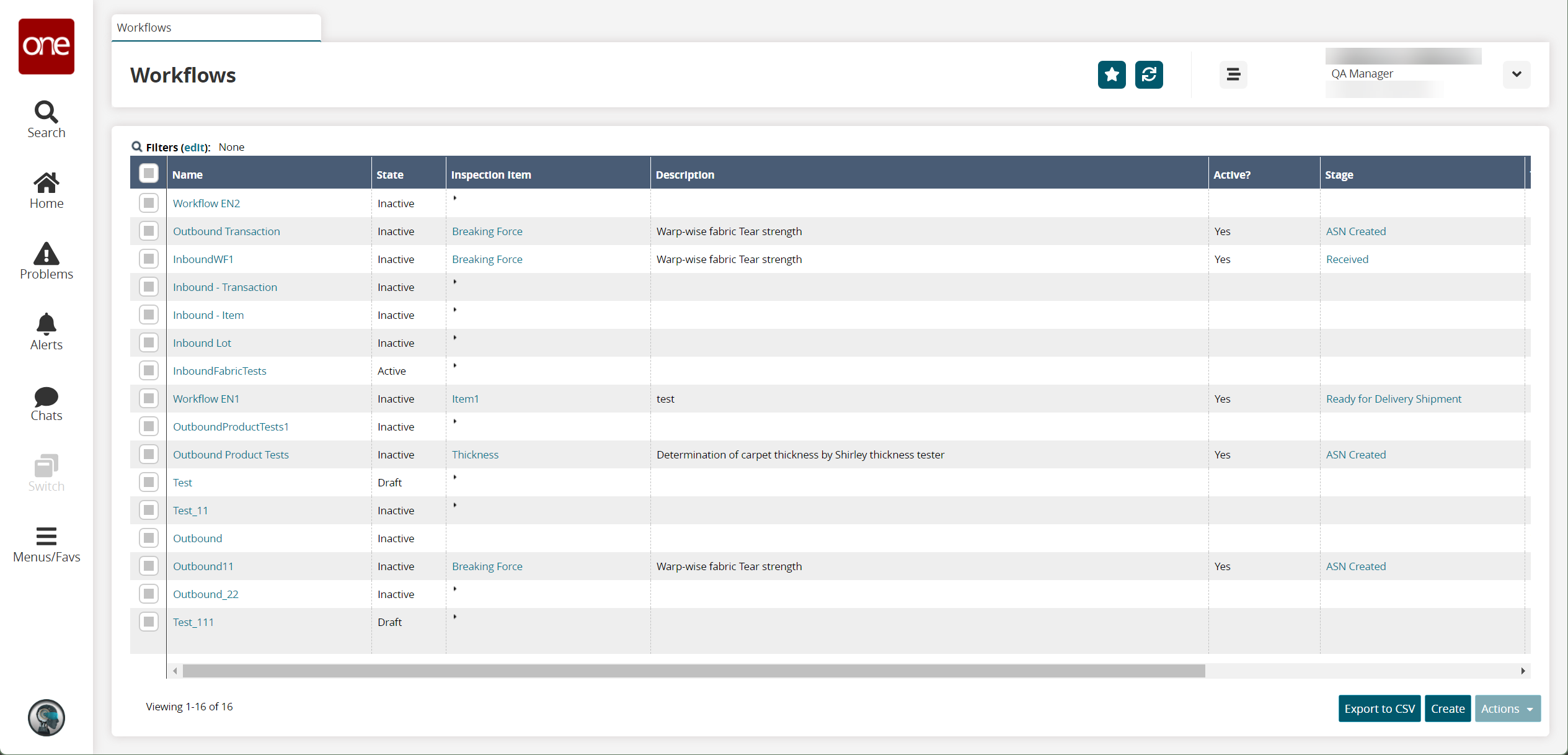
Click Create to create workflow compliance.
The Create screen appears.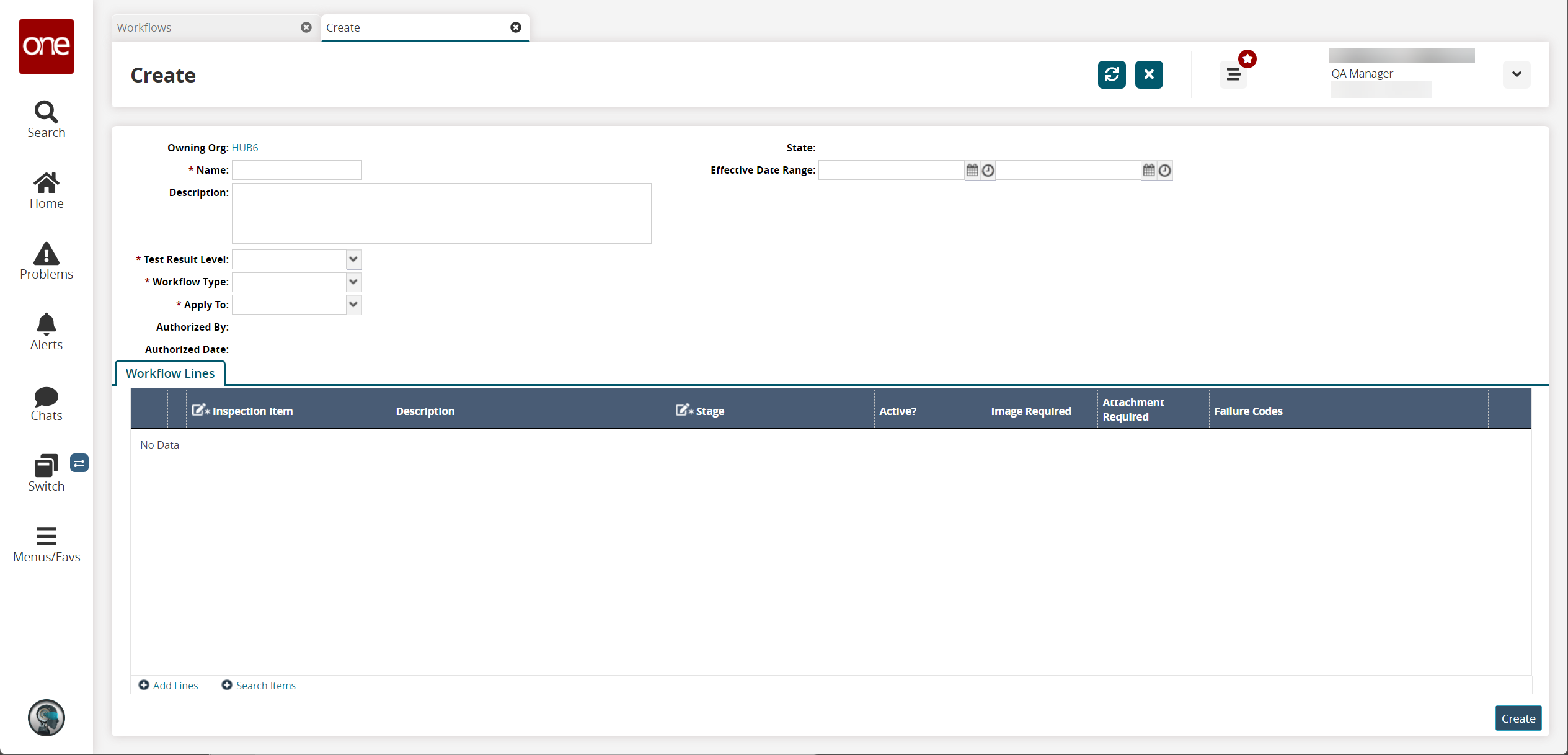
Fill out the following fields. Fields with an asterisk ( * ) are required.
Field
Description
* Name
Enter a workflow name.
Description
Enter a description.
* Test Result Level
Select a test result level from the dropdown menu.
* Workflow Type
Select a workflow type from the dropdown menu.
* Apply To
Select an option from the dropdown menu.
Effective Date Range
Select an effective date range using the calendar and clock icons.
In the Workflow Lines section, click the Add Lines link to add inspection items manually or click the Search Items link to add multiple items to the workflow lines.
Under the Stage column, select the Inspection Stage using the picker tool.
Click the Create button.
A success message appears.